As you explore the vast reaches of space in Starfield, you will be able to claim certain areas as an outpost for yourself, where you can help create a network of commerce around the galaxy. Using these systems to import and export goods is a way to make some good money, but it also can help you not have to leave any goods behind at the risk of being over-encumbered.
You can establish this system throughout the galaxy by creating Cargo Links at your outposts, which will serve as the throughlines for goods to be transported around. Once you have these things up and running, it’ll make your life a whole lot easier as you continue to travel across the stars.
Updated by Shane Black on September 12, 2023: This guide was updated to add more links to relevant guides and articles to give players the best context possible.
How To Establish Cargo Links
The process of setting up and establishing Cargo Links is incredibly easy, and once you have the process down, you can have a huge network in no time.
The first step is to find and build two Outposts. You can do this by placing an Outpost Beacon on the site that you want to build them, and then investing the proper resources to build them in that spot. How you build it out is up to you with the placement of buildings, objects, and whatnot.
You will have to find the best spot for your Outpost and put a beacon down in order to get the building process started. You can do this by using your Scanner and pressing the prompt to place a beacon shown to you. The image of a beacon will appear, and when it is green, that means you can place it there. Red means you can’t place it due to the ground’s angle and whatnot, while it being grayed out means it is in a restricted area.
Drop the beacon, and you can begin building within the given area to create your Outpost how you see fit. Once you have two Outposts, you are ready for the next step. With the Outposts built, you will need to go into each one’s building menu and select the option for a Cargo Link. Choose where you want it to be built, and make sure you have the right resources for it:
Outpost Cargo Link Cost
- 2 Beryllium
- 2 Zero Wire
- 12 Aluminum
- 20 Iron
You’ll need to double each of these material amounts to have enough to build a Cargo Link at each Outpost.
Once each Cargo Link is built, you can find the console that controls each one, and activate each one to begin transporting between the two of them. You will have to interact with the Cargo Link at each Outpost to link the two, and once you have done that, the trade route is open.
How Do Cargo Links Work?
Each Cargo Link pad will come with two storage containers next to it: a red container and a green container. The red container is where you can store any items or materials that you want to go out of the Outpost, while the green container is where you can find any goods that have come in.
Periodically, a ship will land at the Cargo Link to drop off any goods and pick up any that you have stored there.
If you want to have multiple Cargo Links across the galaxy, you can interact with the console and choose which ones you want to trade with.
You can also use the containers as storage for anything you can’t fit in your inventory. However, you have to be careful that the Cargo Link is not currently active, as you will then have those goods being shipped elsewhere around the galaxy. Sure, you could easily find out which other Outpost they went to, but save yourself the headache and just be safe when storing things.
Denial of responsibility! TechCodex is an automatic aggregator of the all world’s media. In each content, the hyperlink to the primary source is specified. All trademarks belong to their rightful owners, and all materials to their authors. For any complaint, please reach us at – [email protected]. We will take necessary action within 24 hours.
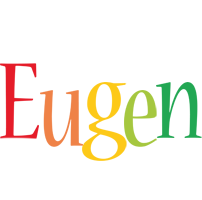
Eugen Boglaru is an AI aficionado covering the fascinating and rapidly advancing field of Artificial Intelligence. From machine learning breakthroughs to ethical considerations, Eugen provides readers with a deep dive into the world of AI, demystifying complex concepts and exploring the transformative impact of intelligent technologies.


