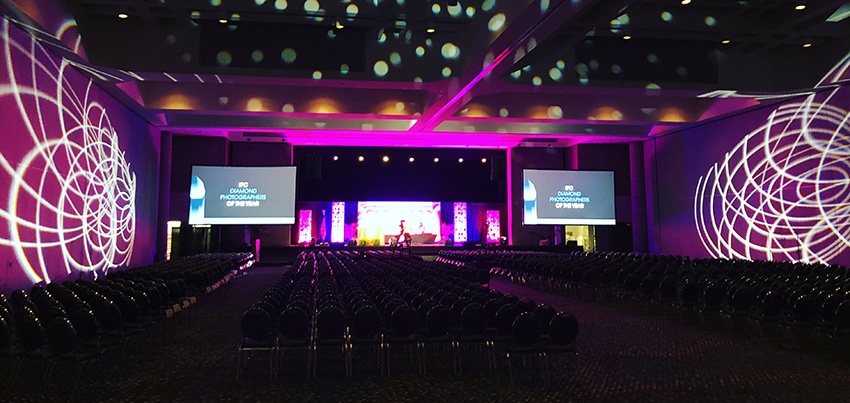Imagine that you have planned your event for months now, and you have a hundred people arriving. You have also selected the best audio visual (AV) equipment, and you feel confident that you have everything under control. Then when the big day arrives, nothing seems to work. Projectors are down, monitors are not working, and some areas have no sound. You think of hiring a third-party AV service provider, but it proves costly. When this happens, follow these tips to audio visual setup and troubleshooting to get everything back up and running.
- Distorted Sound from Speakers. If the sound system is down and all you can hear is distorted audio with pops and cracks, perform a quick audio check-up. Start by checking your audio source, if you are playing music over a cable connected to your home theatre, check whether it works if connected to another speaker. If it works on another speaker or audio system, check if you have selected the correct “Source.” Audio systems with several inputs have a Source option, depending on the features, it could include 3.5mm audio, optical audio, RCA, and even Bluetooth. Ensure you have selected the correct audio source. If the audio is still not available, check for faulty cables. Check the cable between your playback source and your audio system. Then check the cabling between your amplifier and speakers.
- Surround Sound Directions Seems Wrong. If your multi-speaker surround system gives you trouble, like audio coming from the wrong direction, check the placement of satellite speakers. Check the user manual to see which speaker goes where. If you are using a wired surround sound system, check whether you have connected the wires correctly. If you have poor sound quality, it is possible that either the audio system, cables, or source of audio do not support your sound format.
- Visual is not working. Sometimes you may get a screen displaying that there is no sync or signal. In such a case, ensure that all your cables are securely connected, and you have connected to the right piece of equipment. If you are connecting a laptop, but you have connected the primary cables to a desktop, consider switching the connections. Also, verify whether your connection is active. Connect all equipment to the same network to ensure compatibility.
- Projector Issues. You probably know that projectors can add a complex layer of AV troubleshooting. If the monitor is on, but the screen does not display anything, the computer may be asleep, and shaking the mouse will wake it up. If you are using a laptop with a projector, first turn on the projector before turning on your laptop. If you are using a Mac laptop, you will require a VGA adapter to connect to the VGA cables being used to connect to the projectors.
With these audio visual setups and troubleshooting tips, you can quickly get your event back up and running. However, do not assume that you have fixed a problem without rechecking the system after taking the correct action.

Talha Ali is your tech generalist, covering a wide spectrum of topics within the ever-evolving world of technology. With a curiosity for the latest innovations, industry trends, and breakthroughs. Whether it’s hardware, software, emerging technologies, or the intersection of tech with daily life, Talha’s articles provide readers with a well-rounded perspective on the dynamic landscape of the tech industry.