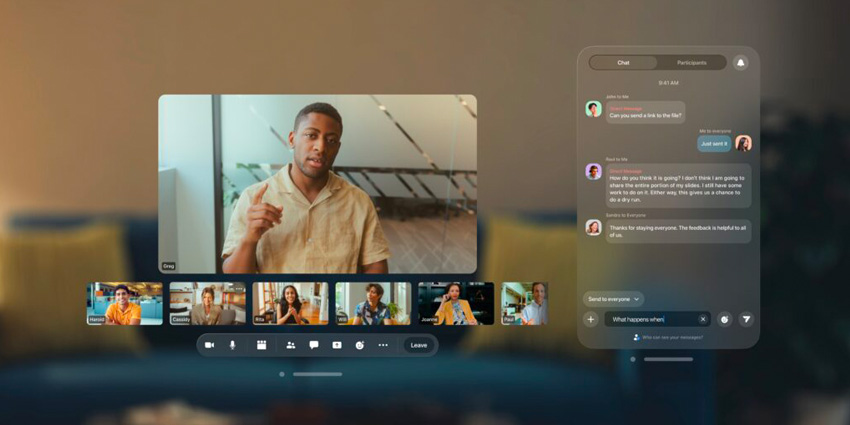If you host most of your immersive collaboration sessions and meetings with Zoom, the Apple Vision Pro headset may have become a lot more appealing to your organization. When I first reviewed the Vision Pro, I noted the range of available apps was a little lacking.
Fortunately, that’s beginning to change. Apple is working tirelessly with developers to create immersive apps that fully exploit its device’s spatial computing capabilities. Unlike most XR headset vendors, Apple seems to be focusing primarily on the needs of business users.
That means, aside from producing entertainment apps, Zoom is also creating unique experiences for healthcare professionals and immersive collaboration. Zoom’s app for the Apple Vision Pro, which began rolling out in February 2024, is a great insight into how the headset could become a valuable tool for the future of work. Unfortunately, it does have its downsides, too.
Here’s a closer look at the pros and cons of Zoom on Apple Vision Pro headsets.
What is the Zoom Apple Vision Pro App?
The Zoom Apple Vision Pro app, first announced in January 2024, represents one of the first conferencing and productivity-focused apps designed for VisionOS, Apple’s proprietary operating system. Rather than just porting a version of Zoom into Apple’s app marketplace, Zoom designed a new “spatial experience” from the ground up.
According to Zoom, the experience seamlessly blends video conferencing capabilities with a user’s physical space, providing a true “spatial computing” meeting experience. It blurs the lines between in-person and remote meetings with an infinite canvas and a range of unique features.
Zoom was already available to access from the Apple app store when the device hit shelves on February 2nd, 2024. However, the features available at launch were only a fraction of what Zoom has to offer. At launch, some of the key features you could only access with the Zoom Apple Vision Pro app included:
- Personas: Customizable spatial representations of human beings created specifically for the Apple Vision Pro, similar to the Personas you can use for Facetime. The Persona avatar system has been updated slightly since launch, with more customization options.
- Spatial video: Zoom on the Apple Vision Pro is designed to create an “immersive” meeting experience that can be scaled to suit your environment. Zoom says it can make you feel like you’re in the same room as your customers and colleagues in an instant.
Zoom’s Evolving Relationship with Apple
This isn’t the first time Zoom has worked closely with Apple on unique collaboration experiences. Previously, Zoom created a version of its app for Apple CarPlay, which allows users to host mobile meetings on the go by connecting to the CarPlay interface in their vehicle.
The video conferencing giant also has an app for Apple TV, which allows users to connect to video meetings with the “Community Camera” feature and share screens instantly. You can even connect to team members through Zoom Rooms, Mac and Windows computers, telephones, tablets, and more.
However, in my opinion, the Zoom Apple Vision Pro app is one of the most exciting developments from the vendor. It highlights Zoom’s focus on competing with companies like Microsoft in the immersive collaboration space. After all, Microsoft already has its own XR experiences, such as Microsoft Mesh and Microsoft Teams Immersive Spaces.
Zoom even plans on continuously upgrading its Apple Vision Pro experience. Throughout the next few months, users will be able to access new capabilities such as:
3D Object Sharing
RT3D object sharing is quickly becoming an essential part of the extended-reality-enhanced workplace. In some industries in particular, such as the media and design sectors, the ability to share realistic 3D files can be essential.
Although you can always share files on a standard screen or computer, Zoom believes the addition of mixed reality and spatial computing will enhance the experience. With your Zoom Apple Vision Pro app, you’ll be able to actually see the 3D representations of objects you share in the context of any environment and collaborate on development with your team.
Zoom Apple Vision Pro Team Chat
More than just a video conferencing platform, Zoom has proven itself to be a comprehensive solution for all kinds of collaborative work in recent years. This is particularly evident now that Zoom has introduced it’s new range of “Workplace” plans, unifying various tools into a single subscription.
The company has even worked with Meta in the past, on integrating XR productivity tools into Facebook Workrooms. With Zoom Chat for the Apple Vision Pro, users will be able to access a separate floating screen in their mixed reality environment, where they can share files and messages during conversations.
Real World Pinning
The addition of real-world pinning to the Zoom Apple Vision Pro app is probably one of the most exciting upgrades for companies looking to optimize hybrid work. With this feature, users can “pin” up to five participants in Zoom Meetings anywhere in their physical space.
They can even remove a person’s background when they’re pinned, making them seem like they’re actually present in the physical space. In my opinion, this feature definitely helps to make the experience of collaborating in extended reality feel more natural and realistic.
The Problems with the Zoom Apple Vision Pro App
After experimenting with the Apple Vision Pro and its available apps for a couple of months, I’d say the overall experience is pretty impressive. Many app experiences are fantastic, offering deep immersion and unique spatial computing experiences I haven’t seen anywhere else.
However, there are parts of the Apple Vision Pro still facing teething problems. Personas, one of the core features of the Zoom Apple Vision Pro app, are still pretty problematic. When the Vision Pro first launched, users weren’t impressed by the Persona feature.
Most said the virtual avatars created by the Vision OS operating system were bizarre, uncanny, and even downright creepy. You might have even seen a few memes directly ridiculing Apple’s avatars.
Fortunately, Apple introduced an upgraded “Persona Beta” solution in Version 1.1 of its Operating System in April 2024. This has definitely improved the experience to a degree, but many users are still having problems creating a “true-to-life” digital image of themselves.
Notably, the Persona issue isn’t just a problem with the Zoom Apple Vision Pro app. Users need to leverage personas on various workplace tools, from Webex to Microsoft Teams and Apple FaceTime. If the Vision Pro becomes the ultimate “workplace” headset, Apple will need to fix its avatar problem quickly.
How to Use the Zoom Apple Vision Pro App
If you can get past the uncanny valley issues still causing problems with Personas on Zoom’s Pro app, I think the overall experience is still excellent. You can definitely enjoy a more unique and immersive meeting experience in the metaverse with Zoom. Just don’t expect the same “face-to-face” experience when using Personas to stand in for you during virtual conferences.
If you want to experiment with the experience yourself, you’ll need a Zoom account, and (of course), an Apple Vision Pro headset. While I’d definitely recommend choosing a paid Zoom account for full access to all of its latest AI tools and capabilities on desktop and mobile, you can use the free app on your Apple Vision Pro.
Setting up Your Zoom Experience
Once you have an account, all you need to do is:
- Download the Zoom App: Visit the Apple App Store for the Vision Pro headset and search for Zoom. Alternatively, click this link to go straight to the Zoom Workplace page.
- Create your Persona: Before you launch the Zoom Apple Vision Pro app, you’ll need a persona. To create one, turn on your Apple headset, go to the Settings page, and tap Persona. Tap Get Started, and Apple will walk you through the process of capturing the images required to create your virtual avatar.
- Optimize your Persona: I recommend taking some extra time to ensure you generate an accurate Persona. Make sure there’s plenty of natural light in the room, and nothing is covering your face. Choose a simple background with no distracting nearby objects, and avoid turning your head too quickly.
- Customize your Persona: Next, put your headset back on, and you’ll see your Persona. You can choose from different lighting options, adjust the temperature and brightness, and even add glasses to your virtual avatar. Alternatively, you can start again.
- Launch Zoom: Go into your Apple Vision Pro apps section, and select Zoom. The app setup and launch process is similar to Zoom on any other device. You’ll get the same Zoom interface, and you can navigate through the platform using your hands and eyes. You can even tap your fingers to launch your calendar and look at upcoming Zoom meetings.
Is the Zoom Apple Vision Pro App Worth Using?
In my opinion, there’s a lot to love about the Zoom Apple Vision Pro app. There’s a reason it’s the second most popular app on the Vision Pro app store right now (behind Indeed). Although the experience is a little different from using Zoom on your desktop or smartphone, it’s still great for immersive collaboration.
The ability to share 3D animations and models and work on them with colleagues in real time is incredible. The fact that you can pin people to specific locations in your real-world environment makes everything feel more immersive. Plus, you can easily share files and screens, just like you would in a standard Zoom meeting.
The biggest issue, overall, is still Apple’s Persona feature. Although it is getting better, the virtual avatars don’t really seem to perfectly capture your appearance as well as they should. Still, if you’re looking for a next-level XR collaboration experience, I’d definitely recommend giving Zoom’s app a try.

Maria Malik is your guide to the immersive world of Virtual Reality (VR). With a passion for VR technology, she explores the latest VR headsets, applications, and experiences, providing readers with in-depth reviews, industry insights, and a glimpse into the future of virtual experiences.