WI-FI experts have revealed several ways to get faster network speeds today.
According to experts from NetSpot App, there are a few easy ways to increase your Wi-Fi speeds.
AVOID WI-FI LEECHES
The first thing you can do to protect your Wi-Fi speed is keep it safe from other users.
“An encrypted, password-protected Wi-Fi is a must in this day and age,” NetSpot writes.
“With more people than ever relying on Wi-Fi, the hunger for open, fast Wi-Fi networks is real,” it added.
“Don’t think that your neighbors won’t use your wireless network just because they have their own — they will.”
To avoid this, you need to encrypt your Wi-Fi and protect it with a strong password.
This should include a combination of uppercase and lowercase letters, symbols, and numbers.
Also, make sure the password is at least 8 characters long.
AVOID LARGE ELECTRONIC OBJECTS
One of the easiest things you can do to get faster Wi-Fi is move your router to a central location in your home away from large electronics.
“Not all places are equally suitable for your router,” NetSpot app says.
“To start with, you want to avoid placing your router close to metal objects and appliances that emit electromagnetic waves.”
Metal is one of the biggest disrupters of a Wi-Fi signal – in fact, they can easily create large dead zones.
CHANGE FREQUENCY
Wi-Fi routers operate on one of two frequencies: 2.4 GHz and 5 GHz.
A 2.4 GHz connection travels further at a lower speed while a 5 GHz frequency gives faster speeds at a shorter range.
However, different devices often require different frequencies to work best.
To change your frequcny on a Mac, you can use the Wireless Diagnostics.
Just hold down the Option key and click the Wi-Fi icon on the menu bar.
The Scan window will then list the best 2.4 GHz and 5 GHz channels available.
On Windows, you can use Windows PowerShell to see all the available channels.
To change your Wi-Fi to the best channel, log in to your router’s online interface.
Type your router’s IP address into a web browser, log in, and go to settings.
UPDATE ROUTER
Updating your router regularly can help it run smoothly and faster.
To do this, first you need to find out your router’s IP address and type that into a web browser to access an admin page.
Use your router’s username and password to log in and access the settings.
Check if there are any software updates available and select to download them when possible.
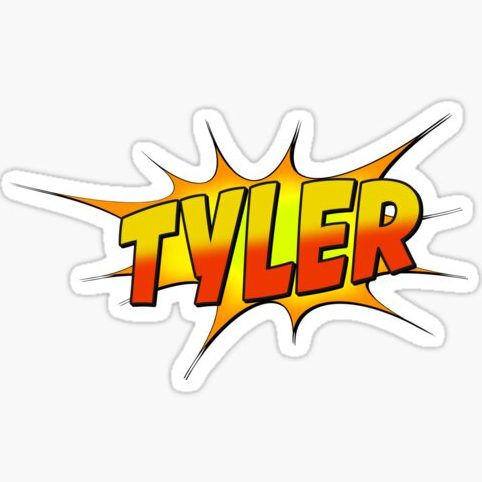
Tyler Fields is your internet guru, delving into the latest trends, developments, and issues shaping the online world. With a focus on internet culture, cybersecurity, and emerging technologies, Tyler keeps readers informed about the dynamic landscape of the internet and its impact on our digital lives.


