Every product is carefully selected by our editors. If you buy from a link, we may earn a commission. Learn more
What’s the Catch with Spatial Videos on Apple Vision Pro?
You can capture incredible immersive videos on an iPhone 15 Pro — or Vision Pro itself — and then watch via Vision Pro. Here’s everything you need to know.
One of the coolest things to experience on the Apple Vision Pro is spatial video content that you — or somebody you know — has captured. Spatial videos are essentially 3D videos that have depth in addition to regular visuals so they feel immersive. When you watch them, you kind of feel like you’re reliving the moments they were captured.
The reason spatial videos are so cool is that they’re personal. Unlike a lot of experiences made for Vision Pro (or another VR headset), where you’re watching a stranger do something incredible, such as tie-roping across a deep ravine or encountering a rhinoceros up close, spatial videos let you experience your own moments in a new way.
You can revisit a friends’ dinner, watch your dog (as a puppy) running around, or see yourself hugging a grandparent. Spatial videos are able to drop you back in that moment in time. Because they’re personal and familiar, you’re more likely to watch them over and over again.
The only way to experience spatial videos is while wearing a Vision Pro headset. You can capture spatial videos while wearing the Vision Pro, too. The problem is that having to strap on a headset every time you want to capture a spatial video kind of kills the spontaneity of the moment.
The good news is, you can capture spatial videos on your iPhone — although it must be an iPhone 15 Pro or iPhone 15 Pro Max — and then watch them back on a Vision Pro. And that’s a lot easier.
Even so, capturing spatial videos on iPhone 15 Pro or iPhone 15 Pro Max is quite a new thing. It rolled out as a feature with iOS 17.2, which dropped in December 2023, just two months before the Vision Pro launched. And if you want to start capturing spatial videos, you have to first enable the capability in Settings — it’s not on by default.
How to start shooting spatial video on iPhone 15 Pro
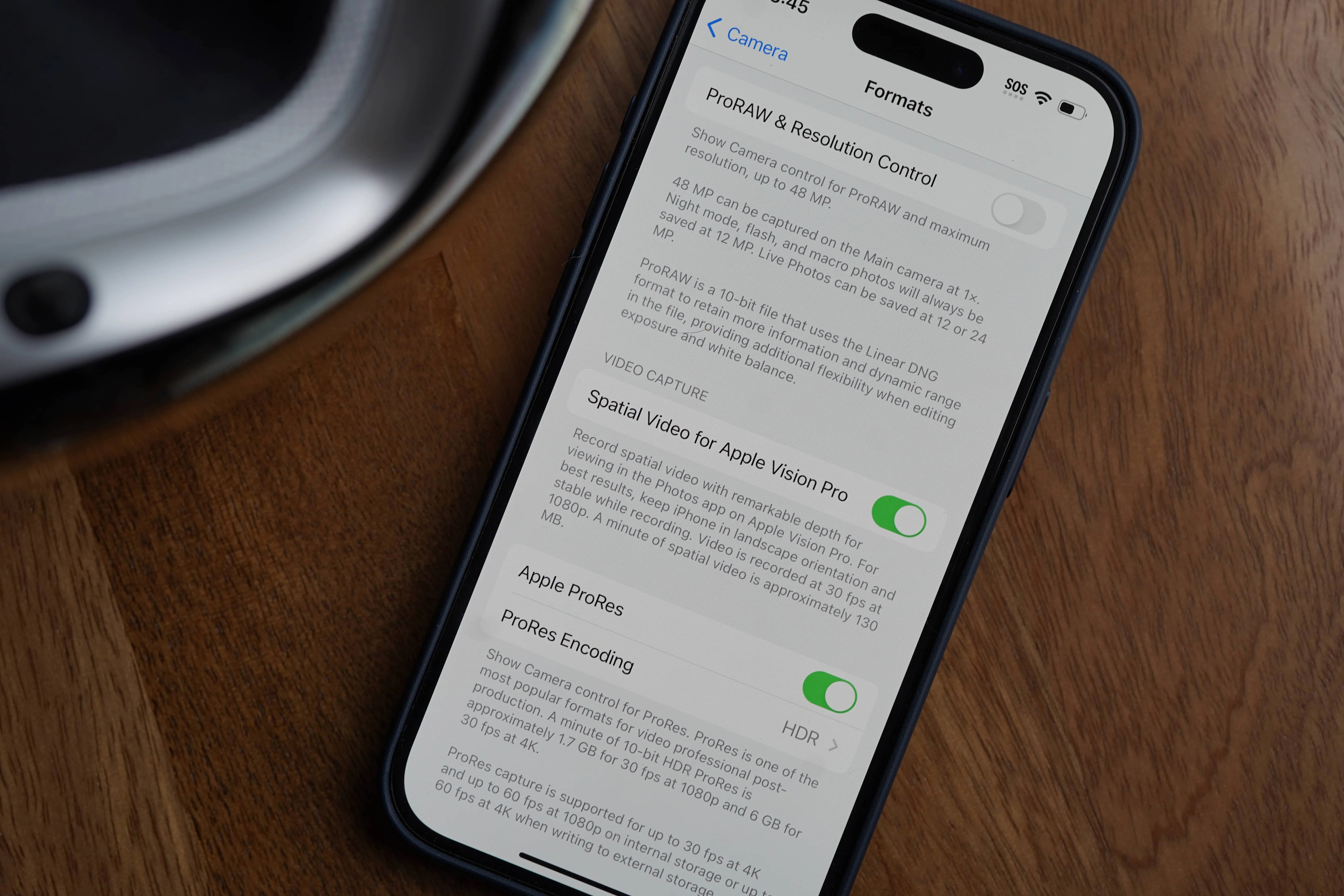 Photo by Tucker Bowe
Photo by Tucker Bowe- Open the Settings app.
- Scroll down and select Camera.
- Select Formats.
- Toggle on Spatial Video for Apple Vision Pro.
Once enabled, you can start shooting spatial videos on your iPhone 15 Pro (or 15 Pro Max) immediately. You do exactly what you’d normally do to shoot a video — open the camera app and switch to video mode — but you have to orient your iPhone horizontally (so you’re in landscape mode) and then tap the spatial video icon that looks like a Vision Pro headset. That’s it.
When capturing spatial videos, your iPhone 15 Pro (or Pro Max) records videos using its wide (main) and ultra-wide cameras. According to Apple, it scales the field of view from the ultra-wide camera to match that of the wide camera, and then saves it into a single video file.
Once you’ve taken a spatial video, you can watch it back on your iPhone or iPad and it’ll appear as any other 2D video. When you put on your Vision Pro headset, your spatial videos will sync over iCloud and appear in your Photos app. You’ll see them located in a Spatial album that you can easily access.
Also, if you have friends or family members that have an iPhone 15 Pro (or Pro Max), they can capture their own spatial videos, share them with you (via AirPlay, Messages or another app) and then you can watch them on a Vision Pro.

What’s the catch with spatial videos?
There are a couple key things to know about spatial videos.
The first thing has to do with the resolution. Spatial videos are captured at 1080p (at 30 frames per second in standard dynamic range). This means that it’s probably not worth taking a video in spatial mode if you don’t absolutely know that you’re going to watch it on a Vision Pro. You can capture significantly higher-resolution videos when not shooting in spatial mode.
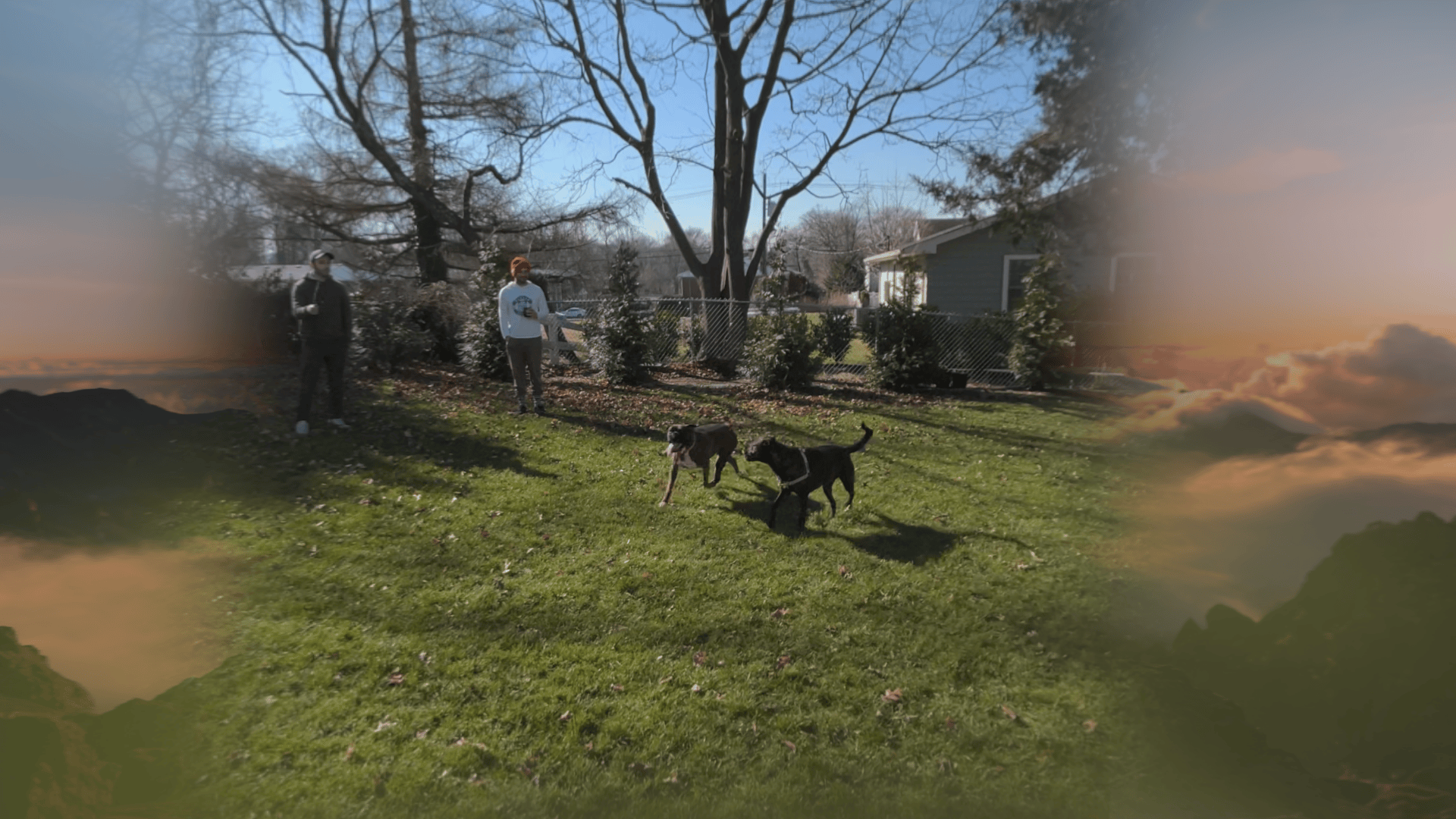

The second thing is, there’s a difference when viewing spatial videos that are captured on an iPhone versus ones captured on the Vision Pro — the latter look better. Specifically, the Vision Pro’s spatial videos have more depth and a wider aspect ratio so they feel quite a bit more immersive. So if you know you’re going to capture a spatial video and you can wear a Vision Pro while doing so — and it won’t ruin the spontaneity of the moment — you’re going to be happier with the result.
That said, if you do take spatial videos on your Vision Pro, make sure to take it easy while recording. If you move your head too much, there’s a higher likelihood that you (or whoever watches the video back on the Vision Pro) will get nauseous and not want to watch it again.


The same is true for capturing spatial videos on your iPhone — you don’t want to move your iPhone too much (or too swiftly) while recording — but it’s easier to remember. In my experience, you move your head a lot more unconsciously when recording videos with the headset because, well, you have less practice. Slow and steady wins the spatial video race.
 Apple
AppleApple Vision Pro
The Vision Pro is Apple’s mixed-reality headset capable of both virtual reality (VR) and augmented reality (AR). You can use it as your own personal movie theater, VR gaming headset (for Apple Arcade) or virtual monitor for your Mac.
Related Topics

Jessica Irvine is a tech enthusiast specializing in gadgets. From smart home devices to cutting-edge electronics, Jessica explores the world of consumer tech, offering readers comprehensive reviews, hands-on experiences, and expert insights into the coolest and most innovative gadgets on the market.

