If you’re tired of paying for cable TV and have been wanting to cut the cord, here’s how to do it. Install an over-the-air antenna to receive local TV stations (like News 6) and connect your Smart TV to your wifi router.
We purchased:
Step 1
Cut the cord! Well, don’t cut your cable coaxial cord, just disconnect it from the back of your TV.
Step 2
Connect your antenna. Understand that local television stations are required to broadcast over-the-air digital TV signals to their broadcast area FOR FREE. News 6 broadcasts from towers in East Orange County and Ocala and those digital TV signals can be picked up with a digital antenna. We purchased a basic antenna for $15.99 that sits on a TV stand but you’ll want to buy the antenna that works best for you.
Some antennas are powered and plug into an outlet to improve reception
Some people who live further away from the local broadcast towers choose to mount antennas on their roofs:
Remember, digital antennas are only for local broadcast channels but a good antenna will pull in crystal-clear HD digital signals for free.
Step 3
Program your TV. You just added several new over-the-air channels to your TV so now you have to tell your TV to find them and store them. Find your original TV remote – if it’s a Vizio TV, find the Vizio remote (remember you can’t use your cable box remote anymore). Open the menu, look for the option to program channels, and choose search for digital channels. This should add the local channels like 2, 6, 9, 18 and 35 (and other local channels that you probably didn’t know existed!). Now when you change the channel using your TV remote, it will automatically switch from programmed channel to programmed channel. If you want to go directly to a channel like WKMG, type in 6-1 (push the number 6, the “dash” button, then 1).
Step 4
Connect your internet. This is the really fun part, connecting your TV to the internet opens up a world of programming! Newer Smart TVs have built-in the ability to connect to your wireless router. Bring up the menu on your TV, search for network, and connect to your router (you’ll need your router name and password). If your router is close enough to your TV, and your TV has a LAN cable port, you can plug your router directly into the back of your TV. If your TV is not Smart, you can buy a Roku Streaming Stick or Amazon Fire Stick to plug into your HDMI port. The streaming sticks connect to your router and then streams video from your router through your HMDI port to your TV.
Step 5
Select your streaming apps. If you used a streaming stick, switch your TV “source” using your TV remote to whichever HDMI port your stick is plugged into (i.e. HDMI1 or HDMI 2). If you connected your Smart TV directly to your router, then push the internet button on your TV remote. Then you’ll see all of the apps already installed. You can add more (like the WKMG News 6+ app) but you’ll have the basics – Amazon Prime Video, Netflix, Hulu, Apple TV, etc. All of these require some sort of monthly subscription (which is usually far less than the cost of monthly cable) but will give you access to premium content like movies and TV shows. But if you don’t want to pay for a subscription, you can still find free movies on some of the installed apps that usually include commercials.
Enjoy not paying a monthly cable bill!
Copyright 2024 by WKMG ClickOrlando – All rights reserved.
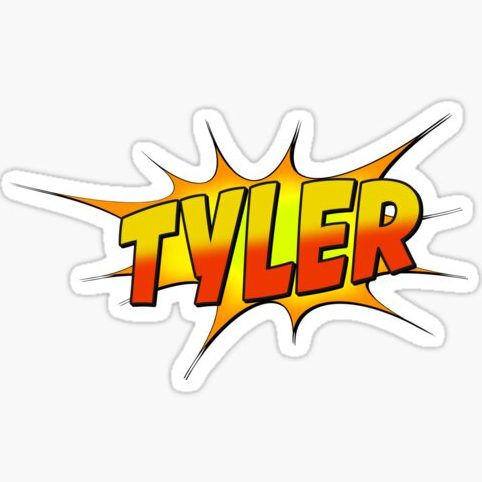
Tyler Fields is your internet guru, delving into the latest trends, developments, and issues shaping the online world. With a focus on internet culture, cybersecurity, and emerging technologies, Tyler keeps readers informed about the dynamic landscape of the internet and its impact on our digital lives.


