A couple of months ago, I’d had enough. My internet service provider (ISP) had gone down and their promise of “getting to it next week” wasn’t good enough for someone who works from home. For me, a loss of connectivity means I can’t work, which means I won’t get paid. Anyone who’s ever been in such a situation knows that feeling of impending doom.
Also: The best Wi-Fi routers you can buy
This, coupled with my provider’s already terrible service and tech support, had me checking into other providers. I was in luck. ATT Fiber was finally in my area. I’d had a fiber connection in my previous house and it was exponentially better than what I’d been dealing with these past five years.
I made the switch.
Unfortunately, I’d forgotten just how much technology I had in the house and found myself scrambling to get everything back in working order. In most cases, it was simple. Some devices, however, didn’t want to make the switch so easily. After a day or so, I managed to get the entire house back up and running and now everything is running like clockwork.
I thought I’d share my thoughts on this transition, so you can make the change with as little trouble as possible.
Are you ready for this? Let’s go.
Also: 10 ways to speed up your internet connection today
1. Make a checklist of all your devices
This step is essential. Go through the entire house (every room, including the garage — if you have one) and make a list of every device that is connected to your network. I don’t just mean Wi-Fi. If you have devices that are hardwired (such as TVs, desktop computers, and the like), put them on the list. Everything that depends on a network connection should be on this list.
2. Use a third-party DNS service
Before you make the switch, change all of your devices (that you can) to a third-party DNS service. Why? Do this because DNS issues can be a bit tricky when you switch. Because ISPs often use their own DNS, your computers, laptops, and the like will be automatically configured to point to the ISP’s modem/router to obtain a DNS. I’ve had this issue cause problems on several occasions, which eventually led me to always rely on the likes of Google (8.8.8.8,8.8.4.4) and/or Cloudflare (1.1.1.1,1.0.0.1). If you switch your DNS before you migrate to a new ISP, you should have fewer problems after the change is made.
Also: How to change the DNS settings on your Windows PC
3. Keep the same Wi-Fi name (if you can)
This one can be a bit tricky because not every ISP defaults to the same network address scheme. Your current ISP might use 192.168.1.x, whereas the new ISP might use 10.0.1.x. Before making the switch, ask the new provider what address scheme they use. If the new provider uses the same address scheme as what you have now, you should be able to retain the same Wi-Fi SSID name and password. Why would you do this? You probably have a lot of devices connected to your Wi-Fi network, some of which weren’t exactly easy to configure. Do you want to have to go through the same configuration process for each device all over again? Probably not. When I made my change, I had to reconfigure phones, tablets, cleaning robots, TVs, speakers, and just about anything that had “smart” in the name. That task took far longer than I would have liked. What I should have done was rename the new Wi-Fi network and set the new password to the same as my previous one. Most ISPs allow you to change these options and you should consider it. As long as the new ISP uses the same IP address scheme, there shouldn’t be any problems (especially if you’ve already adopted a third-party DNS).
And if you can’t do this, make sure to note on your device checklist every item that uses wireless connectivity, so you don’t miss a beat.
Also: Modem vs router: What’s the difference?
4. Place the Wi-Fi router in an ideal location (or add a mesh network)
If your previous ISP’s Wi-Fi didn’t quite cover your entire house, this would be a great time to relocate the Wi-Fi router to a location that provides better coverage. However, if your situation is anything like mine — our router must be located on the top floor and we need wireless connectivity in the basement — consider adding a mesh network. These are great for spreading Wi-Fi signals throughout larger houses Since adding a mesh network in our home, there are zero drop zones and speeds are the same from top to bottom. I can even watch streaming TV in the basement while on my treadmill or rowing machine.
Also: The best mesh routers you can buy
5. Locate documentation for your devices
If you do wind up having to re-configure devices (so they can connect to the new network), can you remember how to do this for every piece of equipment? I thought I could but there were one or two devices that stumped me. Don’t let this happen to you! Before you make the switch, procure every piece of documentation for each of your devices. This may involve hunting down hard copies, finding them on the internet, or even contacting the vendor. Gather them together and keep them in a folder. With this information in hand, you shouldn’t have any problems reconfiguring those devices to join the new network.
Also: How to update your router’s firmware (and why you should be doing it regularly)
Don’t get caught unprepared. With just a little bit of work, you can be ready for the switch and have everything back up and running in no time. On the other hand, if you don’t prepare, you could wind up struggling to have all of your devices online and performing as they should.
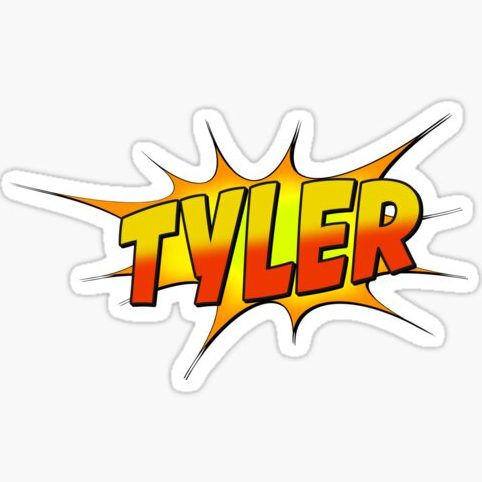
Tyler Fields is your internet guru, delving into the latest trends, developments, and issues shaping the online world. With a focus on internet culture, cybersecurity, and emerging technologies, Tyler keeps readers informed about the dynamic landscape of the internet and its impact on our digital lives.


