Having a problem with internet connectivity? Staring at a dreaded “no internet connection” message on your Android phone can be frustrating, especially when you need it most. However, before you pay for a data booster, first check if it’s truly the end of your data plan or if there’s a problem with connectivity. If you still have your daily data limit available, try these five quick and easy fixes to get your phone back online and running smoothly.
Restart Your Phone
It may sound basic, but restarting your phone can often solve a variety of technical issues, including internet connectivity problems. Power down your device, wait a few moments, and then turn it back on. This can help clear out any temporary glitches and refresh your connection to the network. If you don’t want to reboot your phone, you can also toggle Airplane mode on and off to restart your network connectivity.
Update Your Phone and Apps
Not updating your software can often lead to performance problems, including network speed issues. Keeping your phone’s software updated ensures you have the latest bug fixes and optimizations, which might include improvements to internet connectivity. Make sure your Android phone is running the latest version of its operating system by checking for software updates in the settings menu.
Go to Settings > System Update. Check for updates and download any available updates.
Additionally, update your apps to their latest versions to ensure they are compatible with your current operating system and optimised for performance.
Clear App Cache and Update Software
Just like on PCs and laptops, cached data in phones from apps and the Android system itself can accumulate over time and potentially slow down your internet speed. Regularly clearing the cache of your web browser and frequently used apps can help improve performance. Additionally, if too many apps are open in the background or too many websites are open in your browser, close them to prevent unnecessary data usage.
Check Data Usage and Background Apps
Heavy data usage or too many background apps can slow down your network speed. Check your data usage in the settings menu to see if any particular app is consuming more data than usual. You can also limit background data usage for certain apps in the settings, allowing you to prioritise network speed for the apps you use most.
Reset Your Network Settings
If you’ve tried the previous tips and are still experiencing connectivity issues, consider resetting your network settings. This action will revert all network settings to their default configurations, which can often resolve persistent problems. To reset settings, go to your settings menu and navigate to the “System” section. From there, select “Reset” and choose “Reset network settings.” Howver please note that resetting the network settings will also remove saved Wi-Fi networks and Bluetooth connections, so you may need to reconnect afterward.
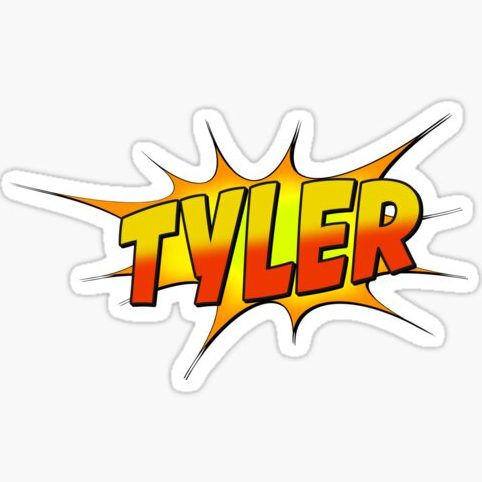
Tyler Fields is your internet guru, delving into the latest trends, developments, and issues shaping the online world. With a focus on internet culture, cybersecurity, and emerging technologies, Tyler keeps readers informed about the dynamic landscape of the internet and its impact on our digital lives.


