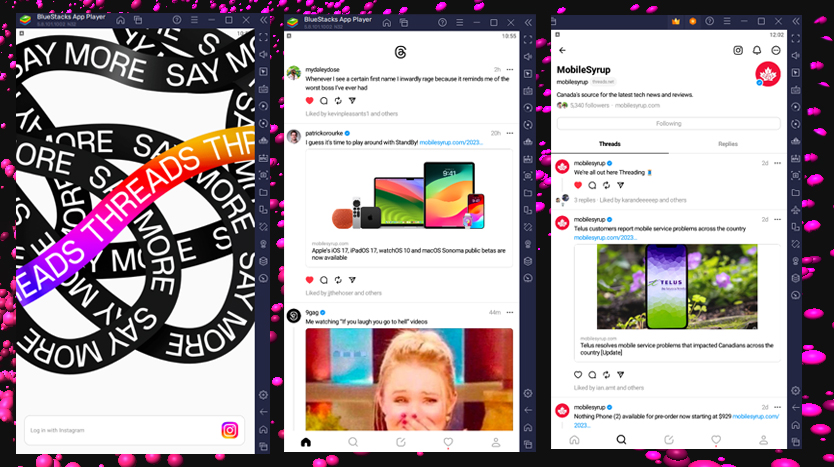The highly anticipated Threads app, developed by Meta as a potential rival to Twitter, was launched on July 5th and has quickly gained global popularity. In a remarkable achievement, the app reached 100 million signups within a week, by July 10th.
Meta-owned applications such as Facebook, WhatsApp, and Instagram are all available as mobile apps for Android and iOS devices. They can be downloaded from Microsoft or App Store for Windows or macOS devices, or accessed through web browsers via their respective web pages.
However, Threads is currently limited to iOS and Android apps, with no web support available at the moment. The official Threads.net website provides a QR code that can be scanned to download the app on Android or iOS devices.
It is important to note that although users can access user Threads profiles or individual posts on the website, they are unable to interact with them or access the main feed.
So far, Threads surprisingly doesn’t suck. It’s clean, easy to use and doesn’t involve Elon Musk. If a desktop app/the ability to use multiple accounts comes soon, it could be the real deal. https://t.co/FrEmEaElmf
— Patrick O’Rourke (@Patrick_ORourke) July 6, 2023
For users who predominantly engage with social media on their laptops or computers, the lack of a web client or PC/laptop app for Threads is quite a setback. This limitation may hinder its potential to become the next big Twitter competitor.
Fortunately, there is a workaround for those who wish to use Threads directly from their desktops or laptops. This workaround involves using an emulator.
One popular Android emulator called BlueStacks has been in existence for over a decade. It seamlessly enables users to run Android apps and games on their PCs or laptops. The emulator can be downloaded from the BlueStacks website here.
The BlueStacks emulator imposes no limitations on app compatibility. It includes a built-in Google Play Store and is capable of running all available applications, including Meta’s Threads.
Once the emulator is downloaded and installed, users simply need to search for “threads” in the top-left corner, click on the first search result, and then select “Install via Google Play,” as shown in the accompanying screenshot.
A new BlueStacks App Player window will open and prompt users to sign in with their Google accounts. After signing in, they can click on “Install,” just like they would with any app on the Play Store. Once installed, the app can be opened. Alternatively, Threads can be launched from the “My Games” tab within the emulator.
Once Threads is launched, users can log in with their Instagram credentials and enjoy scrolling through their feed, interacting with other users’ Threads, and easily posting their own Threads with attachments directly from their laptops or desktops. Happy scrolling!
Denial of responsibility! TechCodex is an automatic aggregator of the all world’s media. In each content, the hyperlink to the primary source is specified. All trademarks belong to their rightful owners, and all materials to their authors. For any complaint, please reach us at – [email protected]. We will take necessary action within 24 hours.
Alex Smith is a writer and editor with over 10 years of experience. He has written extensively on a variety of topics, including technology, business, and personal finance. His work has been published in a number of magazines and newspapers, and he is also the author of two books. Alex is passionate about helping people learn and grow, and he believes that writing is a powerful tool for communication and understanding.