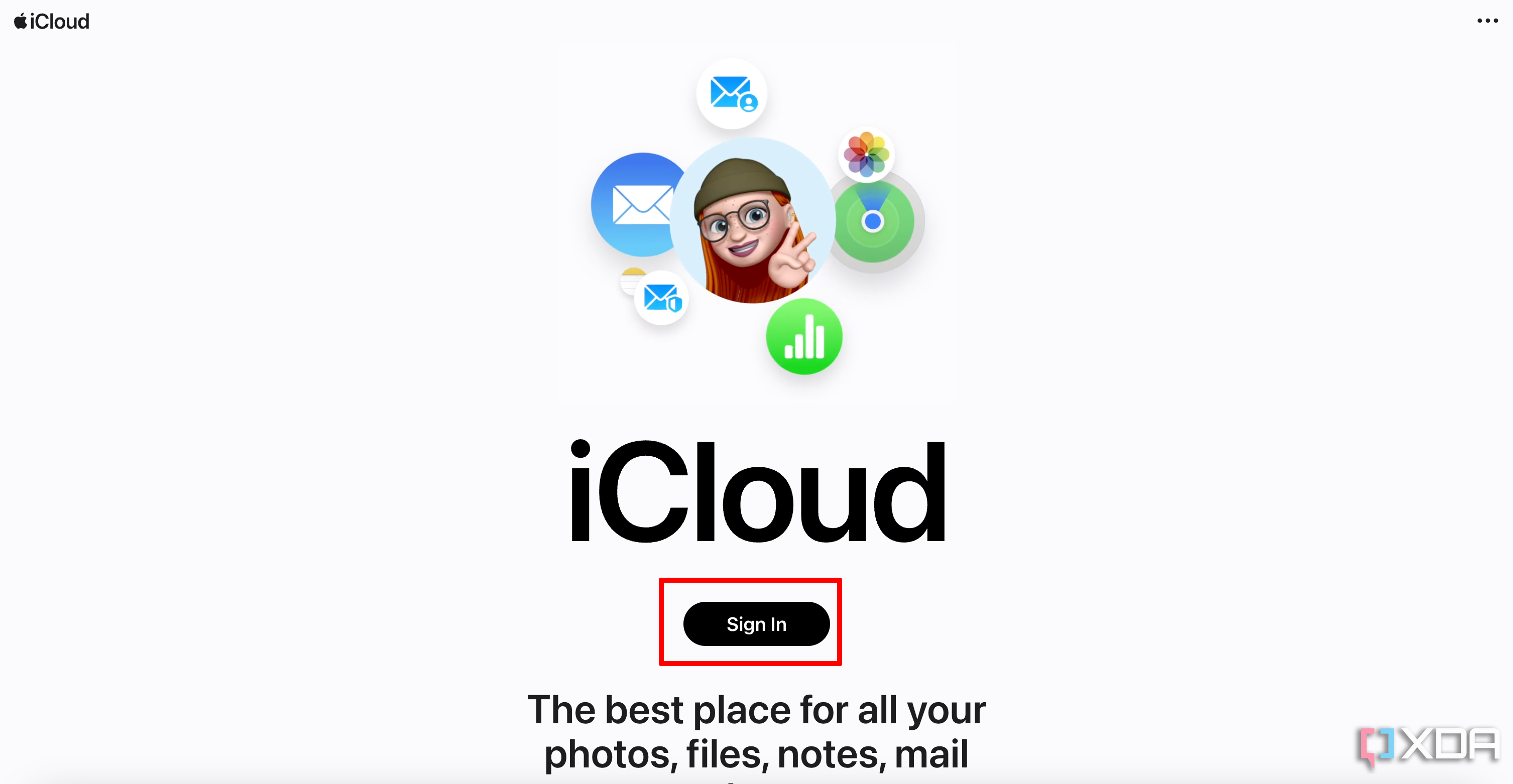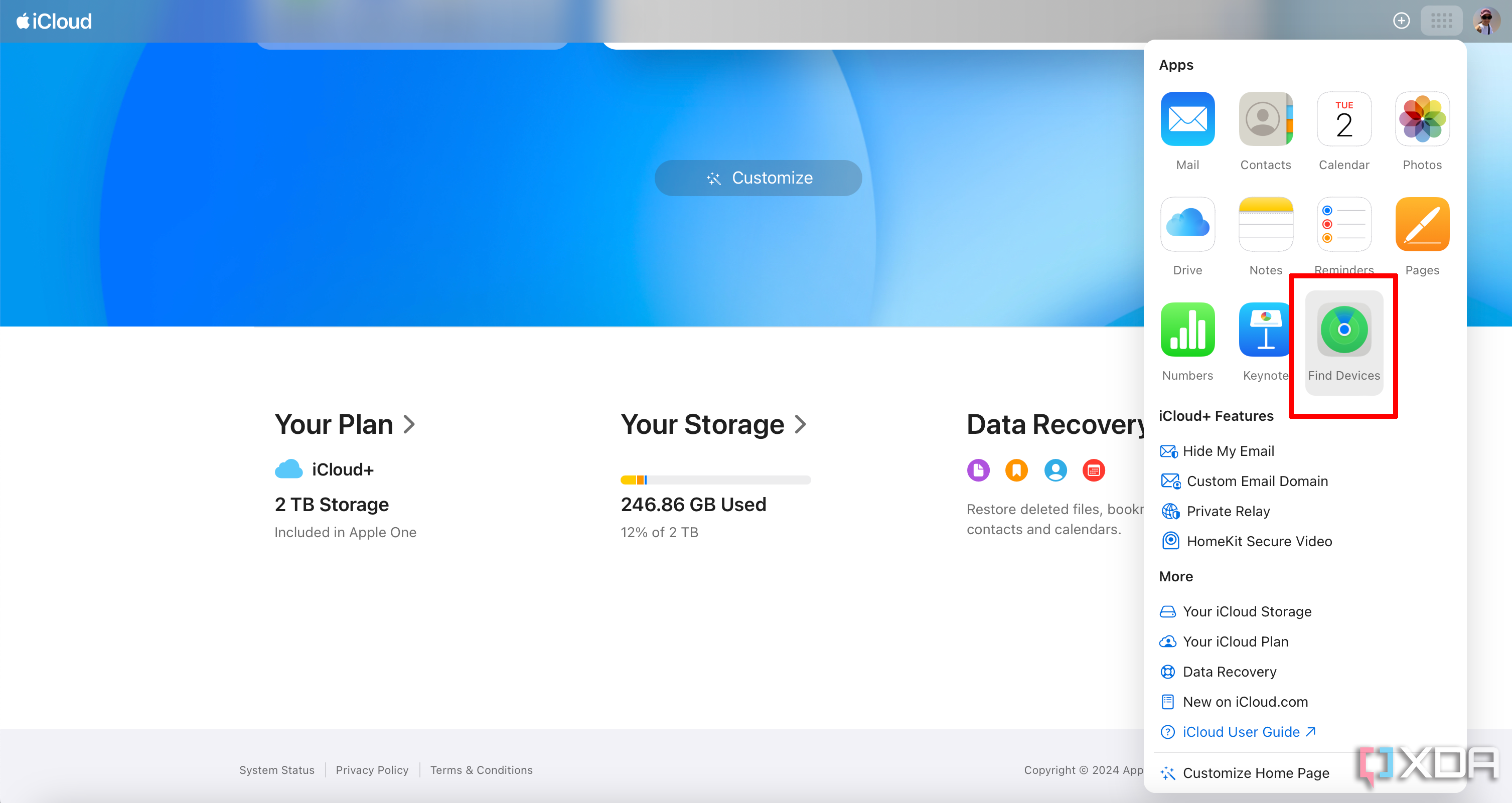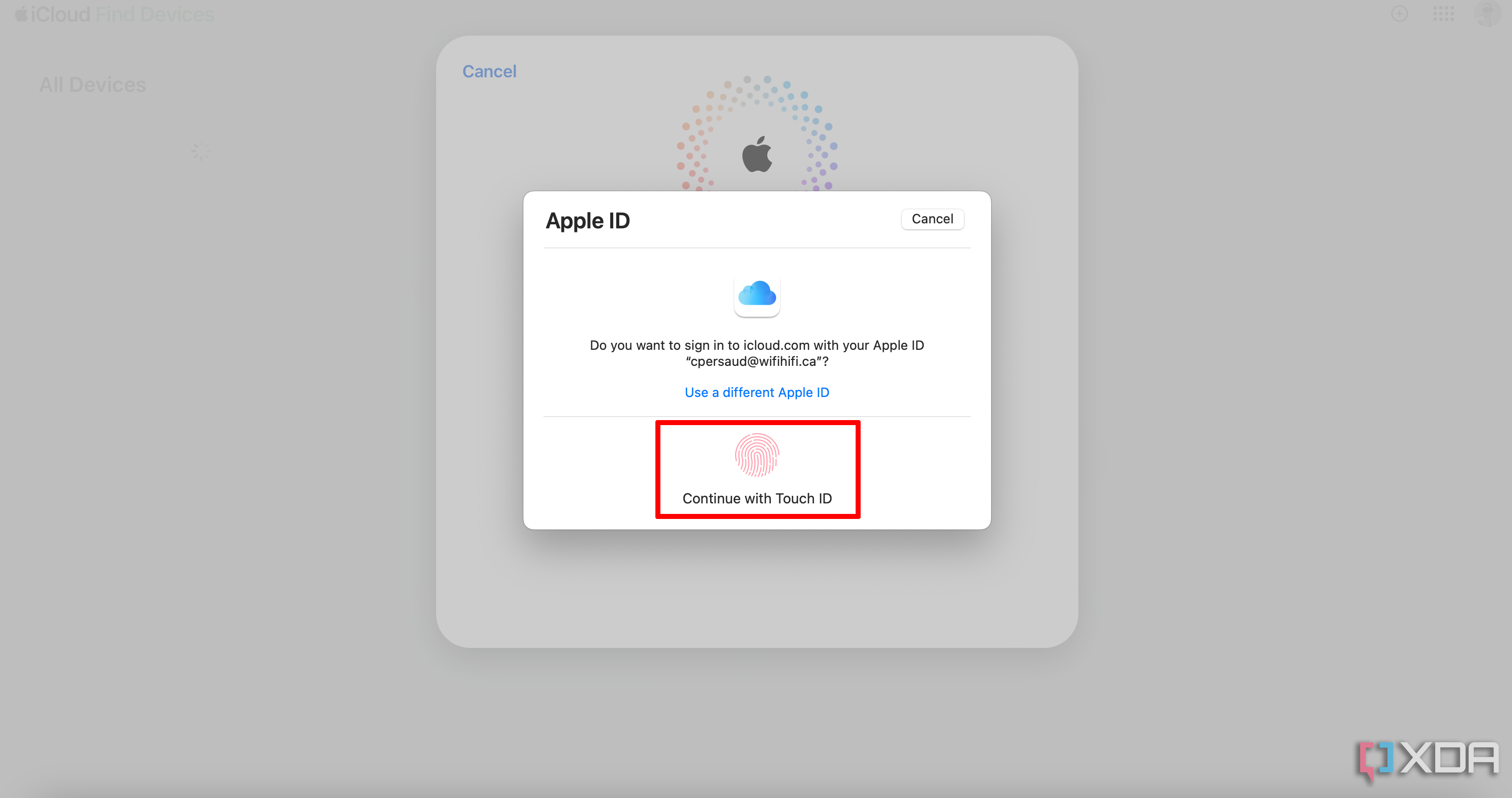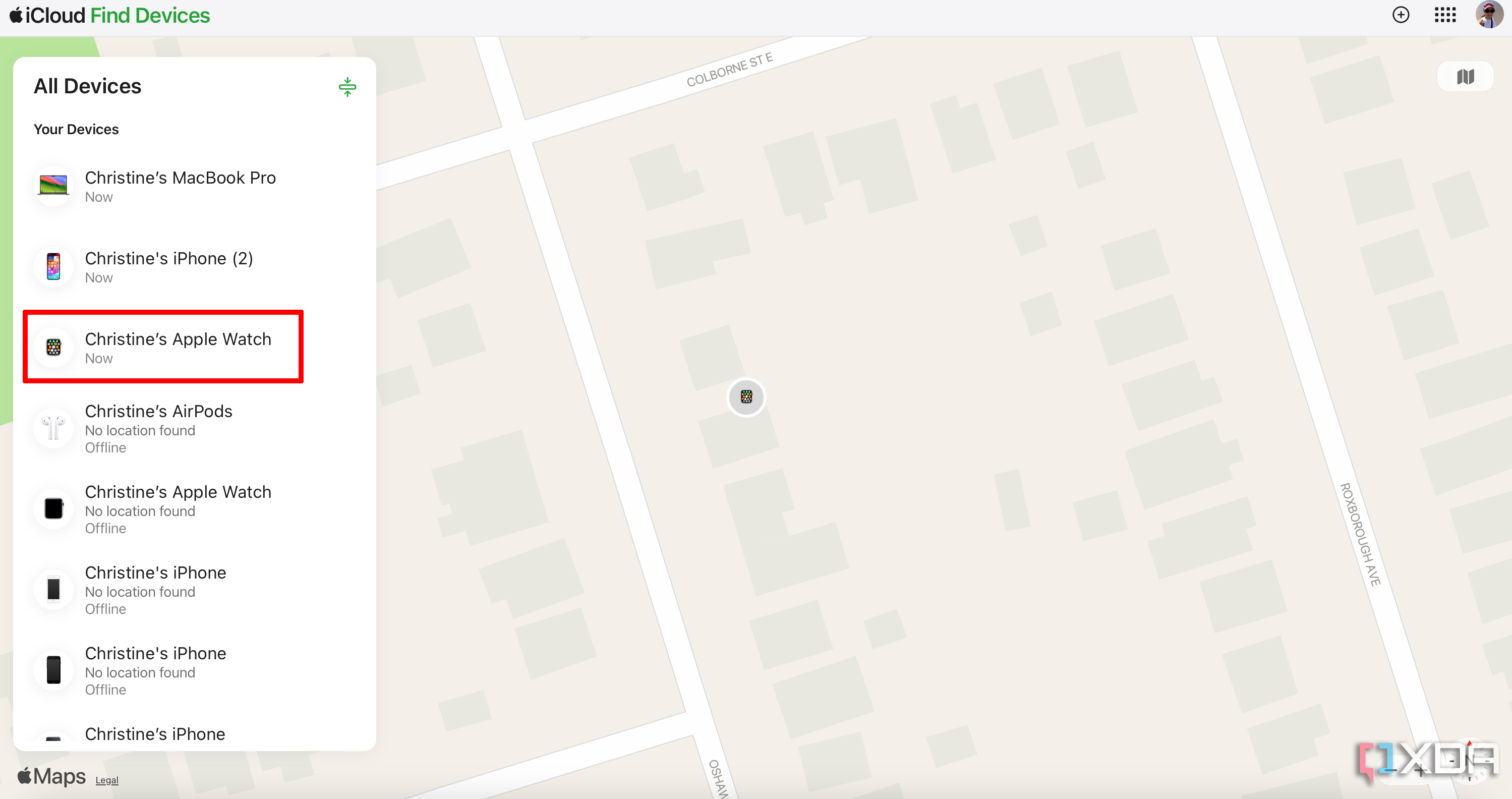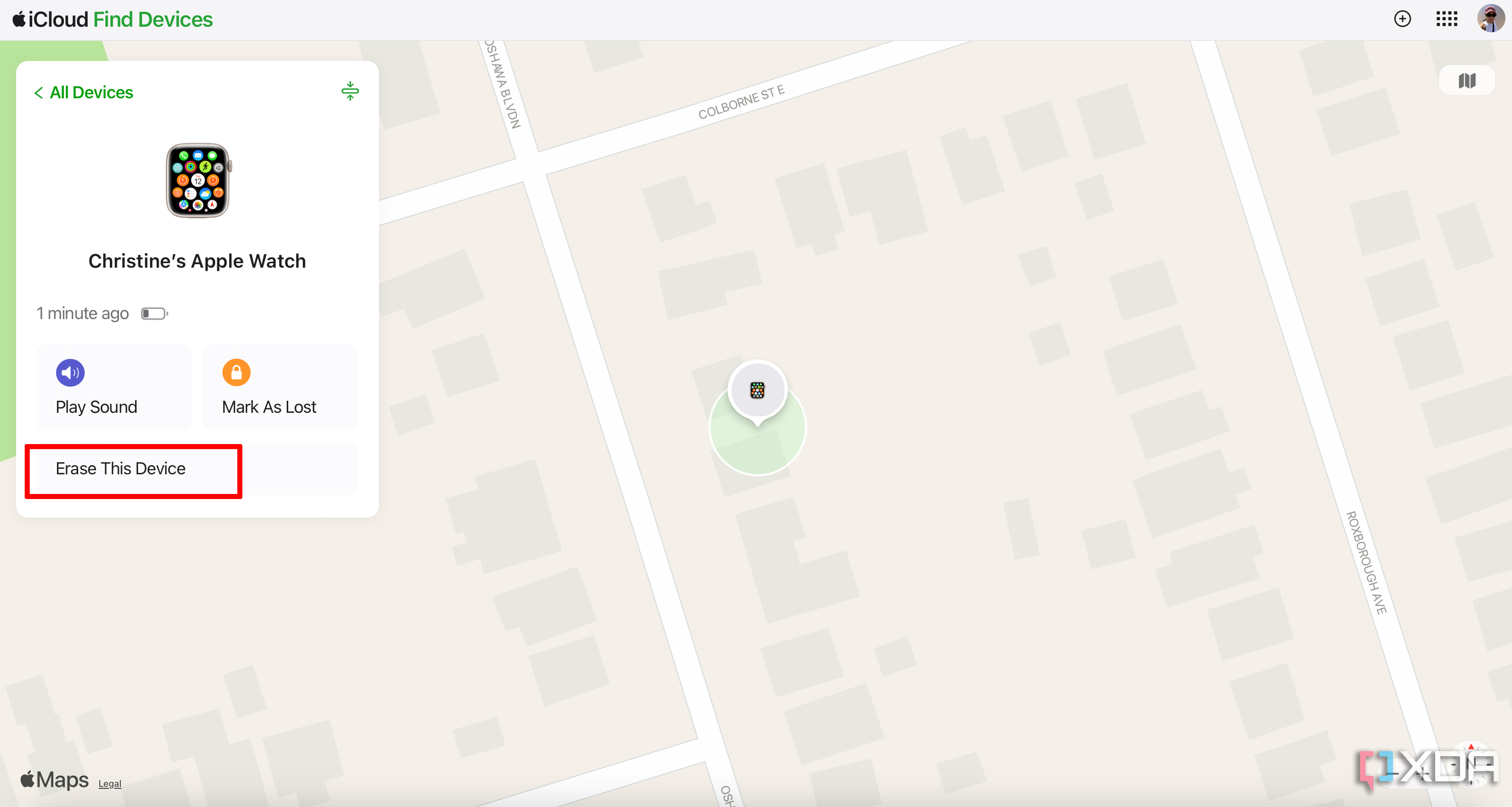Activation Lock for Apple Watch ensures someone can’t unpair and set it up with a new phone, but there are times you might want to remove it.
If you have Find My set up with your iPhone and one of the latest Apple Watches, there’s a feature called Activation Lock that prevents someone from using your Apple Watch. This is useful if the Watch is ever lost or stolen. It turns on automatically with any Apple Watch, including models with watchOS 10, as soon as you set up Find My on the paired iPhone. This means anyone else who gets their hands on your Apple Watch would have to enter your Apple ID and password to unpair it from your phone, pair it with a new phone, or even attempt to turn off Find My. It’s a great security feature, but there are reasons you might want to turn it off.
How to remove Activation Lock on Apple Watch
- First, verify that Activation Lock is on in the first place. Open the Watch app on your iPhone.
- Select the My Watch tab from the bottom menu (it should be already selected).
- Select All Watches at the top, left corner of the screen.
- Select the Info button on the right.
- Here, you’ll see pertinent details about your Apple Watch, including its model, OS version, serial number, and more. If you see Find my Apple Watch on the bottom, it means Activation Lock is on.
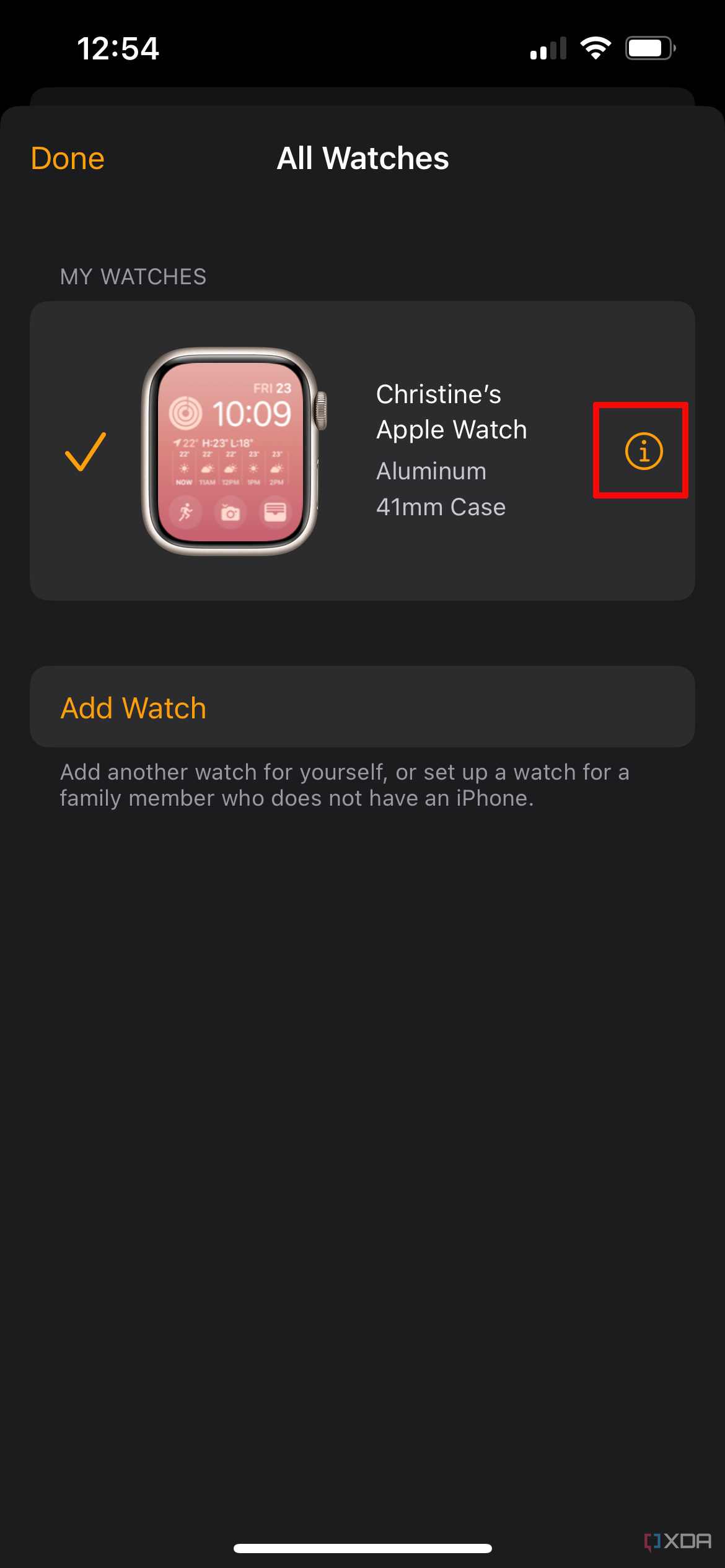
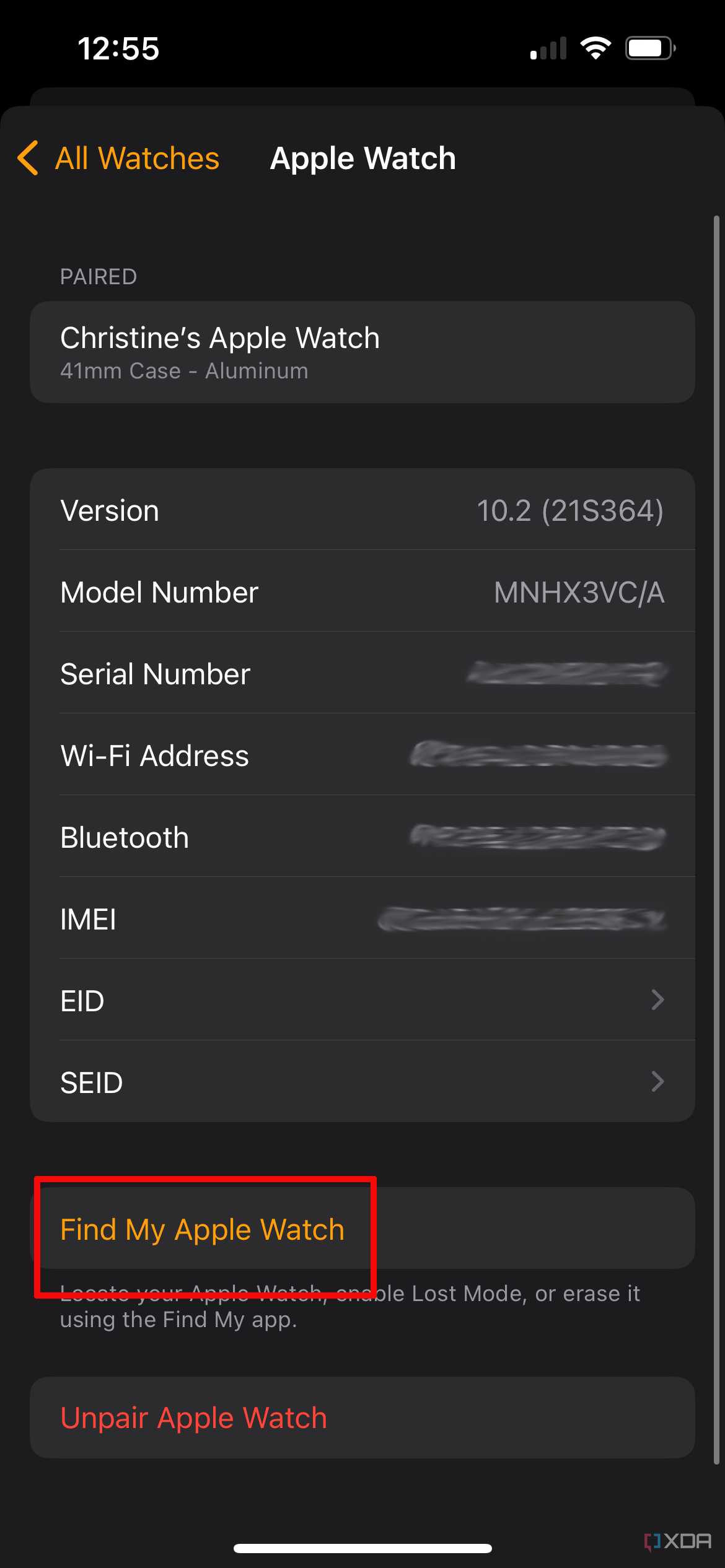
- To turn it off, make sure both the Apple Watch and iPhone are near one another and remain on this same screen.
- Select Unpair Apple Watch. If you have an Apple Watch with Cellular, you’ll have to select Remove [Carrier] Plan. This might require contacting the carrier as well to cancel your Apple Watch cellular subscription.
- Select Unpair [Your Name’s] Apple Watch again when the message pops up.
- Enter your Apple ID password and select Unpair at the top, right. This will factory reset your Apple Watch and remove the Activation Lock.
How to remove Activation Lock on Apple Watch if you don’t have your phone
If you don’t have your phone with you and need to quickly turn off Activation Lock, you can do this from a computer as well.
- Visit iCloud.com and sign in to your Apple ID.
- In the Quick Access Menu at the top right of the screen, select Find Devices.
- If it prompts you to sign in again, do so.
- Select All Devices.
- Select your Apple Watch from the drop-down list of your Apple devices.
- Select Erase This Device and continue the steps to complete the process, then hit the Remove Device button to actually disable the Activation Lock and remove it from your account.
Why would you want to turn off Activation Lock?
Activation Lock on Apple Watch is a useful security feature that makes sure even if someone gets their hands on your Apple Watch, they can’t try to erase and re-pair it with their own device or even sell it. This makes stealing an Apple Watch less desirable. However, there are instances when you’d want to turn Activation Lock off.
One might be if you have a new phone and want to re-pair the Watch to the new one. Most likely, you’ll want to remove Activation Lock if you’re selling the Apple Watch to someone after upgrading to a new one, like the new Apple Watch Ultra 2. If you’re giving an older Apple Watch to a friend or family member, you’ll want to turn off Activation Lock as well so they can pair it with their own phone as a new device without running into issues.
If none of these reasons apply, it’s advisable to keep Activation Lock activated on your Apple Watch at all times and keep Find My active for your iPhone and other mobile Apple devices. This allows you to always keep track of their location. And in the event of a loss or stolen device, even if you don’t get it back, at least someone won’t be able to set up your Apple Watch with another phone.

Jessica Irvine is a tech enthusiast specializing in gadgets. From smart home devices to cutting-edge electronics, Jessica explores the world of consumer tech, offering readers comprehensive reviews, hands-on experiences, and expert insights into the coolest and most innovative gadgets on the market.