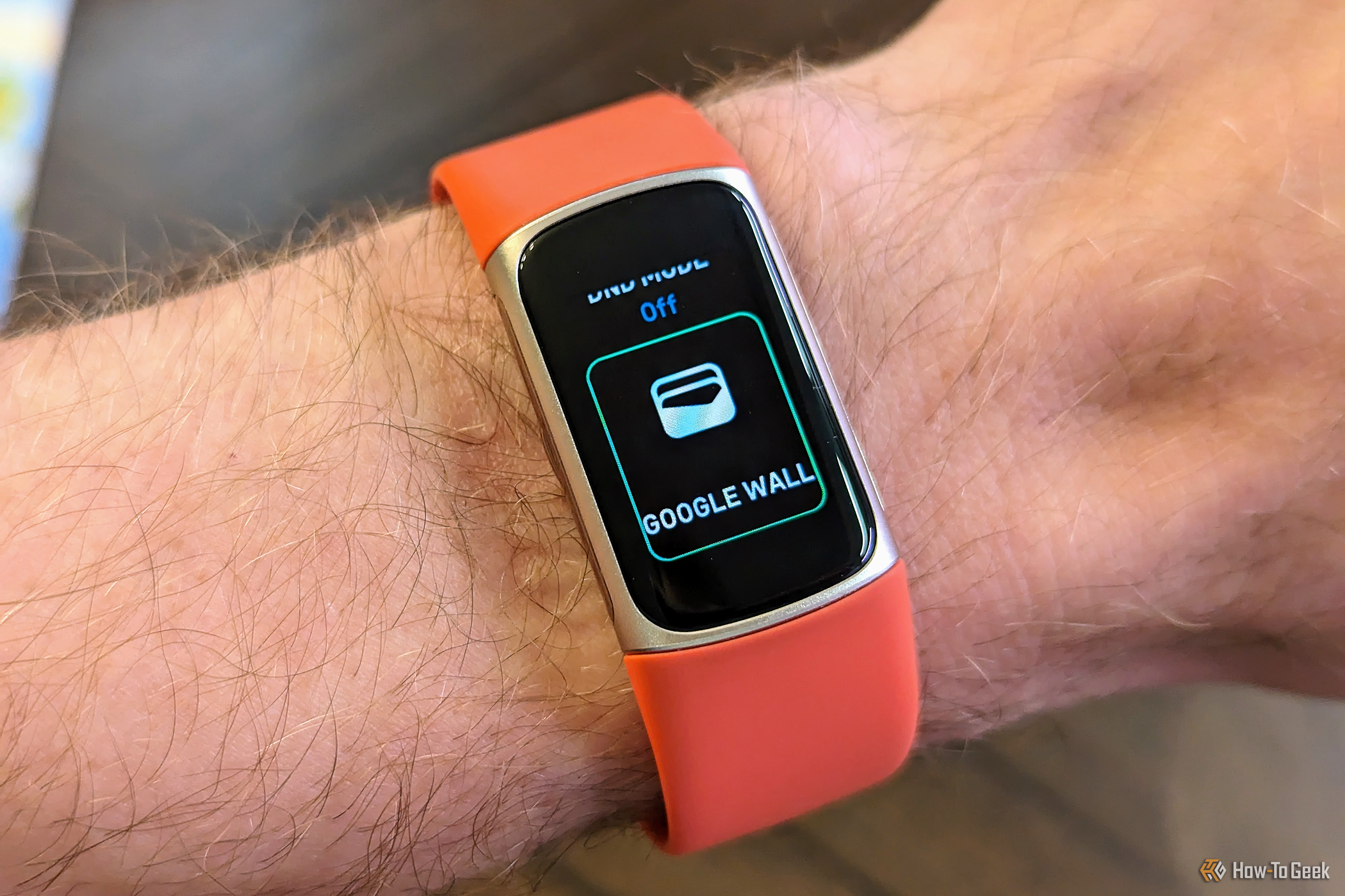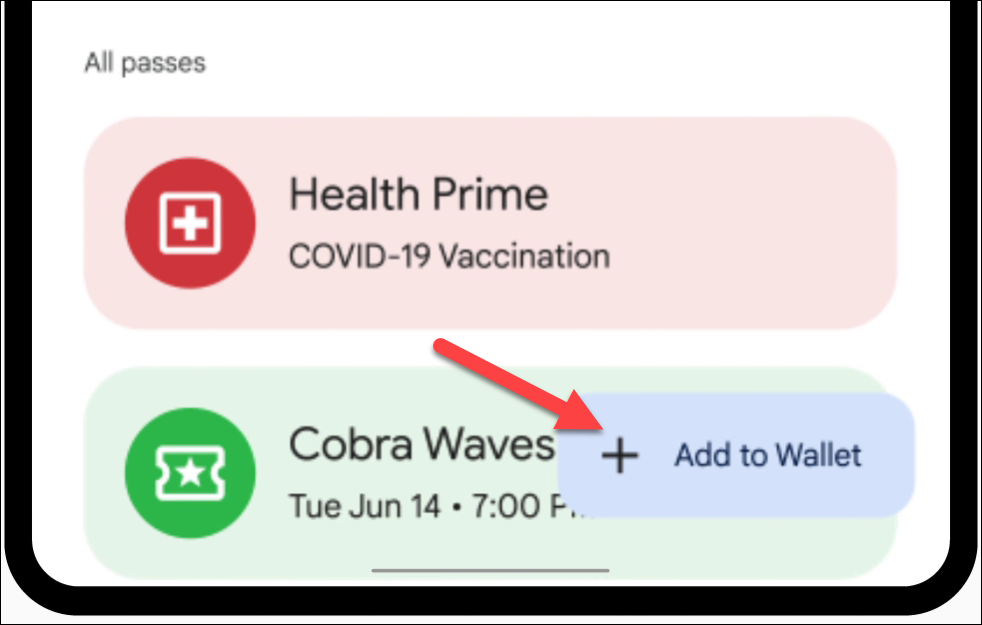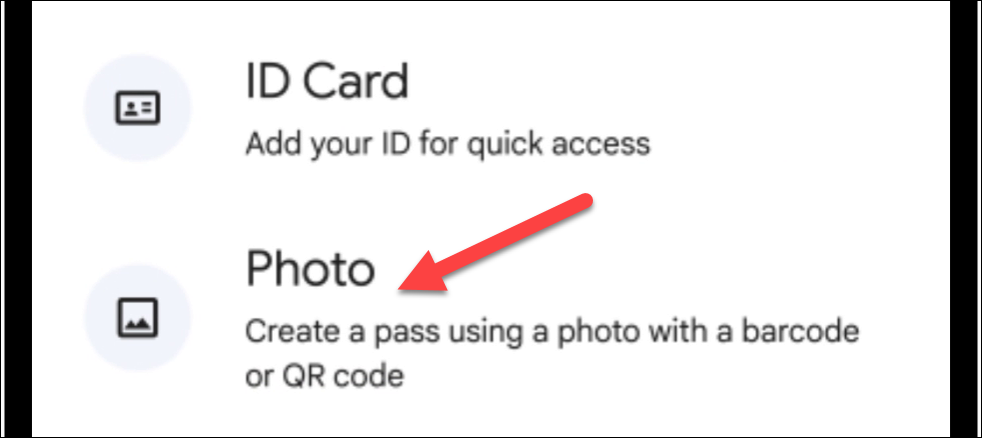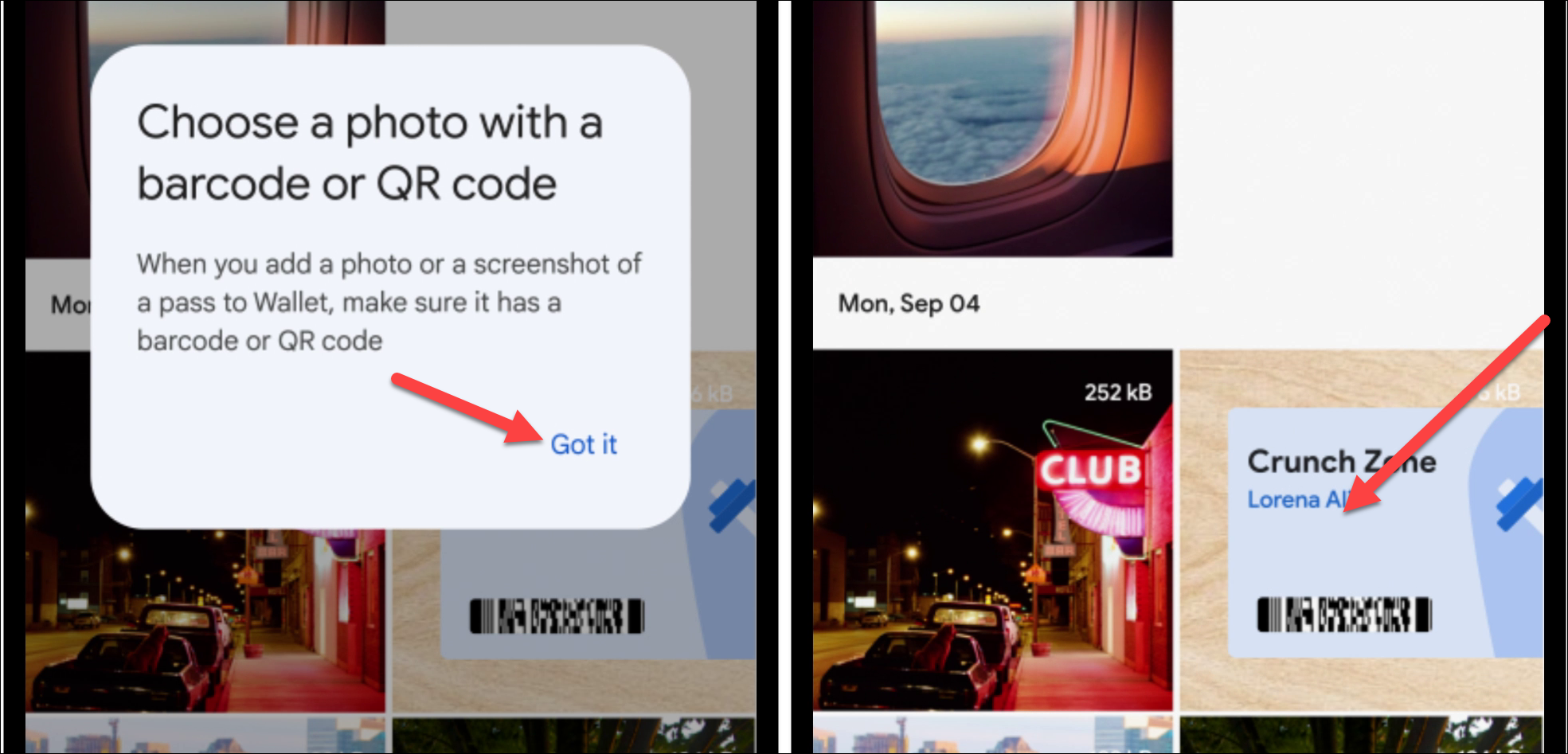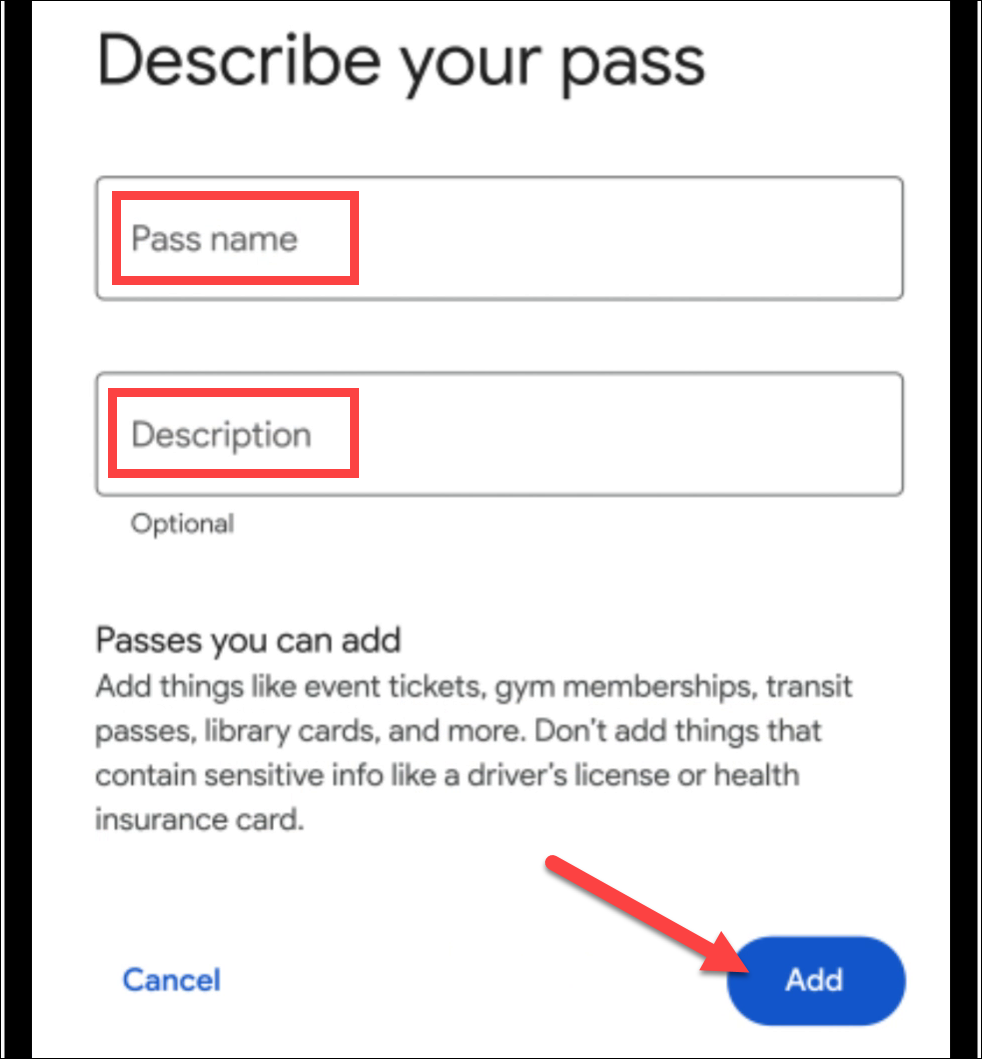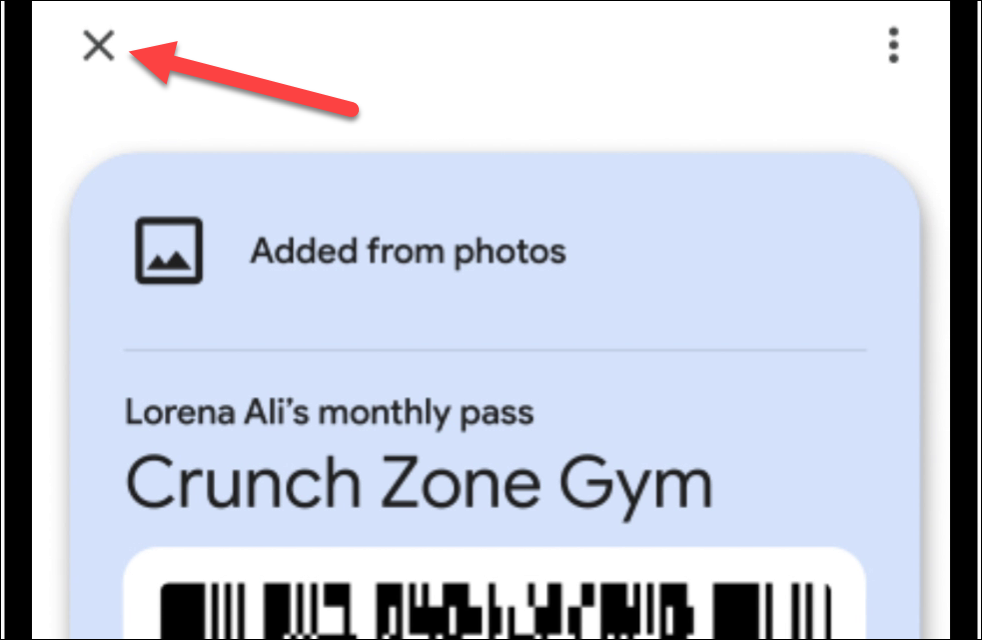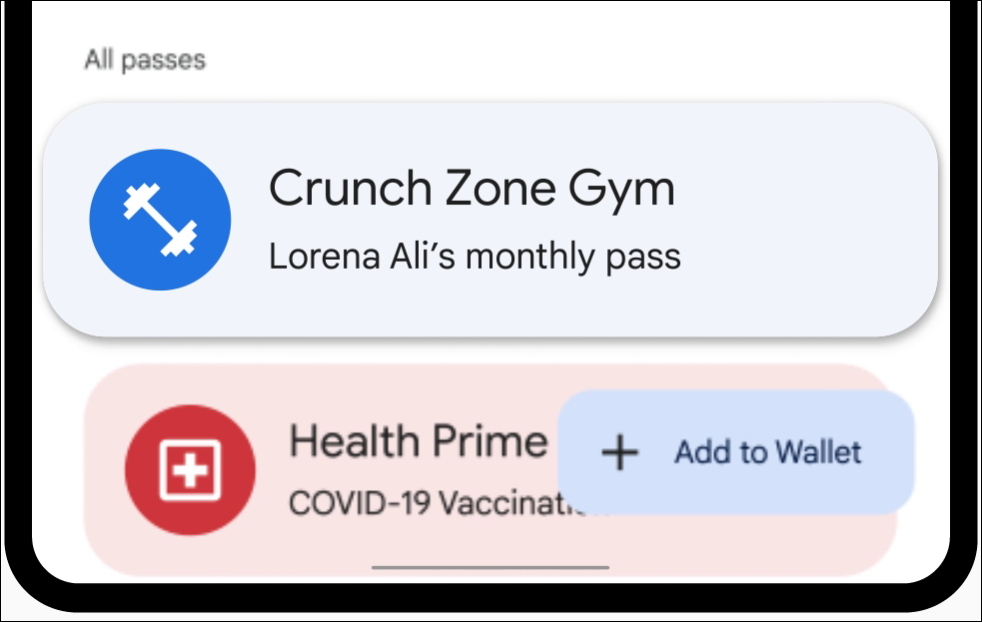You’re not just limited to credit cards.
Key Takeaways
- Google Wallet can digitize any physical loyalty card, ticket, or pass by adding a photo with a barcode or QR code.
- Open Google Wallet, tap “Add to Wallet,” select “Photo,” choose a photo with a barcode or QR code, and add a name and description.
- This method works for various passes and tickets, including event tickets, gym memberships, transit passes, and library cards.
Google Wallet is Android’s built-in mobile payment solution. You probably know it can store credit/debit cards to pay with your phone in stores, but it can do a lot more, too. Google Wallet can digitize essentially any ticket or pass as well.
Let’s say you have a physical loyalty card, ticket, or pass that wasn’t accompanied with a digital version that could be seamlessly transfered to the Google Wallet app. There’s still an easy way to bring it over to Google Wallet so you don’t need to carry the physical card everywhere.
First, open Google Wallet on your Android device and tap the “Add to Wallet” button in the bottom corner.
Select “Photo” as the method to Add to Wallet.
The app will instruct you to choose a photo with a barcode or QR code. Tap “Got It” and select a photo from your device.
Next, give the pass a name and description, then tap the “Add” button.
You’ll see a preview of the digital version of the pass. Tap the “X” to return to the Google Wallet main screen.
Now the pass is available in the “All Passes” section of the app.
That’s all there is to it! This works for all kinds of passes and tickets you might have. Things like event tickets, gym memberships, transit passes, and even library cards. If it has a barcode or QR code, you can try adding it to Google Wallet through this method.

Alex Mitchell is your go-to expert for all things mobile. With a passion for the latest smartphones, apps, and mobile innovations, Alex provides in-depth reviews, insightful analyses, and breaking news about the ever-evolving world of mobile technology. Stay connected with Alex to navigate the fast-paced realm of mobile devices.