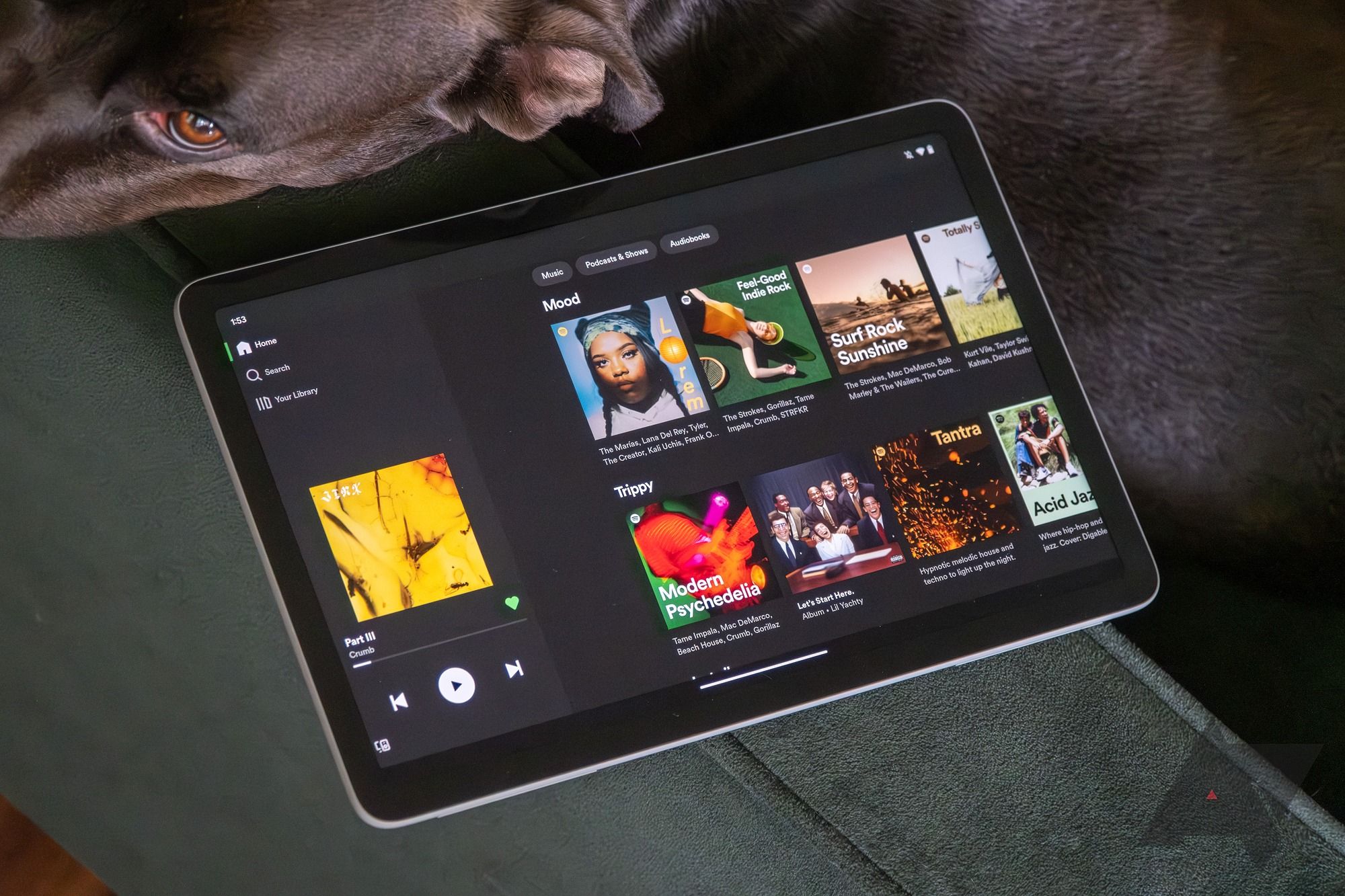The Google Pixel Tablet and Google Pixel Fold are ambitious devices by Google designed to push the boundaries of what we thought was possible. They offer great features out of the box, but a few things can’t be solved without support from the app developer community. The Pixel Fold is one of the best foldable phones, but many apps don’t properly support the new form factor. This guide shows you how to change the aspect ratio of your apps if they don’t scale correctly on these new larger-screen displays.
What’s the issue with full-screen apps?
The Pixel Tablet is Google’s first official Android-based tablet in a while, which means many app developers need to optimize their apps to use the features of that device. At the same time, the Pixel Fold is Google’s first foldable phone on the market. These devices are new form factors that need support from third-party app developers. Since they are unique, they have been slower to receive the same level of support that traditional smartphones get.
Android-based tablets have existed for many years, but their potential is often untapped and may go unnoticed. Foldable phones are a new concept for the average consumer. With these bold changes from the Pixel Tablet and Pixel Fold, Google wants to bring both form factors to the next level. This is done to set a new industry standard and help the general Android tablet and foldable market grow. Google is laying the foundation, giving app developers the tools they need, and showcasing what’s possible with these new form factors.
Is there something we can do about it?
It’s primarily up to the app developers to optimize their apps when new devices and device form factors come out. The same goes for each new major version of Android. In this case, developers must add specific features to their apps to use the larger displays and the full-screen aspect ratio. It goes beyond screen sizes. Developers need to adopt the new interface and features only possible on a tablet or foldable phone, such as better multitasking with split-screen views.
Look at how long the Android 10 system-wide dark and light theme setting took to catch on, allowing compatible apps to switch theme colors automatically by pressing a button. An override feature was introduced via the hidden developer options to force all apps to use a dark theme until the third-party app developers could add the feature. With millions of apps on the Google Play Store, it will be an uphill battle to introduce a new feature and have it become the new standard for all devices.
Not all apps follow the system-wide light and dark theme feature set in place by Google. We hope proper developer support for full-screen apps on these devices catches on sooner rather than later.
You can try to force your apps to fill the entire screen on a Pixel Tablet or Pixel Fold. It’s worth attempting while we wait for the app developers to add official support for these features. We will show you how to change the aspect ratio for your apps in the section below.
How to use the full screen aspect ratio
The Pixel Tablet and Pixel Folder are big-screen Android-based devices, meaning they have similar, if not the same, features. There is a setting in Android 14 on these devices that allows you to tweak the aspect ratio for installed apps. You’ll change this setting for each app individually.
To make your apps full screen on a Pixel Tablet or Pixel Fold, do the following:
- Open the Settings app on your Pixel Tablet or Pixel Fold.
- Go to Apps > Aspect ratio.
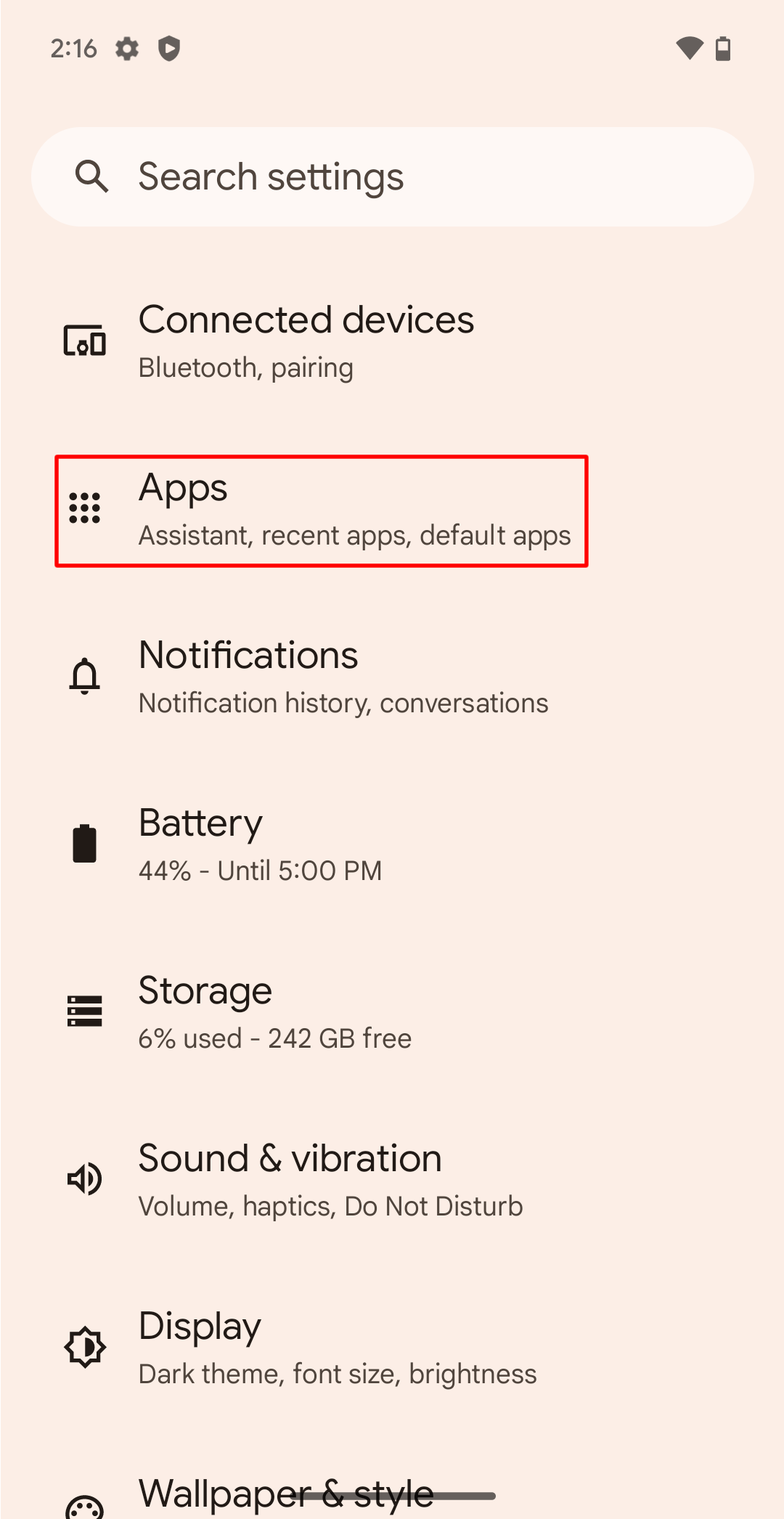
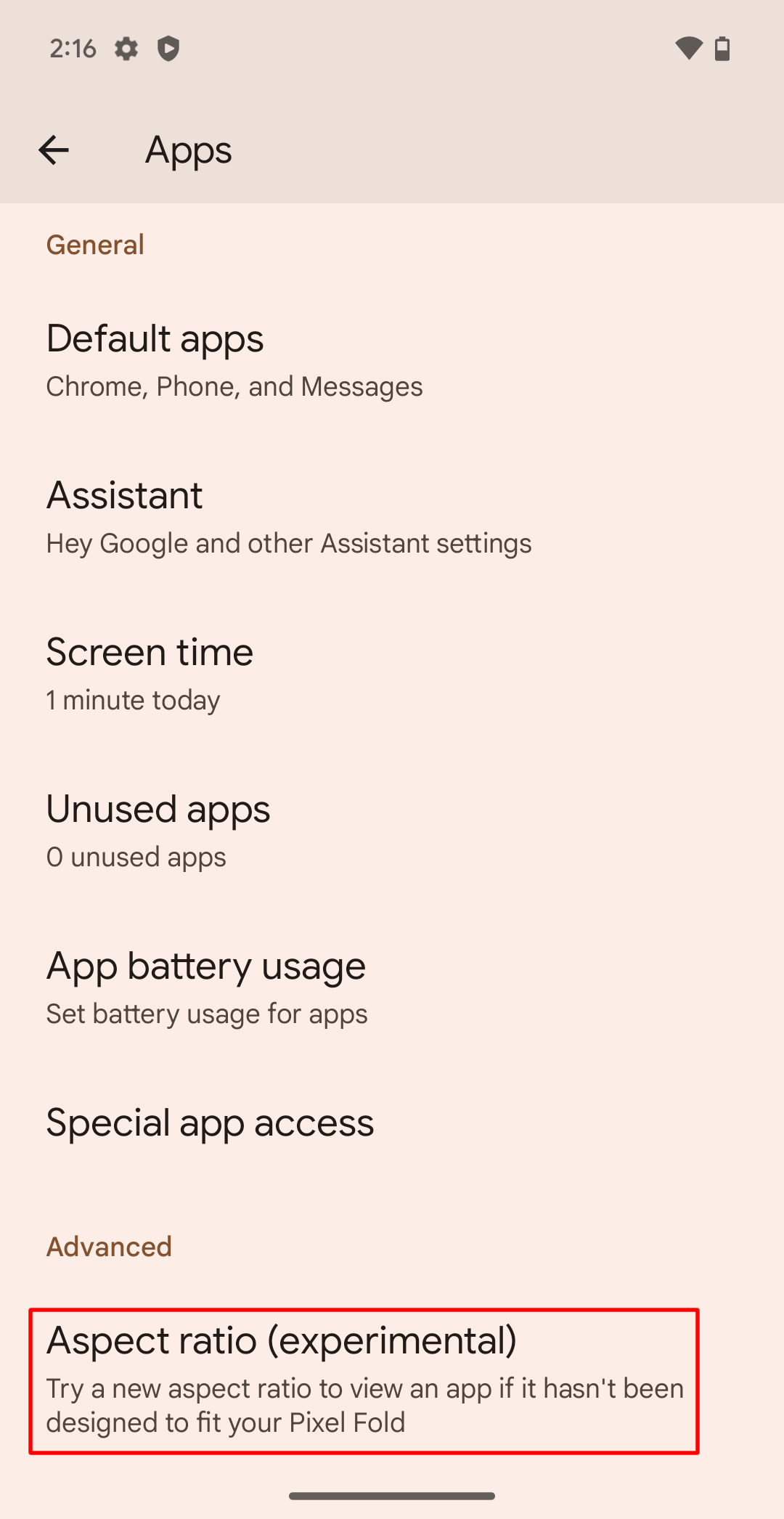
- Select an app for which you want to change the aspect ratio.
- Select an aspect ratio. Your options are App default, Full screen, Half screen, or 4:3.
- Pick Full screen to stretch the app to fill the entire display.
- Select the Open button at the top of the page to test the new aspect ratio.
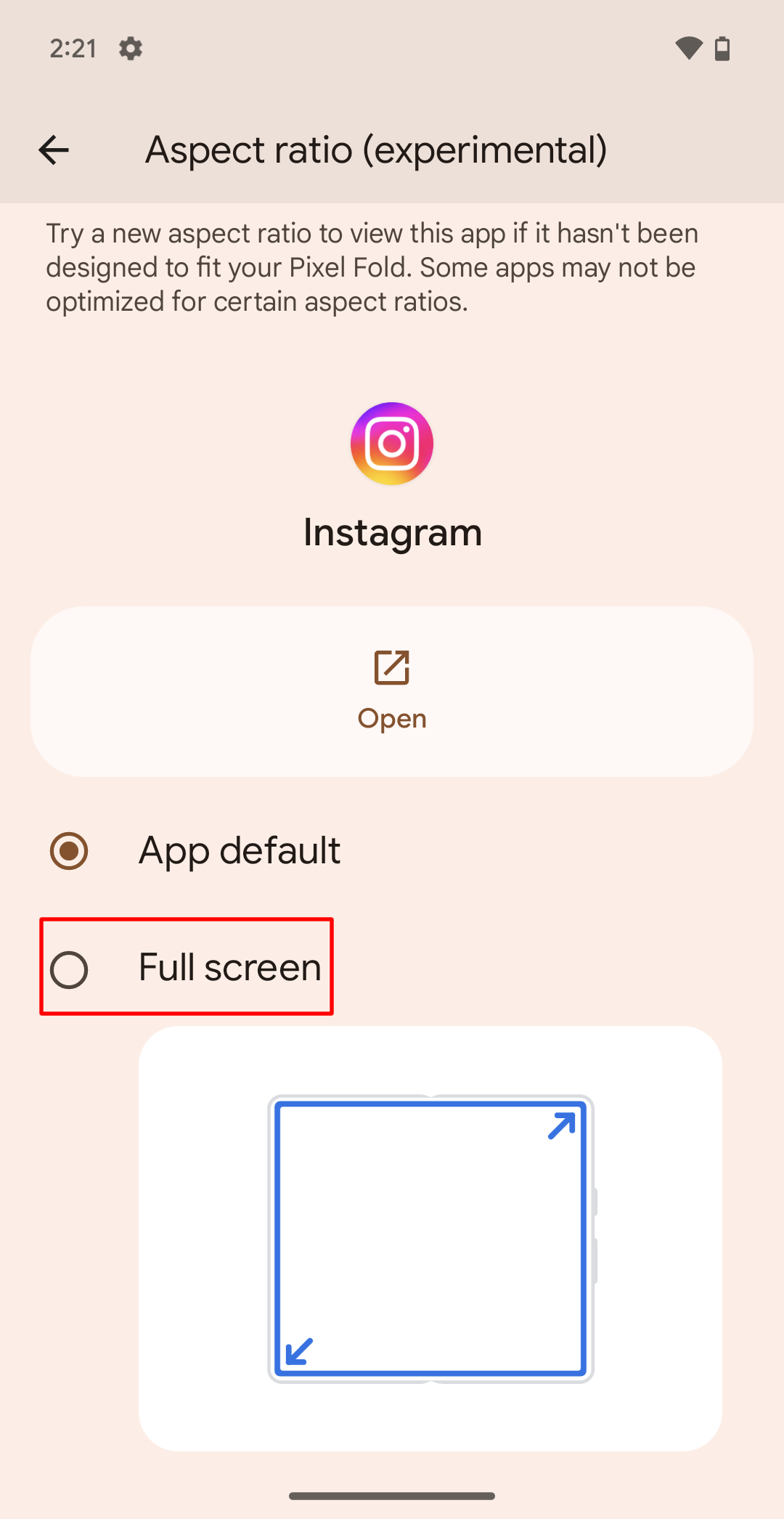
- If you like how the app looks and works, you’re all set with this one. You can return to the Settings app and try another aspect ratio if that option doesn’t work for your specific app.
- Do this for each app until everything is scaled to your liking. Not all apps respond the same way when set to Full screen, but give it a try to see how your apps handle the setting.
When you open an app on the Pixel Tablet or Pixel Fold, you’ll see a display scale icon in the lower-right corner. Tapping this icon takes you to the Aspect ratio screen for that app. If that doesn’t work correctly, return to Settings > Apps > Aspect ratio like you did earlier.
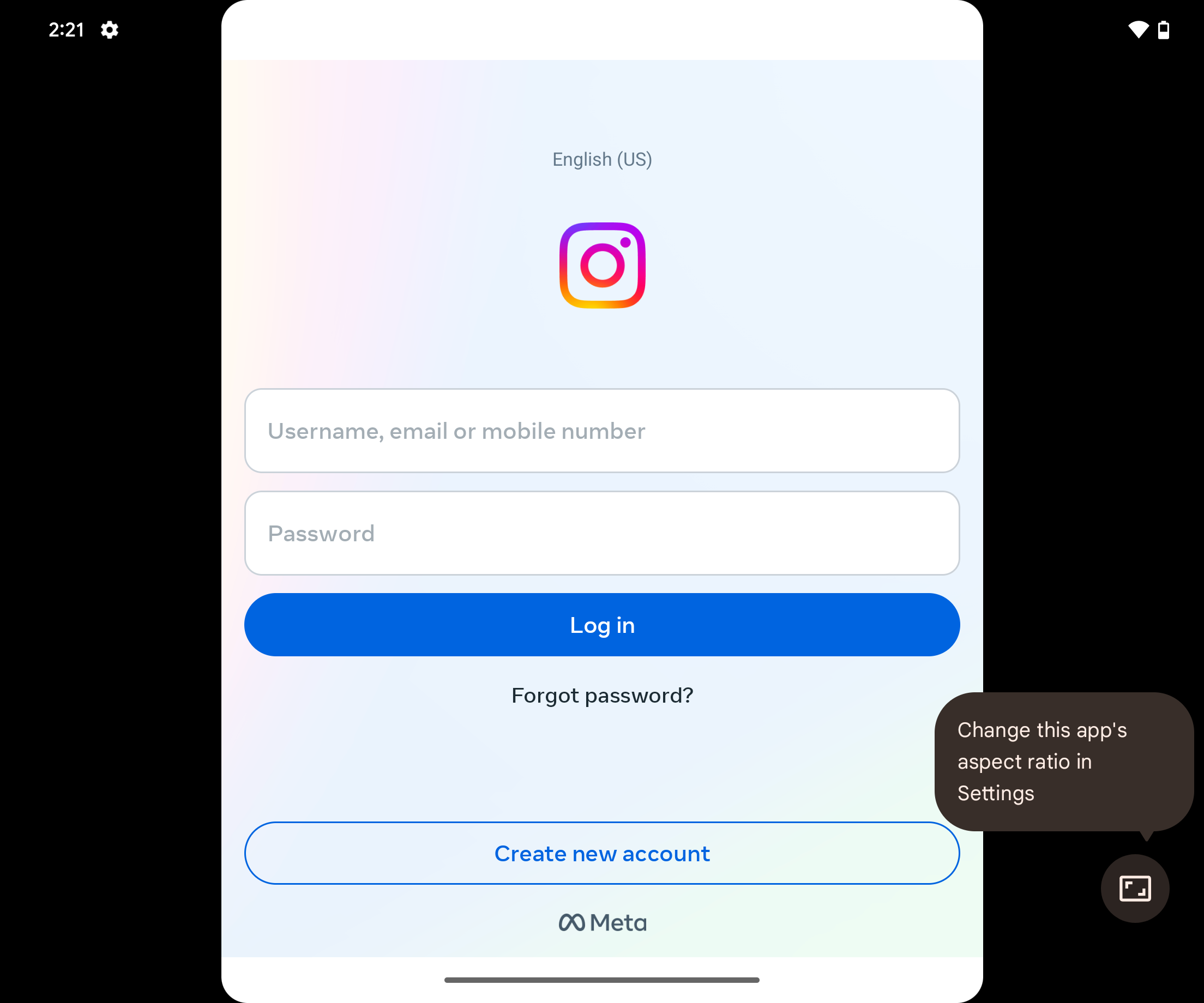
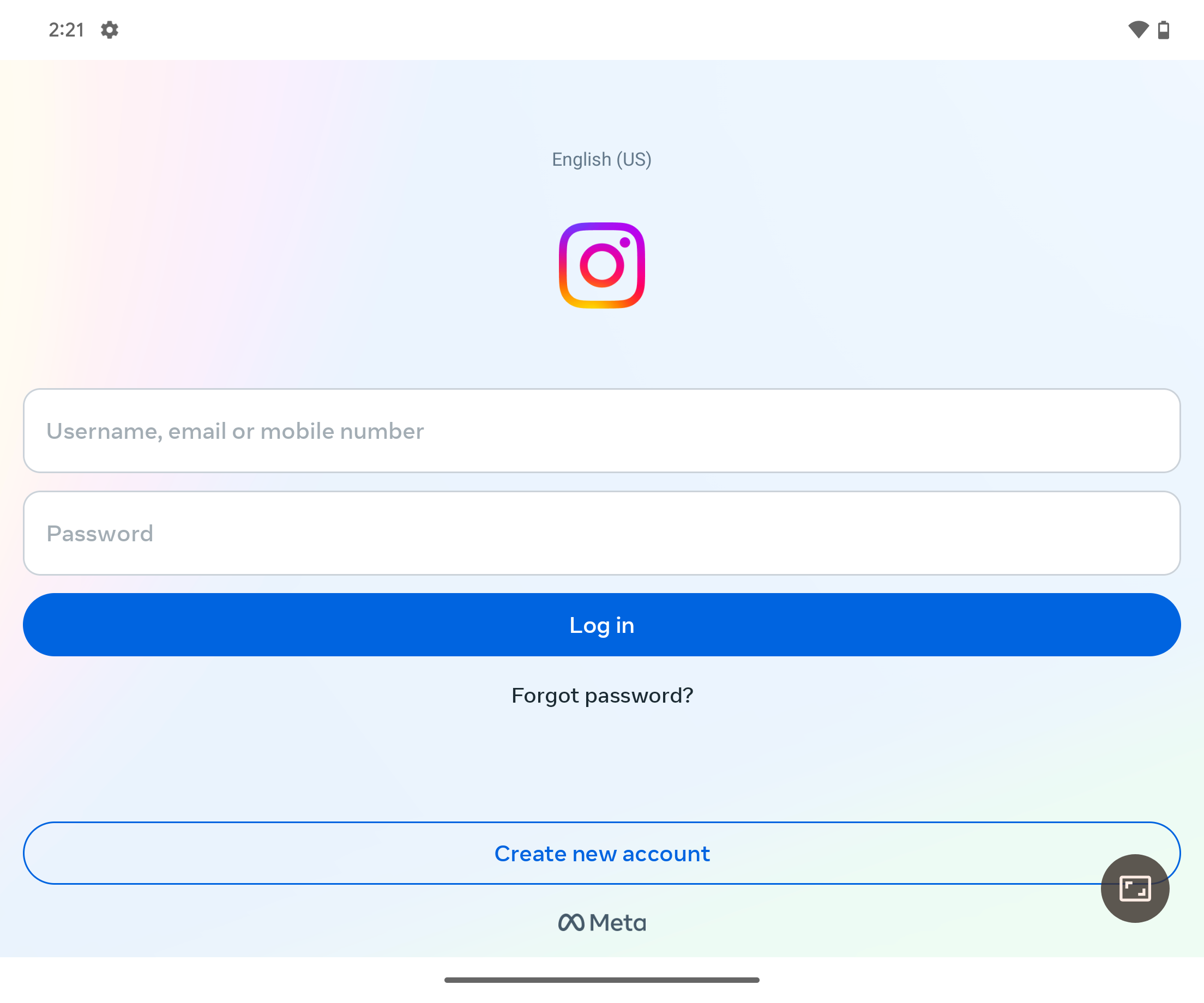
Set your apps to use full screen mode
It may be frustrating that some of your favorite apps don’t play nicely with your Pixel Tablet or Pixel Fold, but there’s something you can do about it. Switching the aspect ratio setting from Default to Full screen can work wonders for some apps, but not all. If one of your apps doesn’t function well in full-screen mode, try another aspect ratio option as a possible alternative. This can bridge the gap until more app developers optimize and support the full-screen features of these large-screen devices.
Now that you know how to force your apps to use full-screen mode, learn how to take even better photos with your Pixel Fold. We highlight useful tips and tricks to help you get that perfect picture using the unique form factor of a foldable phone.
-

Google Pixel Fold
Google’s first foldable improves on Samsung’s models in a lot of ways. For instance, the switch to a wider phone means the front screen feels much more comfortable in daily use, plus the inner display opens up perfectly for video. It does have some first-gen issues on the hardware and software side of things, but if you want a Pixel phone with the flexibility of a tablet, this is the one to get.
-


Alex Mitchell is your go-to expert for all things mobile. With a passion for the latest smartphones, apps, and mobile innovations, Alex provides in-depth reviews, insightful analyses, and breaking news about the ever-evolving world of mobile technology. Stay connected with Alex to navigate the fast-paced realm of mobile devices.