
Many people track their ski (or snowboard) trips with their watches. They do so in all manner of sports profiles, from running to cycling to skiing. However, for both Garmin and Apple watches, there are features and apps that are catered specifically to skiing/snowboarding, that track things like number of runs, total descent, chairlift time, and even how you compare to your friends.
For this post, I’m specifically focused on downhill skiing/snowboarding. I’m going to call it ‘skiing’ from here on out, because that’s what I did. But there’s absolutely no difference between the two sports profiles from a watch/app perspective. Both track regardless of whether you’re on one board or two.
Now, from a watch perspective, at a high level, the Garmin watches have built-in features for skiing/snowboarding. Whereas the Apple Watch doesn’t have any built-in features, and you’ll need to use a 3rd party app that can run on the watch. I went with ‘Slopes’, as it seemed to have the clearest website in terms of Apple Watch features (I also briefly tried Snoww). Slopes has both a free version that covers everything you realistically need, and a paid version with extra features ($29/year, or $49 for a family pass with five people). It offers a 7-day trial of the paid features though, which might cover some ski vacations. A friend skiing with us had the free version, and from an on-hill standpoint, it’s basically identical to the paid version. Most of the paid features are around post-skiing analysis.
Finally, from a Garmin watch standpoint, most of their watches with barometric altimeters have skiing/snowboarding modes. Garmin has tweaked the ski mode a bit from last spring (2023) in terms of how it tracks chairlift time. Much older models don’t have those firmware update tweaks, whereas newer models do. I’m just going to show how all the newer models work. Practically speaking, you probably won’t notice either way.
With that, let’s get straight into it!
Apple Watch (with Slopes):
Now as noted up above, the Apple Watch doesn’t have a native skiing/snowboarding sports profile. Instead, you’ll need a 3rd party app for that. I selected the Slopes app, and initially started out with the free version, before eventually doing a 7-day trial, and then the paid $29/year option. Given how expensive ski stuff tends to be, $29/year seems pretty reasonable to me in the grand scheme of skiing. But from a functional standpoint, virtually all the on-hill features are within the free version.
The paid version adds friend tracking (on-hill), and downloading of maps to your phone (not watch), but the rest of the features are really about post-ski analytics.
Once you’ve got the app installed on your phone, it should automatically install the companion app on your watch. But just double-check that it did before you head out the door. Also, you’ll want to configure any uploading to Strava before you start skiing, so that once you save, it does so magically. These are all in the settings options.
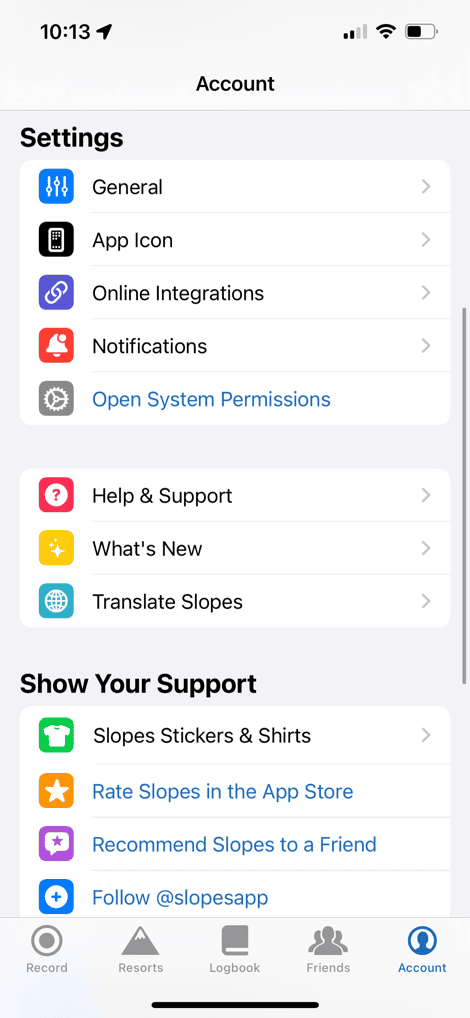
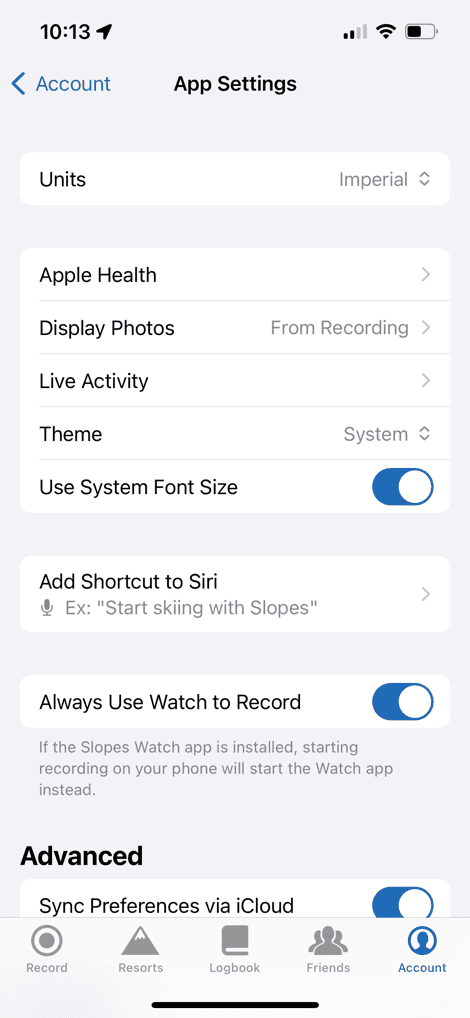
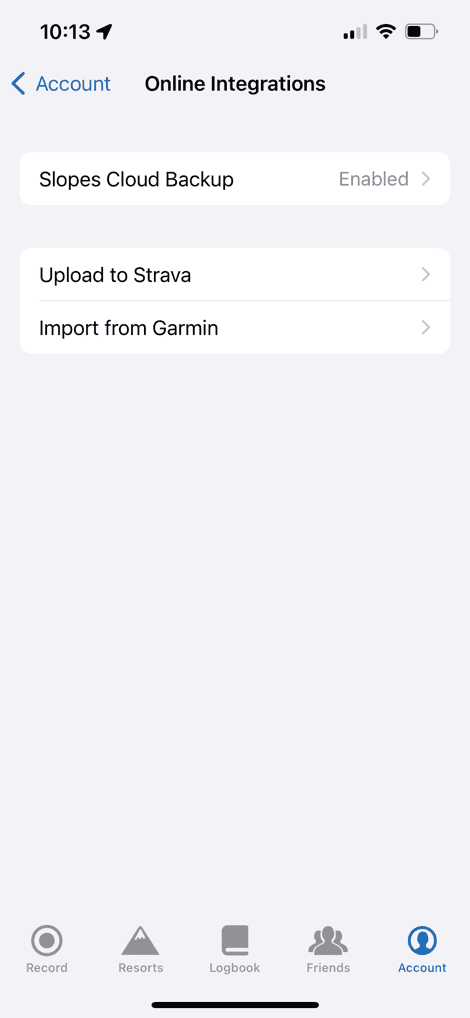
Meanwhile, back on the watch, you’ll select the Slopes app from your apps list, and then it’s really as simple as choosing which type of sport you’re doing (and ensuring you’ve got GPS).


There is a settings panel, which allows you to change the data format between metric, statute, and UK special sauce blend. You’ve also got the option to toggle friend location tracking.


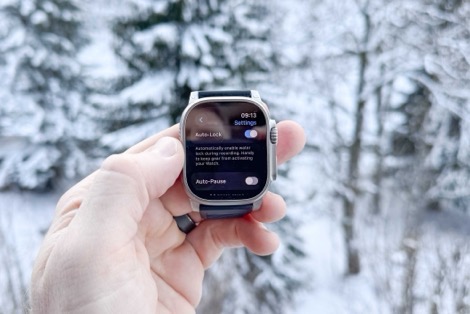
Once ready, simply hit the sports shown above, and off you go. For the first two days of my trip, the Slopes app did oddly struggle heavily with finding GPS at all (like, minutes worth of waiting). It’s unclear why, as the rest of the trip it was fine. My friend didn’t have this problem, so whatever it was, was transient.
It’ll automatically lock the screen for you, so that you don’t have to worry about any coat/gloves/etc wonkiness. As is the point of all these apps, it’ll track your lift and ski times, along with your runs. The default screen you see below is your totals for the day:

To see your most current/last run, you’ll use the Digital Crown to iterate through each of the main metrics you see above, which then expands out a small section for the current/last run:


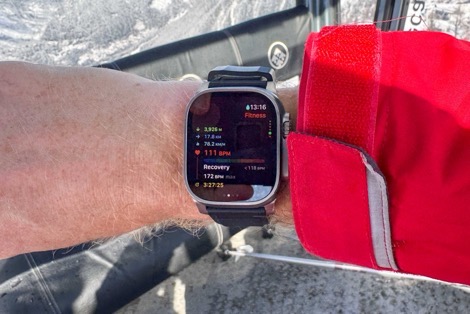
This is probably the biggest difference you’ll see compared to the Garmin watch, in that there’s no customization of this data here, nor easy way to see the current run stats on your watch without fiddling with the Digital Crown. And no part of using the Digital Crown with big winter gloves (and often ski pole straps attached) is great. Barely functional – yes, great – no. It feels like 1/3rd of the (upper) space on the main screen here is wasted, that could be put to good use. For example, I’d prefer to see day totals up top, and then per-run stats down below. Or vice versa. All without touching it.
But, it does track just fine. Each run was correctly tracked, matching both reality and virtually identically to the Garmin watch. It’s impressive how close these two were. Additionally, I had zero issues seeing the display in either bright sunny top-of-mountain conditions, or not-so-awesome conditions. In my case, I just kept it slightly under my coat/gloves, and then peaked in when I needed it. When I don’t pull my coat back, the gap disappears entirely (keeping me warm).
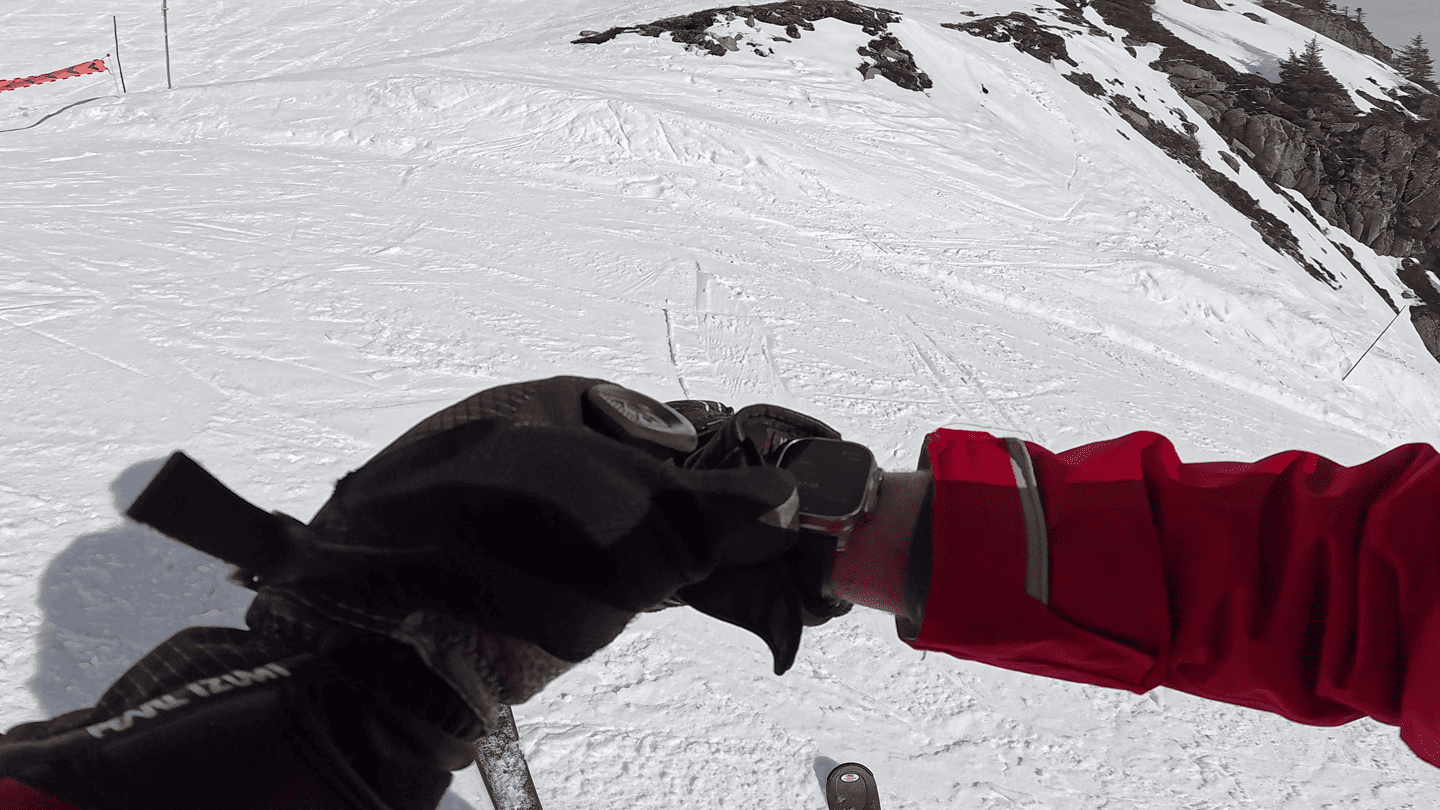
However, where the on-watch stats are kinda meh, the post-skiing stats are incredible. Said differently: You’re really paying for the post-run analytics, not the watch app itself. It’s here that we can slice and dice things in numerous ways.
The first thing that’s cool, is that you can create a ‘trip’. You don’t have to, but if you’ve got a ski vacation, it allows you to more easily look at your total vacation stats, rather than just per day or per season stats. It also gives you a countdown to that trip, and details about the resort conditions. You can see my days in purple, for my trip last week, or create future trips and invite friends/etc.
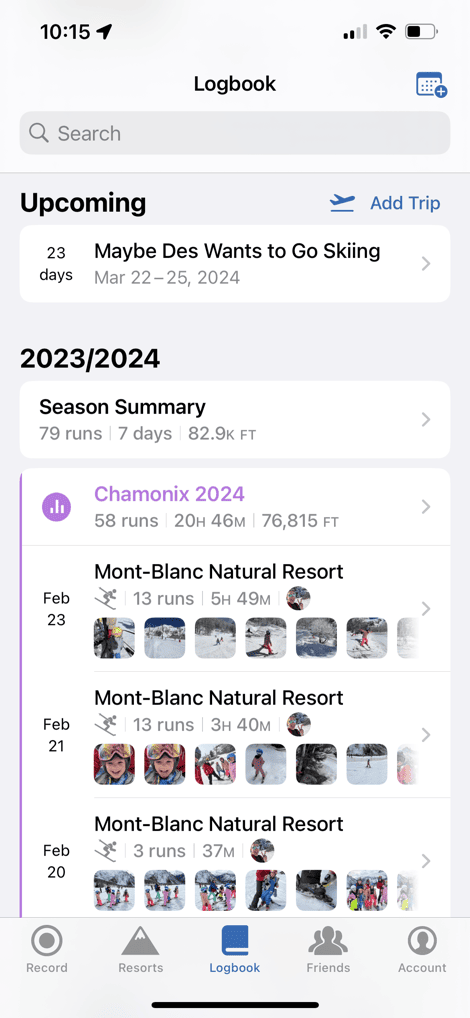
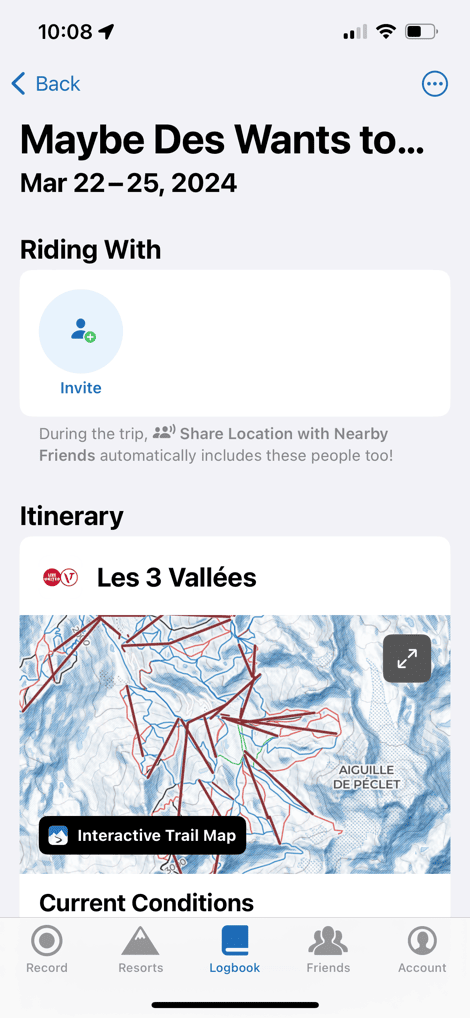
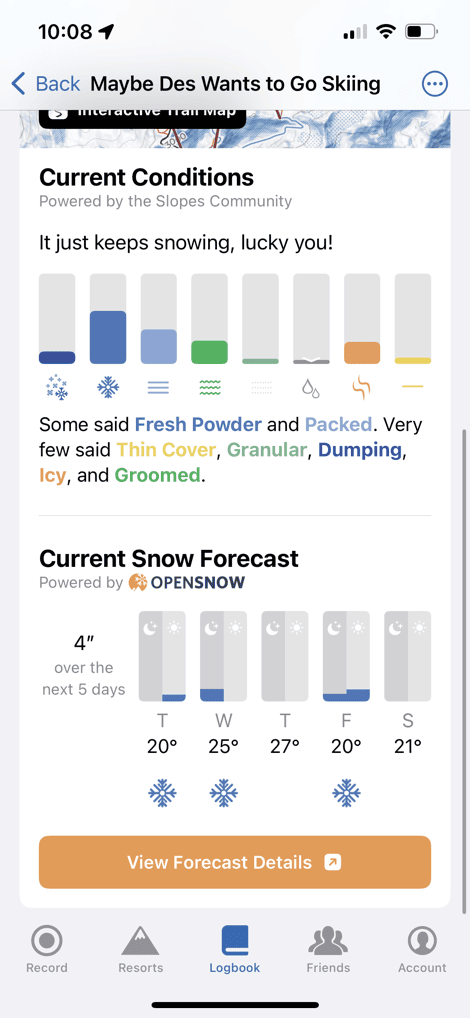
There is some basic weather forecasts, which is pulled in from Opensnow. But, if you tap on that ‘View Forecast Details’, then you have to have an account with OpenSnow to see anything. I wish there was some partnership there between Slopes and OpenSnow, primarily for Premium users. I don’t really want to create another account, especially for someone who might only use that feature sparingly.
Likewise, you’ll notice above that the ‘Current Conditions’ are reported by users through the app. As you can see, people basically said it’s everything. I appreciate the columns though to judge roughly what’s mostly likely to be correct.
(Also: Side note, I split my days last week as adult-time in the morning while kids are in ski school. And then skiing with my little kids in the afternoon. Hence why the overall stats are kinda low. But what’s cool is how the app consolidates those, more on that in a second.)
Next, looking at the per-day analytics, you can see a couple of cool things. First – my day was split as noted above between two resorts. The one I skied at in the morning for big vertical, and the one I skied at in the afternoon with the kids. But what’s cool here is that even though these were separate recordings, it consolidated them together.
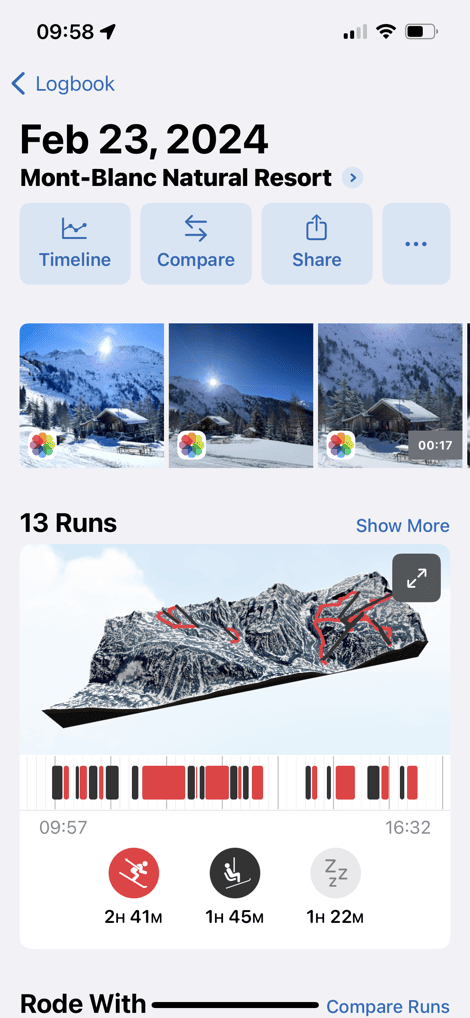
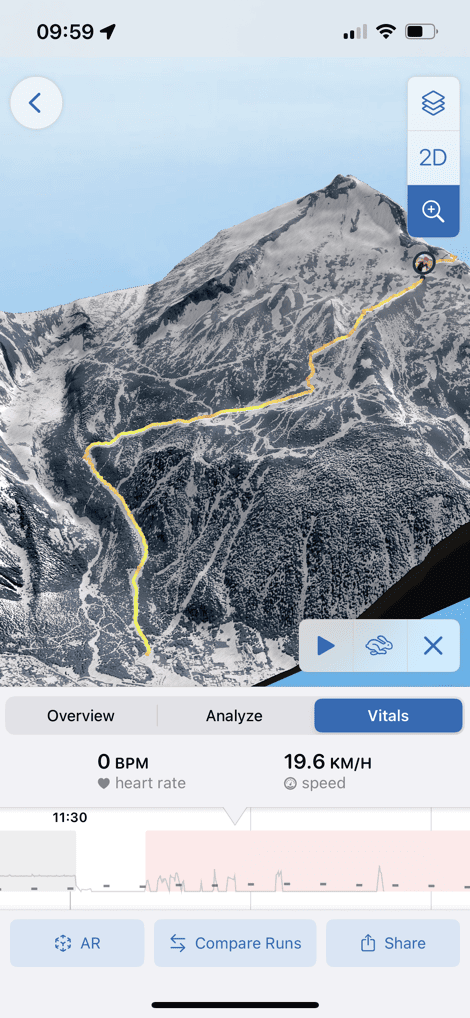
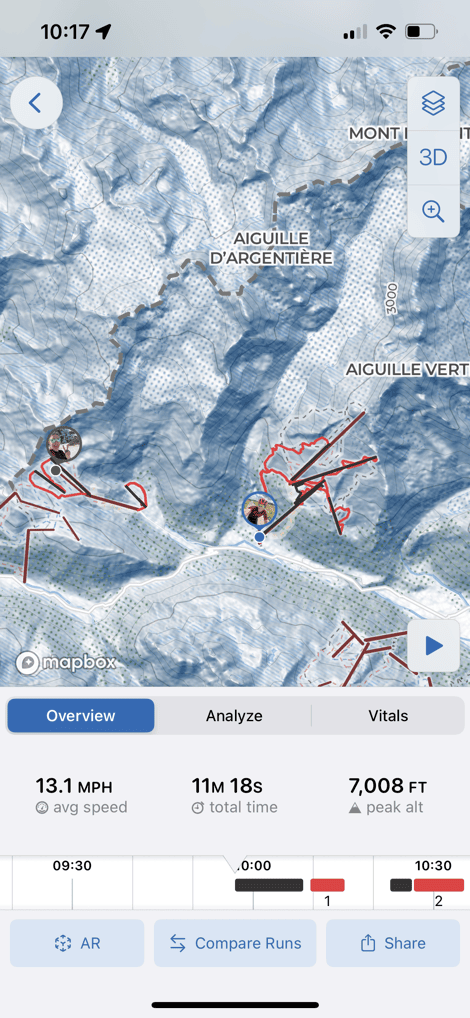
If I tap on the 3D map, I can look at each run individually, top speeds, heart rate, zoom in/out, etc… You’ll also see above that it pulled in all the photos/videos I took during that timeframe while skiing – this is a nice touch. The pieces that are Premium here is specifically the coloring on the run speed/etc.
Note that not all resorts have the digital map pieces (some 400 resorts do, heavily focused on North America). Meaning, while virtually every resort has what is effectively a PDF/image of a map (well beyond 400 resorts). But not all have the upper tier of fancy maps. In the Chamonix area, where there are technically multiple resorts, some of the resorts didn’t have that upper tier (e.g. Le Tour).
Scrolling down, you’ll see the friend I was with listed, and we can compare specific runs. The only catch for this specific day though, is that I actually didn’t ski with Allison in the morning – only the afternoon. We skied different hills in the morning, then combined together to ski the same runs in the afternoon. Still, I can see how Slopes would consolidate that altogether nonetheless to give me the win.
Going down from there I can get more data, as well as share it out with a slate of different image overlays, all of which I can customize. Albeit, I’m not quite sure why the calories shows as zero.
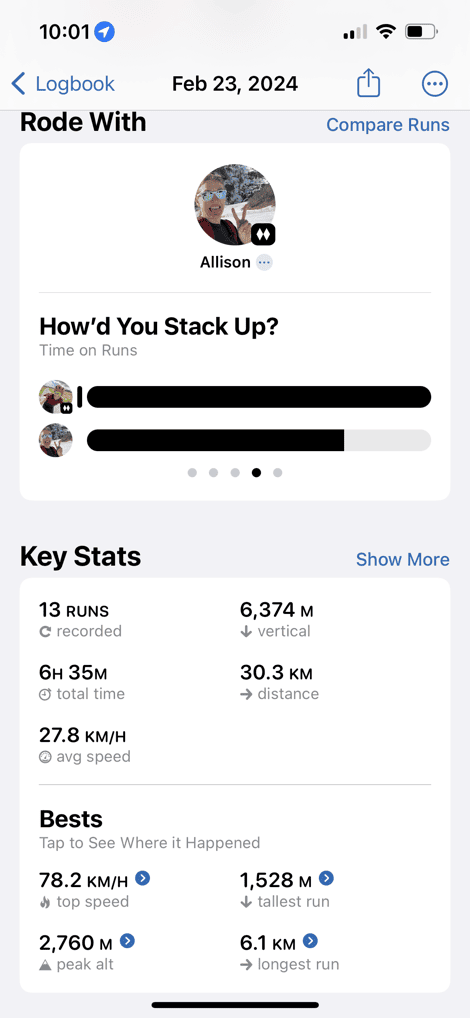
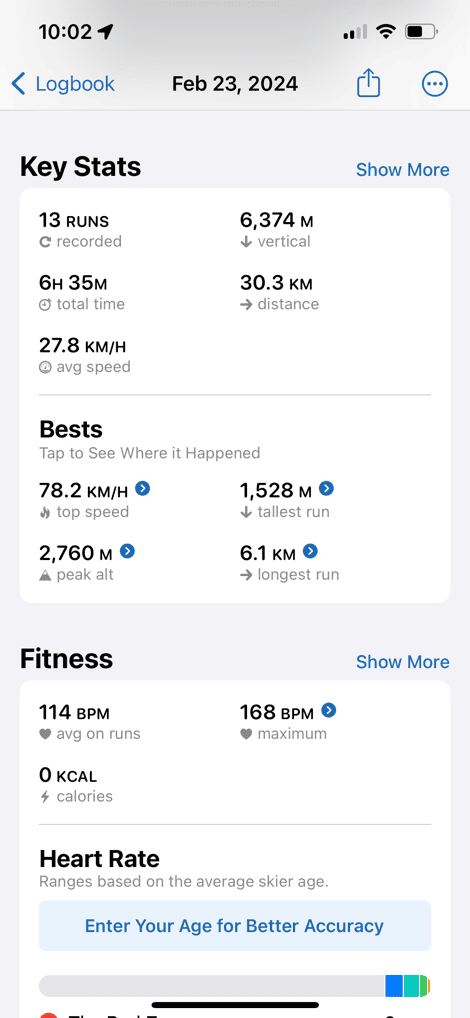
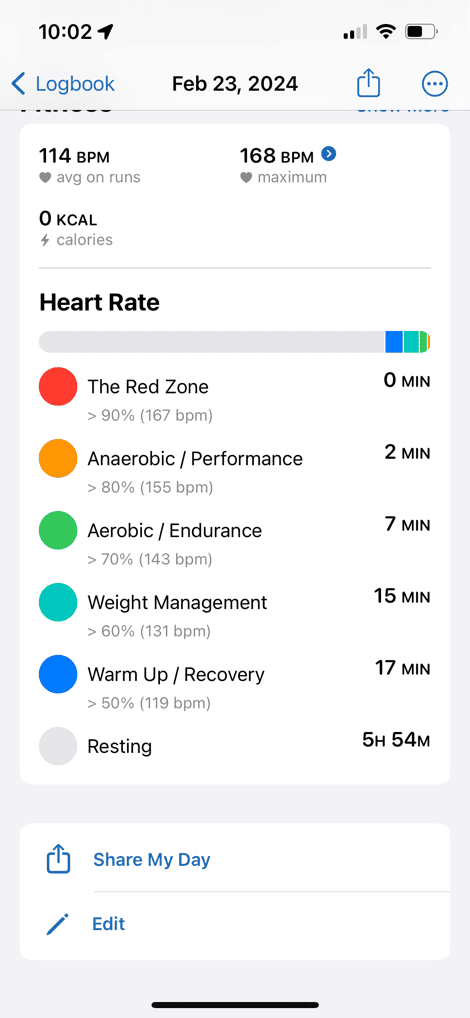
Now, for a quick comparison, here’s a set of stats from my friend for one of the days, where she doesn’t have a Premium account (just a free account), so you can see what her pages show:
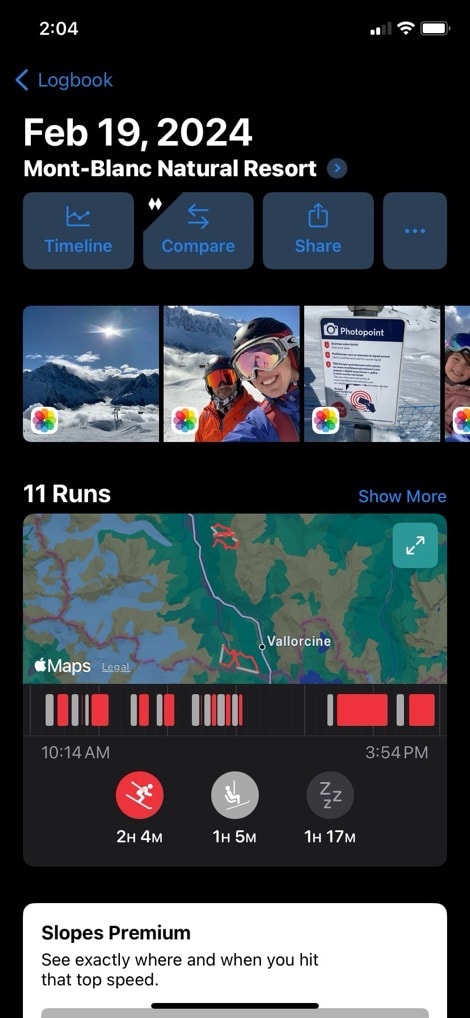
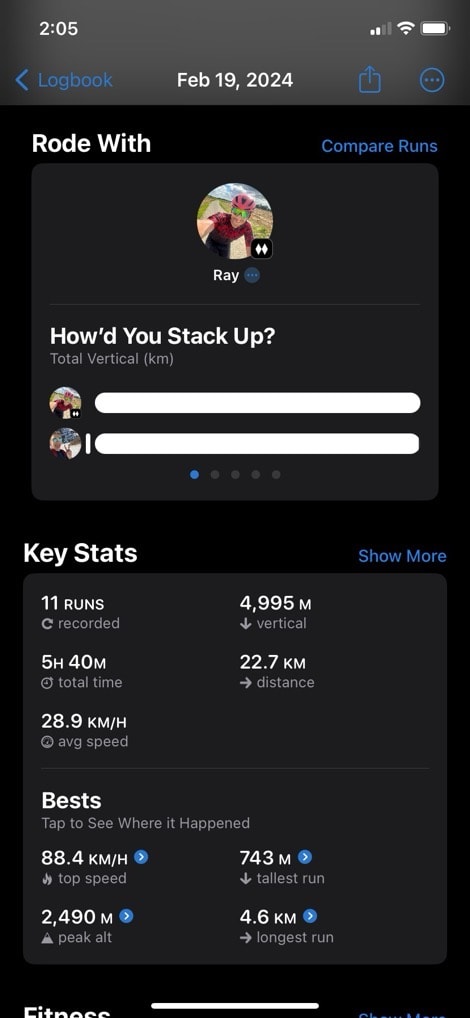
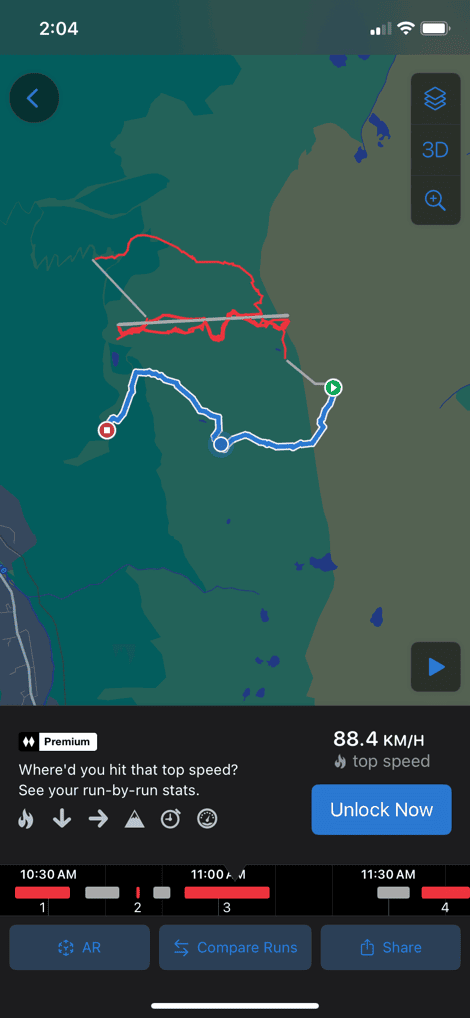
Finally, there’s a bunch of lifetime type stats. Obviously, I haven’t been using this app very long, so these aren’t super impressive. But you can do comparisons to previous years, including key stats and averages.
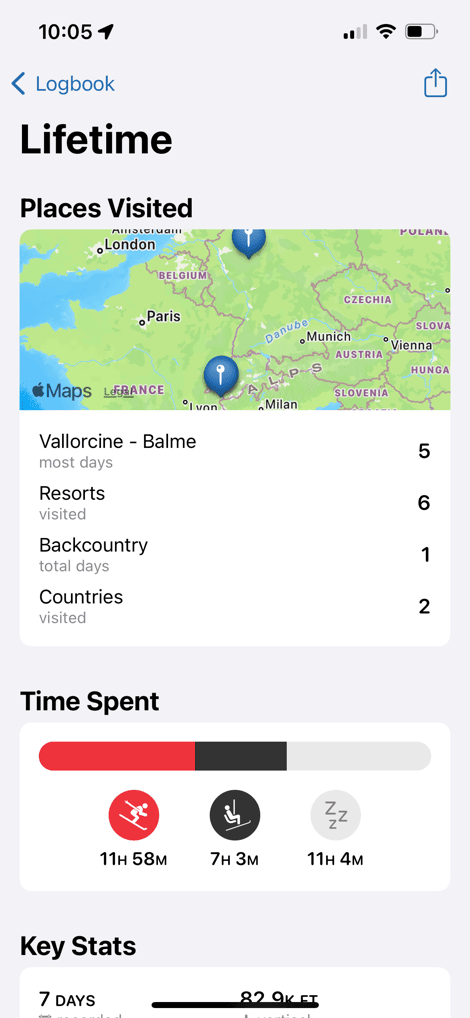
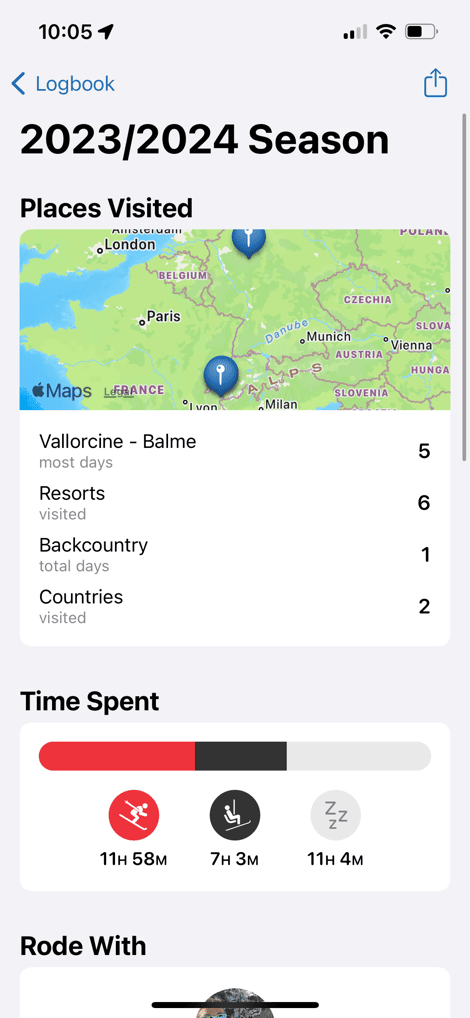
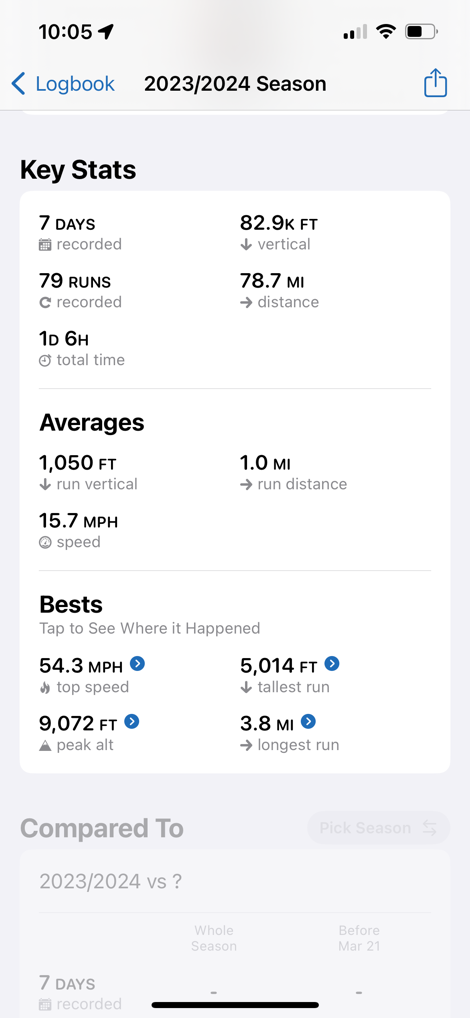
Oh, and one last notable thing is that all of this is synced to the Slopes backend cloud platform. That was particularly useful for me, since I’m constantly testing watches and have different phones for different watches (depending on if it’s dev or prod), and so it was nice that despite that, everything just gets pushed/pulled into one account.
Garmin Watch (built-in features):
For the Garmin side of things, you’ll need a watch capable of the Ski mode. In your sports listing, the Ski mode won’t likely be listed in your favorites by default, unless you put it there. So you’ll need to go to add a new sport mode on the watch, and scroll till you find Ski (or Snowboard). After that, you’ll select or favorite it, and then open it up to find GPS and get ready to ski:

You’ll notice that ‘AutoRun’ is enabled. This feature will automatically create ‘runs’ each time you get off the lift, and then each time you get back on the lift. Essentially it uses all the sensors inside to determine when you’re skiing, and when you’re going downhill. In cases where you go very briefly uphill (such as having to hike a short distance), it seems to handle those correctly as a single cohesive run in all my testing. And inversely, when it was a very long hike due to stupid life choices, it sees that as a secondary run (correctly).
In any case, the biggest ‘benefit’ of the Garmin Ski mode is really the customization of the data pages/metrics that you want from a skiing standpoint. Just like any other sport mode on your Garmin watch, you a tweak which data fields you see and on which data pages. By default you’ll have data pages that are roughly aligned to ‘Total Day Stats’ and ‘Current Run Stats’:

But you can easily create a new data page that features both of those on one data page (especially for Garmin’s higher-end watches that support up to 8 data fields per page).



As with the Apple Watch, you can change whether you want these stats in Metric or Statute, however, here you can also tweak if you want distance or elevation in a different format. For example, you might want distance/speed in kilometers, and vertical in feet. Because obviously, that’s most impressive on both fronts. 18,000ft of vertical sounds way better than 5,600m of vertical. And likewise, 50km of skiing sounds more impressive than 30mi of skiing. You can do this in the format settings (Settings > System > Format > Units).
Note that you’ll probably want to lock your Garmin watch if you’ve got it under your coat or glove edges, so that it doesn’t do weird things. You can add that to the Controls menu pretty quickly if you don’t already have it there, to lock it. I’d love to see an automatic lock option for the Garmin ski mode though, just like they have in triathlon (it automatically locks after a few seconds when you unlock it). Also, you can use an external heart rate sensor/strap with the Garmin watch without any issue. Thus if you wanted to keep your watch on the outside of your coat. In my case, I’m fine having it hang out in the gap between my coat and gloves, just like the Apple Watch above.
In addition, for Garmin watches that have maps, it’ll have the ski resort maps with the various runs and difficulty levels. You can see this here:

This works OK if you really need the details, but practically speaking it’s just too slow and cumbersome to access with winter gloves, and panning/zooming around. Whereas for something like hiking, it tends to be easier because the scale of how far you can go in a short period is much smaller than skiing (where you often go far faster than even cycling). I tended to just look at the physical maps on the resort (even on some chairlift safety bars!), and if all else failed, my phone.
Post-skiing, in the Garmin Connect app/site you can dive into the activities more. There isn’t a dedicated snow sports section (like there is for running or cycling), so you’ve just gotta shift through the list of recent activities to find and select. You can manually add photos, but it won’t pull them in from your albums automatically.
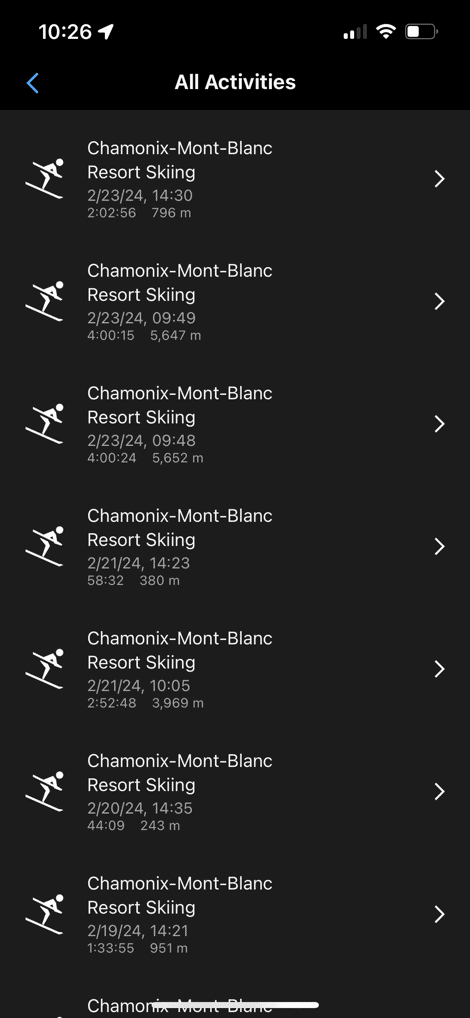
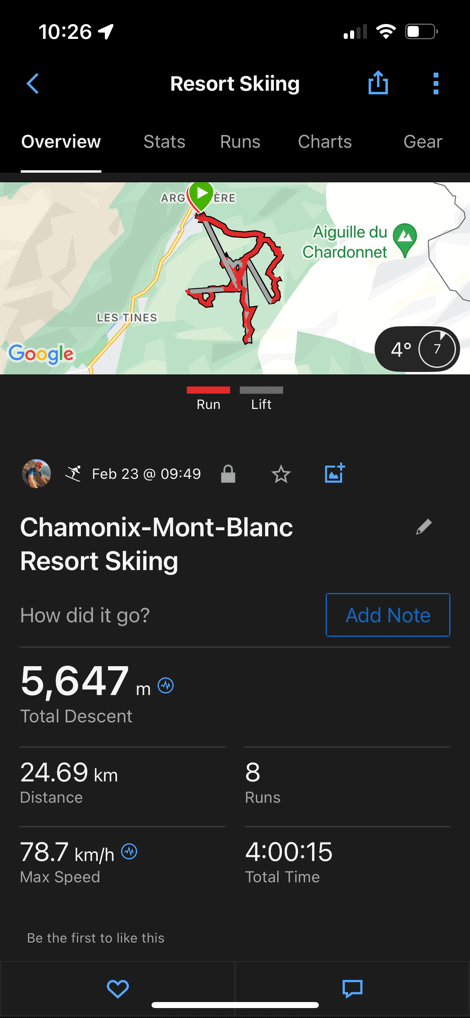
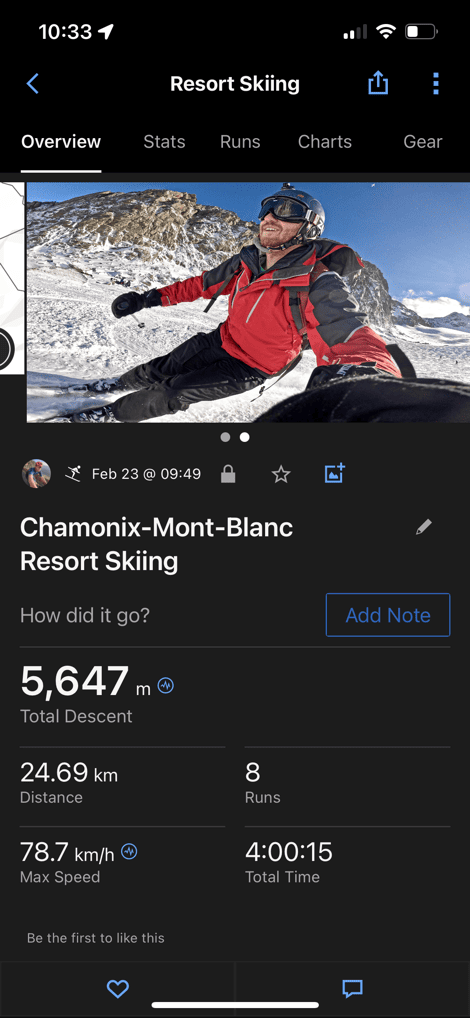
Once opened up, you can see much the same information, including a map that shows chairlift spots in gray, and skiing in red. However, despite Garmin having ski resort maps on the watch, it doesn’t show that in the app (just normal terrain/satellite maps) – which seems like an odd omission to me. But you can toggle on different data overlays, like speed, shown below:
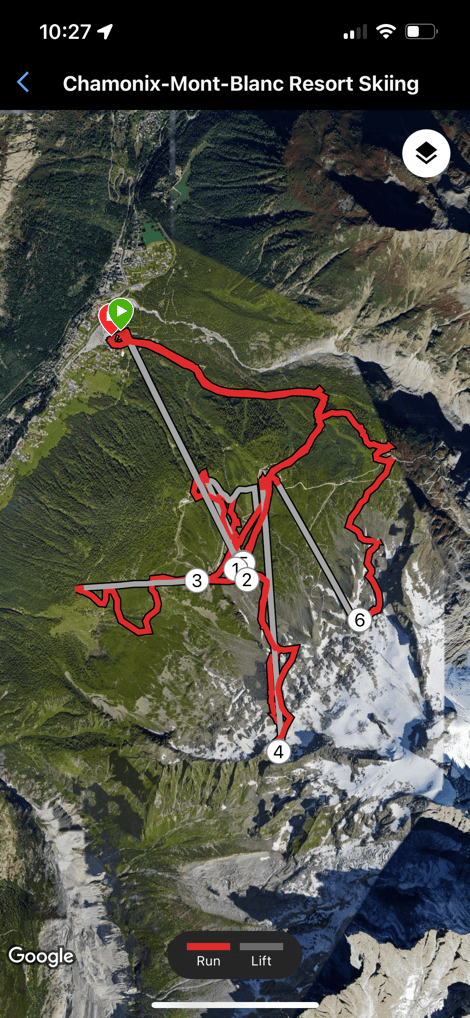
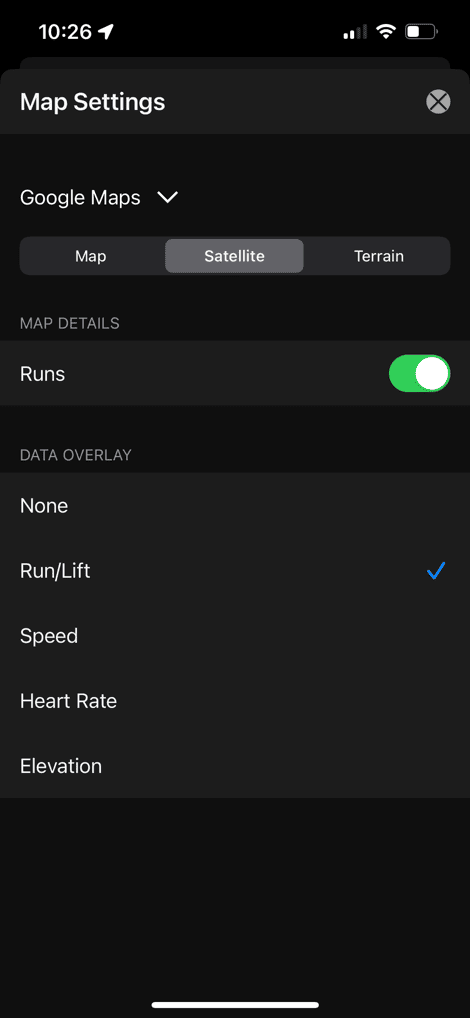
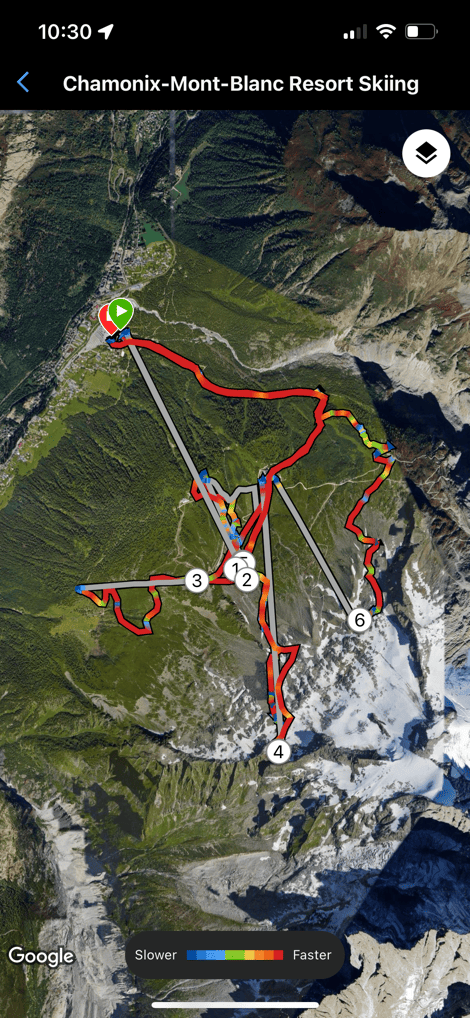
Meanwhile, from a stats standpoint, you can organize per-run stats, though you can’t customize any of the data fields.
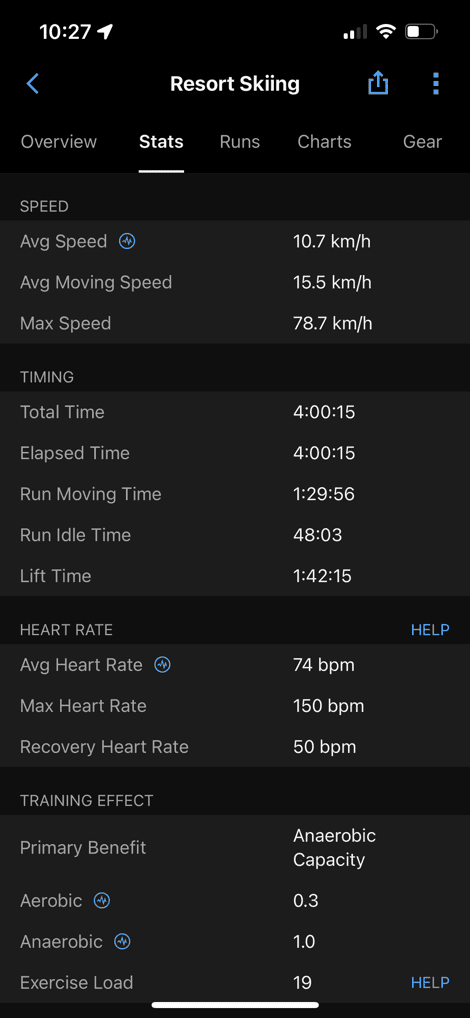
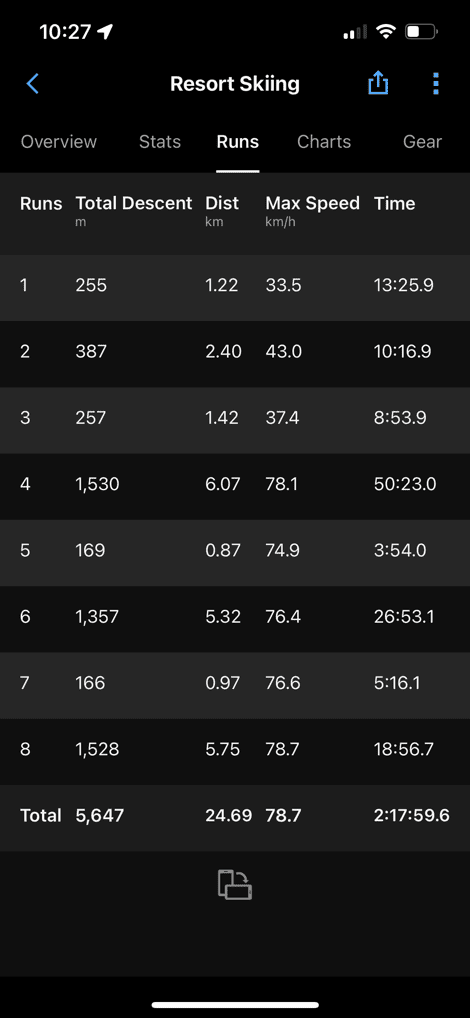
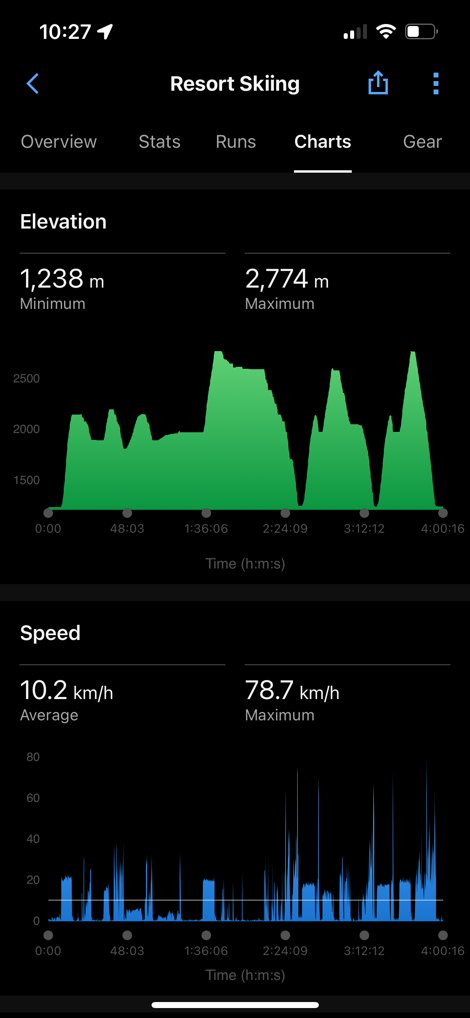
You can see above the different stats are summarized and detailed out, just like any other Garmin workout. There’s nothing fancy here, but it does the trick for most. And as usual, if you’ve got your Garmin account connected to other platforms like Strava, it’ll automatically send over there as well.
Note: One thing that’s worth mentioning is that you can actually connect your Garmin account to the Slopes app, thereby sending all your ski workouts to Slopes, and getting all the post-skiing analytics I show in the Apple Watch section, but with a Garmin watch. Thus, for basically the price of a cheeseburger & beer at an American ski resort, you can have a year’s worth of Slopes app analytics/features.
Wrap-Up:

Both watches are super functional for skiing, and I had no real issues with either over the course of the week. What was most impressive to me was just how darn close they were in their metrics. Often within just a meter or two difference in elevation drop – which is mind-boggling when you’re talking thousands and thousands of meters, and heck, even on different wrists too!
Overall, as I alluded to above, the two watch platforms both do one thing well, and one thing so-so. In the case of the Apple Watch with Slopes app, the ‘during skiing’ portions are kinda meh. The automatic lock is nice, but using the Digital Crown to see other metrics (even on an Apple Watch Ultra series) with gloves and a ski coat is, at best, not awesome. I’d prefer more customization of the watch metrics while skiing, to show me more easily my per-run stats. Yet from an après-ski standpoint, the Slopes app is amazing. The amount of analytics and data it shows is super cool, yet not overwhelming. Being able to create ‘trips’ for ski trips, or have different ski areas for morning/afternoon and being smart enough to group them together for the day is awesome. Same goes for checking ski maps, weather, and more.
Meanwhile, on the Garmin watch side, they easily win for the best ‘during skiing’ features. The data pages and customization of those just works so much better than the Apple Watch Slopes app does. Especially when looking at things from a per-run standpoint, there’s literally nothing I need to do except glance at my watch. It could use an automatic lock feature (akin to what triathlon mode does), but that’s a minor nit, as you can quickly lock it manually. While Garmin does have ski area/run maps on the watch, practically speaking it’s just not that useful in real life. Yes, if all else is dead – then sure, I guess. But it’s too cumbersome to use most of the time. Likewise, while Garmin does summarize the data post-skiing in a clean format, it’s not winning any awards for cool factor, nor for deeper analytics. It’s very ‘just the facts’. On the other hand, it’s all included free, versus having to pay for another app.
Ultimately, it’ll depend on what you want – and more than likely the watch already on your wrist. As I can’t imagine there’s too many people that are going out and buying a watch purely for skiing. But nonetheless, there’s more than enough features for either camp. While I wore both watches each day, my wife was perfectly happy tracking her stats with her Garmin watch, and our friend was perfectly happy tracking her stats with her Apple Watch and Slopes app. Or, I suppose you can combine the best of both worlds by using the Garmin watch for during-skiing data, and the Slopes app on your phone afterwards.
With that, thanks for reading!
FOUND THIS POST USEFUL? SUPPORT THE SITE!
Hopefully, you found this post useful. The website is really a labor of love, so please consider becoming a DC RAINMAKER Supporter. This gets you an ad-free experience, and access to our (mostly) bi-monthly behind-the-scenes video series of “Shed Talkin’”.
Support DCRainMaker – Shop on Amazon
Otherwise, perhaps consider using the below link if shopping on Amazon. As an Amazon Associate, I earn from qualifying purchases. It doesn’t cost you anything extra, but your purchases help support this website a lot. It could simply be buying toilet paper, or this pizza oven we use and love.

Jessica Irvine is a tech enthusiast specializing in gadgets. From smart home devices to cutting-edge electronics, Jessica explores the world of consumer tech, offering readers comprehensive reviews, hands-on experiences, and expert insights into the coolest and most innovative gadgets on the market.


