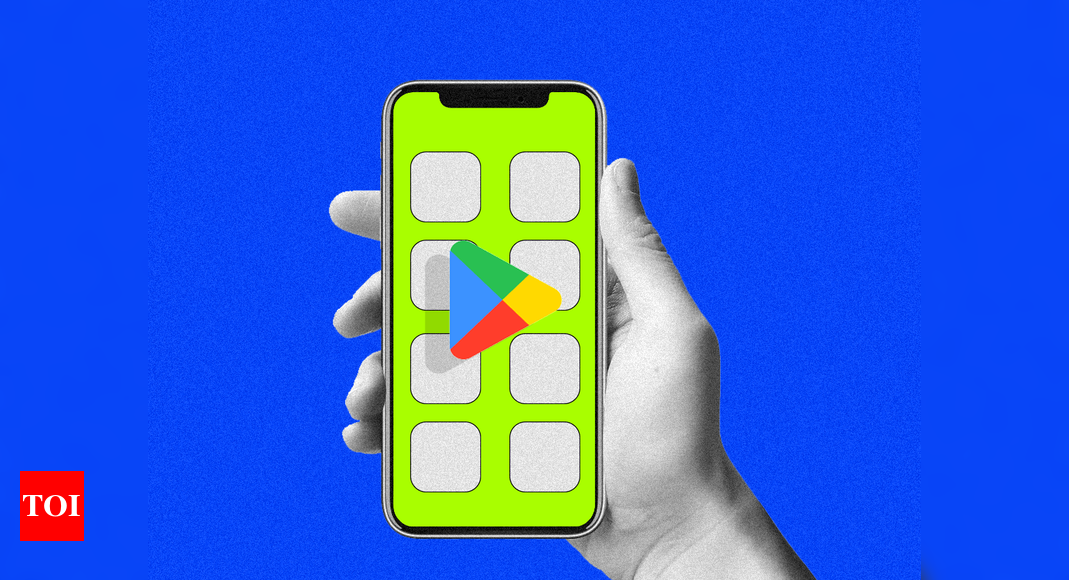Google Play Store offers a wide variety of apps, games, and content. However, not all of them are suitable for kids. As parents, it can be challenging to monitor our children’s activities on their smartphones. Fortunately, Google has introduced Purchase Approval settings that allow parents to have control over the content their kids can buy and download from the Android app store.
With Purchase Approval settings enabled, users will need permission to download any app or make in-app purchases. Password authentication is required for paid apps, while users need to tap the approve option for free apps. This feature is particularly helpful for parents who have set up a payment method shared with all family members. Additionally, Google allows users to cover their children’s expenses without exposing their card information to multiple people through the Purchase Request feature.
What is the Purchase Requests feature?
Google rolled out the Purchase Requests feature in December 2022. This feature enables users to monitor and approve their kids’ online purchases without a shared payment method. Parents can use their individual Google accounts with stored payment methods to oversee their children’s activities on the Google Play Store. The feature is compatible with their kids’ Chromebook or any other Android devices they use.
How does this feature work?
If users don’t have a payment method set up for their Google Family group, the Purchase Request feature allows children to send real-time messages to their parents, seeking permission to buy apps or make in-app purchases. However, this feature does not cover requests for Play Books, subscription purchases, or Google TV. If users have already set up a payment method, kids will not see the request option, and they will only be prompted to enter the password on the device.
When parents receive a Purchase Request message, they have the option to allow or deny the request. If approved, parents can pay with their credit, debit, or Google Play gift cards stored in their account. Google processes the transaction, initiates the download, and sends confirmation emails to both parties. The transaction details are also visible in the Order History menu of the Play Store for all family members. Parents can also revisit requests later if they choose not to approve them immediately.
It is important to note that only children under 18 can appeal to the Family Manager to approve requests with their personal cards. Adults do not require such permissions for purchases unless the approval settings are changed to restrict in-app purchases. Users can also customize their approval settings for children according to their preferences. According to Google, “Purchase approvals can only be used to limit purchases made with the family payment method through Google Play’s billing system.”
Purchase Requests do not apply to existing content shared in the Family Library. These restrictions only affect future purchases and do not revoke access to previously bought items by the child. Parents who do not want their kids to use a particular app can block it in the Family Link app.
The options to manage Purchase Requests are available on the Google Play Store app. However, please note that these features only work on supported Android devices and are not available on iOS smartphones or other third-party devices.
When the Purchase Requests setting is enabled, kids will see a popup message when attempting to make a purchase or download an app from the Play Store. The message will prompt them to ask their parents to obtain the item for them. Parents will receive notifications with details of the content their child wants to pay for and can choose to approve or deny the request. If notifications are missed, they can be accessed at any time on the Play Store or Family Link.
To enable this setting, users need to enter the Google Play Store, select the Settings option from the profile icon menu, and then navigate to the Family menu. Tapping on the Manage approval requests option will display the purchases that require parental permission.
Denial of responsibility! TechCodex is an automatic aggregator of the all world’s media. In each content, the hyperlink to the primary source is specified. All trademarks belong to their rightful owners, and all materials to their authors. For any complaint, please reach us at – [email protected]. We will take necessary action within 24 hours.
Alex Smith is a writer and editor with over 10 years of experience. He has written extensively on a variety of topics, including technology, business, and personal finance. His work has been published in a number of magazines and newspapers, and he is also the author of two books. Alex is passionate about helping people learn and grow, and he believes that writing is a powerful tool for communication and understanding.