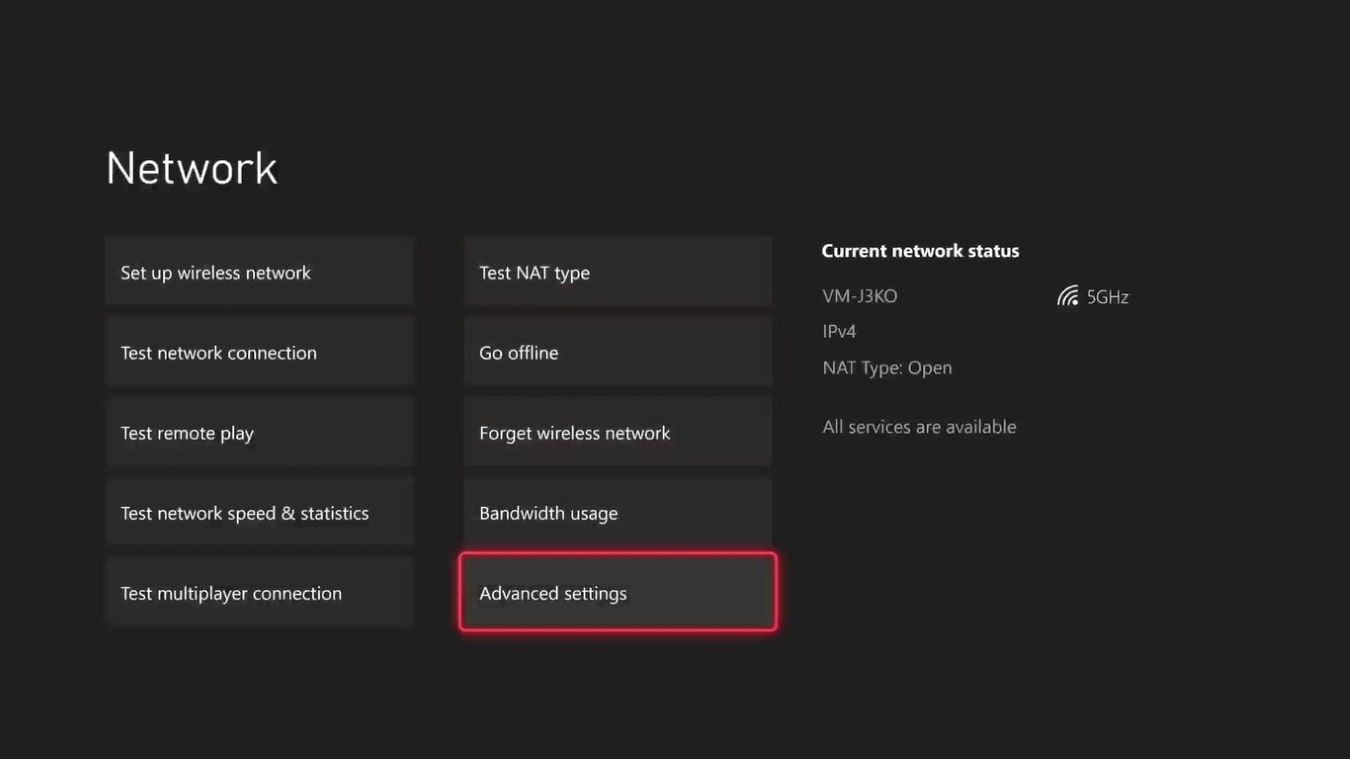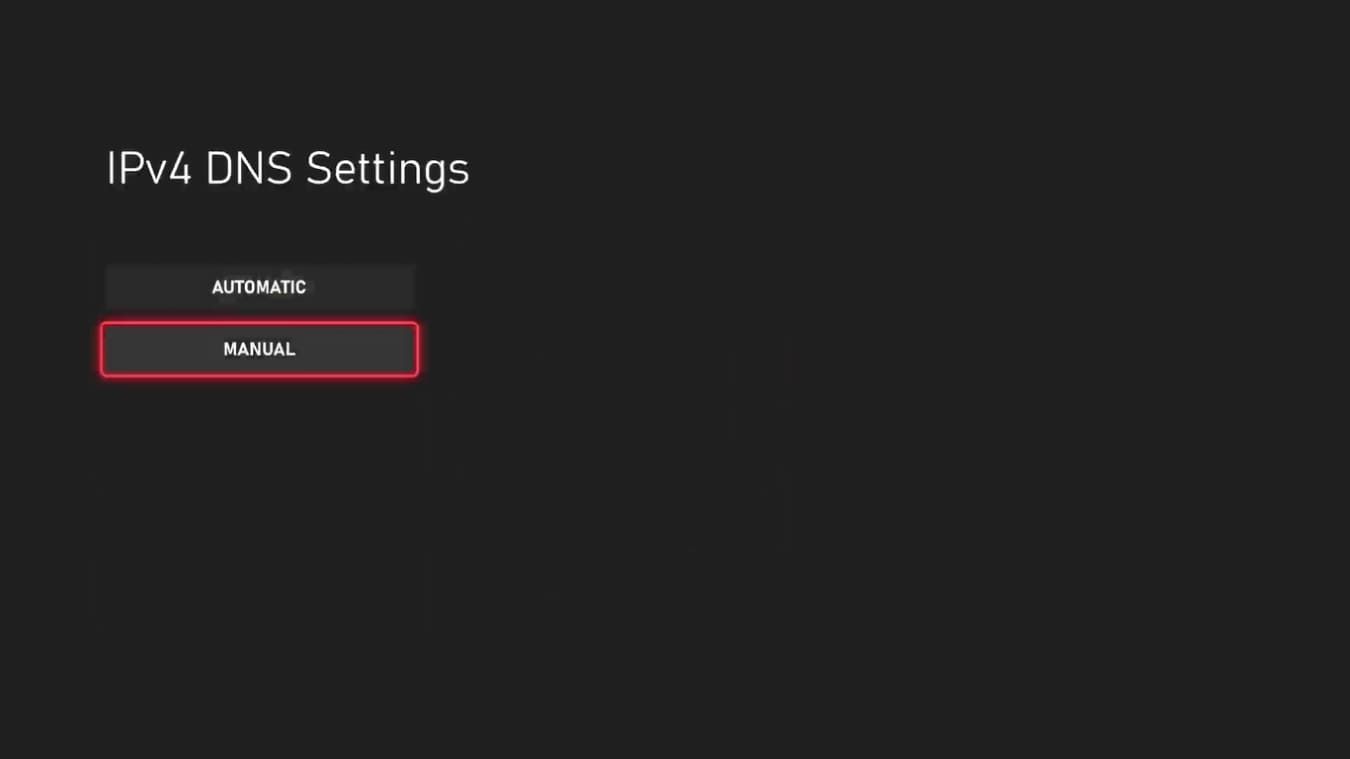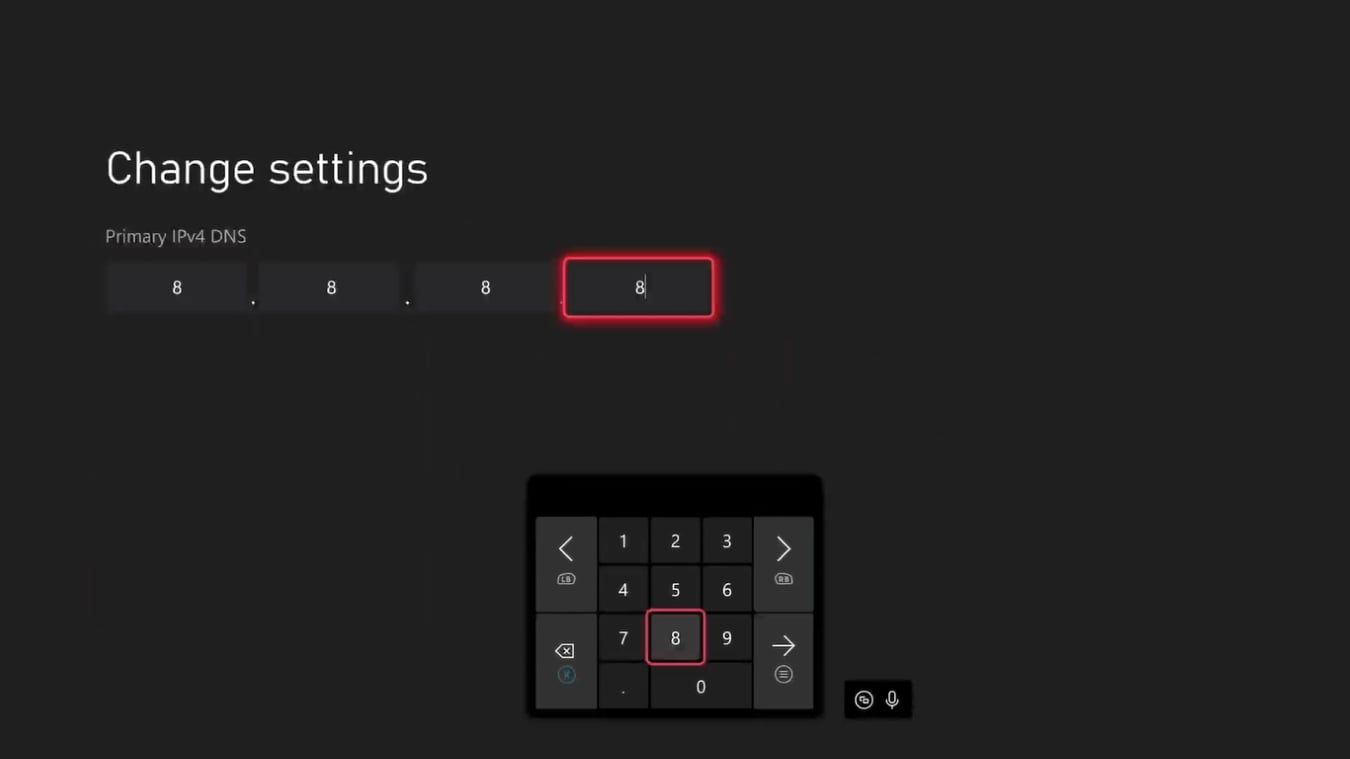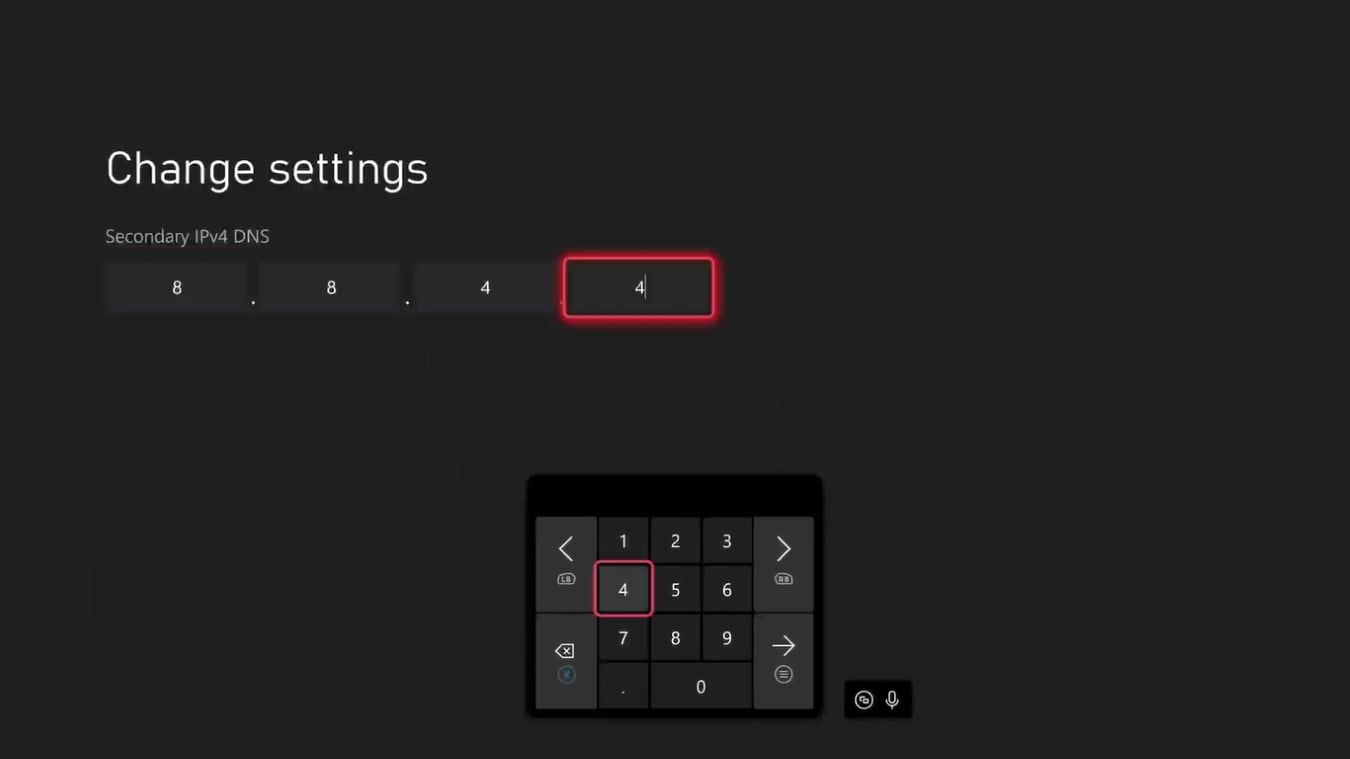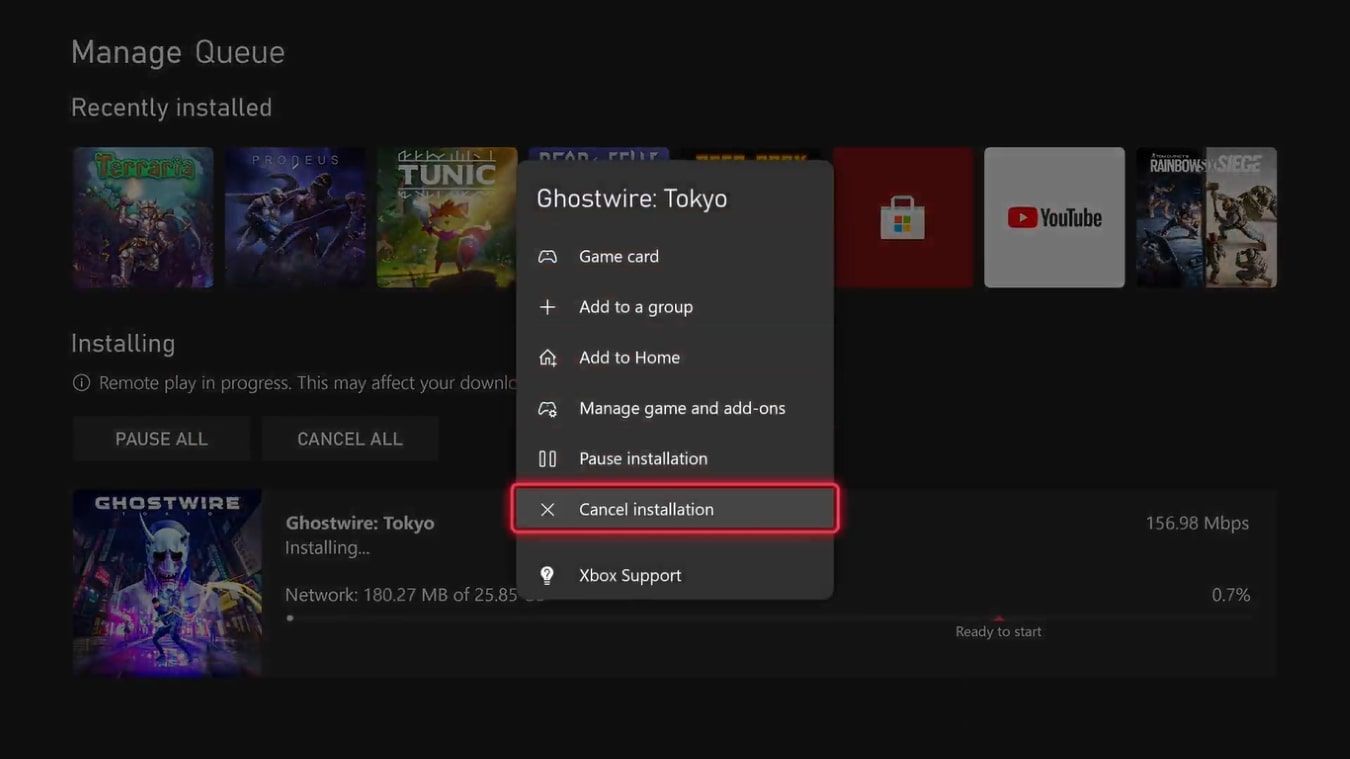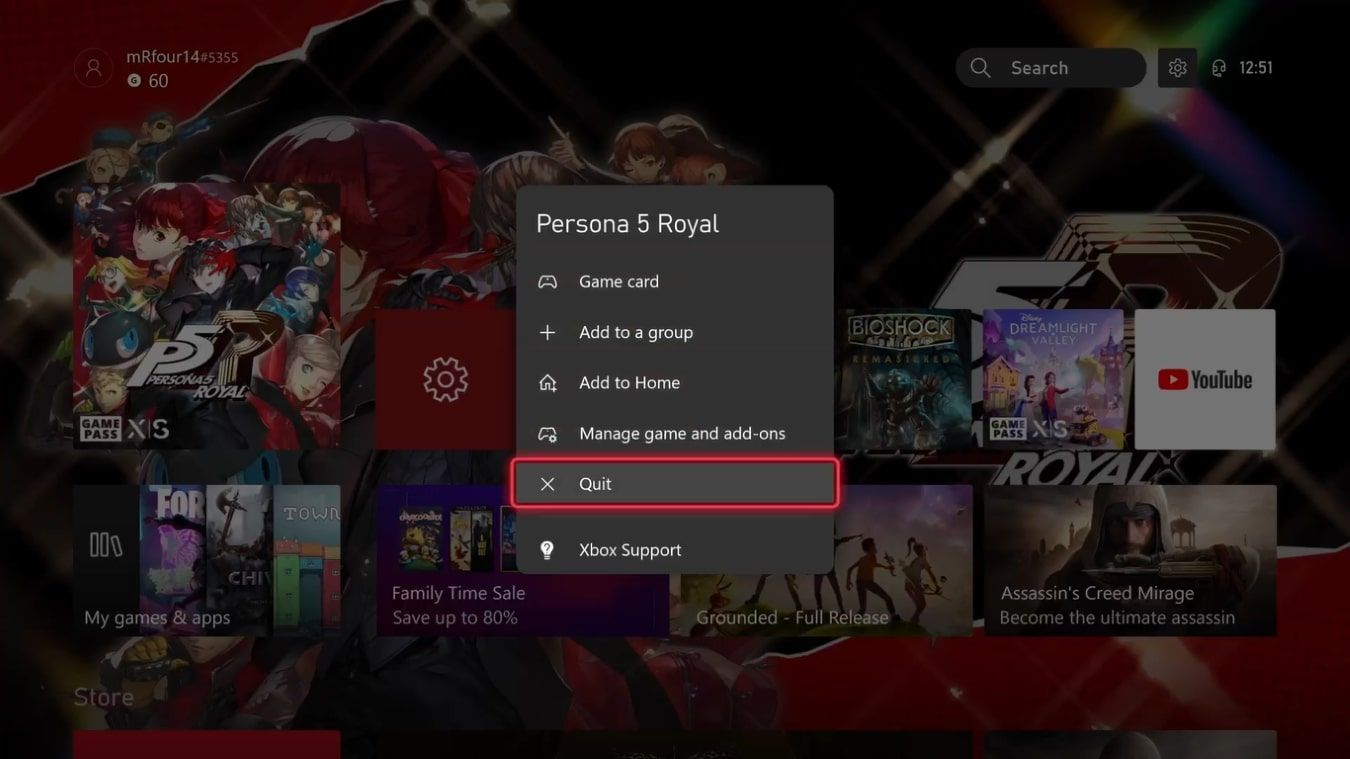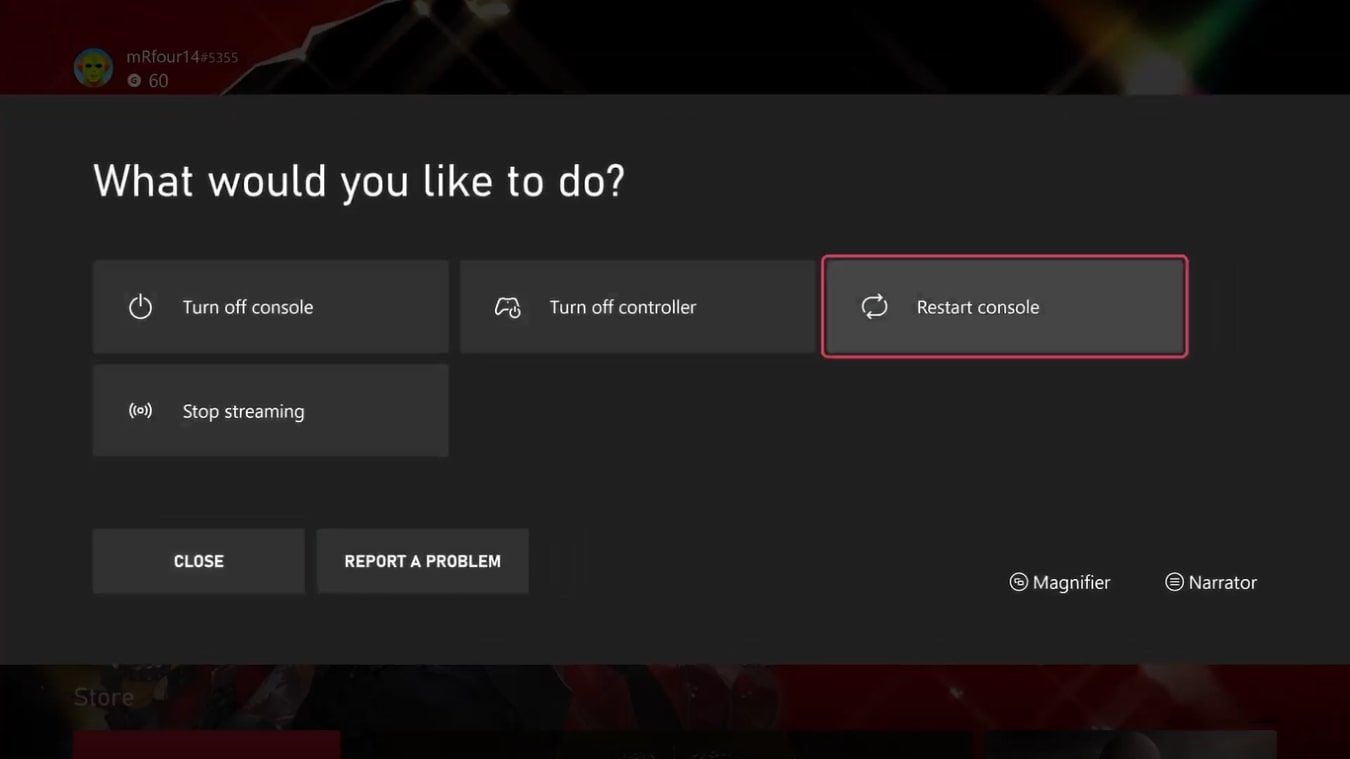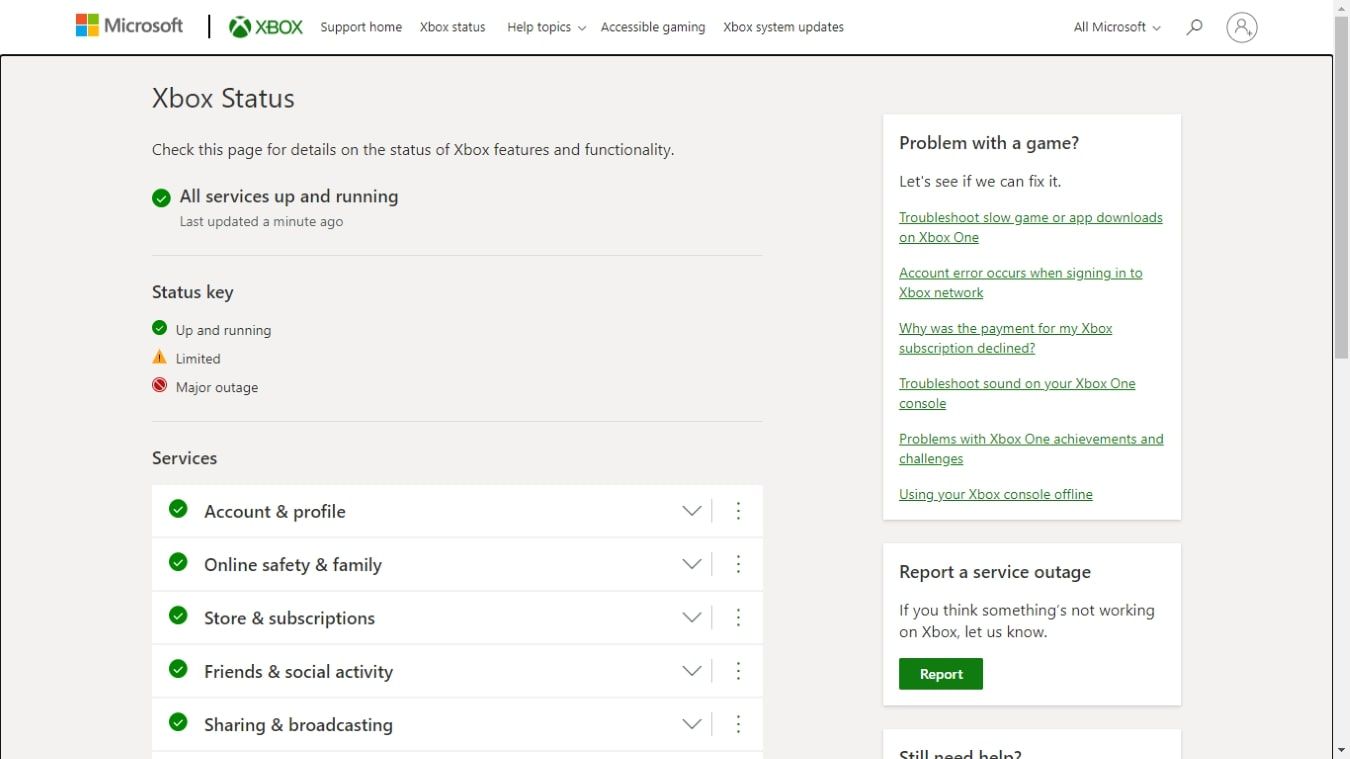Whether you want to play online, download games, or use streaming services like Xbox Game Pass, having a decent internet connection for your Xbox Series X|S is essential. Unfortunately, internet speeds are not always guaranteed and vary based on console setup and your specific internet provider.
But even if your internet speed leaves something to be desired, some nifty tricks help improve your internet speed on your Xbox Series X|S. But what are some of these speed-boosting tricks, and how can you use them? Let’s find out.
1. Alter the Advanced Network Settings on Your Xbox Series X|S
The first way you can try and improve the internet speed of your Xbox Series X|S is by altering some of the advanced settings of the network options for your Xbox.
Namely, by altering the DNS settings of your Xbox Series X|S, you can switch to a faster DNS server than your default provider or the default server your console is connected to. In general, the Google DNS server is faster on average than most other public servers.
To connect to a different DNS server, like Google, and try and improve the internet speed of your Xbox Series X|S, follow these steps:
- Press the Xbox button to open the guide menu on your Xbox Series X|S.
- Highlight the options for Profile & system, and select Settings.
- Under the options for General, select Network settings.
- Select Advanced settings.
- From here, select DNS settings, followed by Manual.
- Input 8.8.8.8 as the Primary IPv4 DNS.
- Input 8.8.4.4 as the Secondary IPv4 DNS.
Once inputted, your Xbox Series X|S will switch to the DNS server provided by Google, and you should start to see faster internet speeds. To check this, you can test your network settings on your Xbox Series X|S to get a full breakdown of your new internet speeds.
2. Stop Background Downloads on Your Xbox Series X|S
One simpler way to improve the internet speed of your Xbox Series X|S is to check whether your console itself is doing anything detrimental to your internet.
If you want to play online multiplayer, having your Xbox download a game or update in the background will drastically affect your internet quality as you play. To prevent this from happening, follow these steps:
- Open the guide menu on your Xbox with the Xbox button on your controller.
- Select My games & apps, followed by See all.
- Highlight Manage and select Queue.
- Select the game or app installing or updating, and hit Cancel installation.
Similarly, if you’re waiting on a download to finish, you shouldn’t be running any apps or games in the background of your console as this will similarly slow your internet speeds. To prevent this, and improve download speeds, follow these steps:
- Open the guide menu and select Home.
- Your most recently played games and apps will appear at the center of your Home screen.
- Press the Menu button on a recently opened game or app.
- Select Quit, if available.
Your games and apps will then stop running in the background of your Xbox Series X|S, allowing the console to focus on installing your new game or app. And inversely, if you want to focus on playing online, canceling any background downloads will allow your console to focus on online play, improving internet speeds.
3. Improve Your Xbox Series X|S Setup
Aside from specific settings on your Xbox Series X|S, altering the setup and connection between your Xbox and Wi-Fi hub could also increase the internet speed of your Xbox.
There are numerous ways to improve your Wi-Fi router speed outside your gaming needs, but when it comes to your Xbox Series X|S, the most common changes to your setup that could improve internet speed are as follows:
- If your Xbox is connected wirelessly, ensuring that the hub and Xbox aren’t too far away from each other with walls or objects blocking the connection can improve internet speeds.
- Similarly, checking which Wi-Fi band your Xbox connects can highlight a way to improve internet speeds. Because of the differences between 2.4GHz or 5GHz Wi-Fi bands, if your Xbox is close to your hub, prioritizing a 5GHz connection can improve internet speeds.
- However, despite bettering wireless connections, switching to a direct Ethernet connection between your hub and Xbox helps to guarantee the fastest possible internet.
Regardless of your Wi-Fi and Xbox setup, there are always ways to improve and fine-tune the relationship between your Wi-Fi and Xbox. Even when comparing Ethernet to Wi-Fi, many differences may better suit your needs, even with the reliable speeds provided by an Ethernet connection.
4. Reset Your Wi-Fi and Xbox Series X|S
Sometimes, regardless of how you fine-tune your Xbox and Wi-Fi hub, various gremlins can cause your internet speed to remain slow. In these cases, it may be best to reset your connection to iron out any seemingly unfixable problems.
You will first need to reset your Wi-Fi, you may want to pre-warn people that their Wi-Fi access will drop out for a few moments. In general, you can find a reset button somewhere on the hub itself, but you may need to trouble your provider to find the best way to reset your Wi-Fi.
Once you have started to reset your Wi-Fi hub, it should take a few moments for your internet connection to be re-established. But before testing whether your internet speeds are improved, it’s worth resetting your Xbox Series X|S. To do this, hold down the Xbox button on your controller and select Restart console.
With both your Xbox and Wi-Fi hub reset, you should be able to judge if your internet speed has improved through general use of your Xbox, but you can use the network statistics setting on your Xbox for more in-depth details.
If the internet speed of your Xbox Series X|S still feels sub-par, it may be worth investigating with your internet provider, just in case there are any issues with your Wi-Fi service.
5. Check the Status of the Xbox Network
If you are still facing slower internet speeds after checking with your internet provider and adjusting your Xbox Series X|S and Wi-Fi hub, the fault for your slow speeds likely lies with Xbox.
When Xbox faces difficulties with its services it can have a massive effect on your Xbox Series X|S. Everything from party chat to downloading a game or even playing online can be affected by outages.
Luckily, Xbox keeps you in the know regarding the status of its services on the Xbox Status page available via Xbox Support. From here, you can see status information for services like Account & profile and Multiplayer gaming. You can tell the status of each service via the following specifications:
- Up and running – You shouldn’t be experiencing any issues.
- Limited – You may be experiencing problems.
- Major outage – The service is completely unavailable to you.
If your internet speed for one of these services is unusually slow, and you can see that certain services are Limited or facing a Major outage, you can rest easy that an issue with Xbox services is most likely the cause. Once the services are up and running, you should see an increase in your internet speeds on Xbox.
Fine-Tune Your Xbox Series X|S for Better Internet Speeds
With these tips and ways to adjust your Xbox Series X|S, you should be able to squeeze out as much speed as possible from your internet connection.
And while inherent errors with your Wi-Fi hub or Xbox could mean resetting or tinkering away at potential issues causing slow internet, the problem can almost always be resolved, getting you back to faster internet speeds in no time.
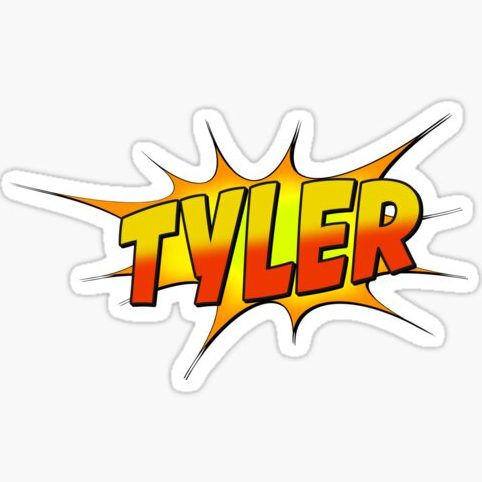
Tyler Fields is your internet guru, delving into the latest trends, developments, and issues shaping the online world. With a focus on internet culture, cybersecurity, and emerging technologies, Tyler keeps readers informed about the dynamic landscape of the internet and its impact on our digital lives.