
Following the wave of highly positive critic reviews, the new RPG by Bethesda Game Studios has shown a strong debut on Steam with 245K concurrent users measured today, and that’s just with owners of the Starfield Premium Edition (priced at $100) counted until the official launch set for September 6th.
BGS games have historically fueled the interest of modders on PC, and Starfield is no different. Even if the official modding tools will only be released in a few months, that didn’t stop the community from coming up with all sorts of tweaks and proto-mods to improve the experience in various ways. We’ve collected the most impactful of these community-made enhancements below.
Performance
While Starfield isn’t prone to the stuttering encountered in several recently published PC games, it is still heavy due to its very nature. As such, further optimization of its performance is worth seeking wherever possible.
There have been reports that manually enabling Resizable BAR for NVIDIA GeForce GPUs may lead to a small performance improvement, but we haven’t been able to verify that. If you wish to try, here’s the general guide to the whole process.
For those stuck with a configuration near the minimum requirements, Bulwarkhd crafted a Performance Texture Pack that lowers the standard texture resolution from 2K to 1K or even to 0.5K, decreasing the consumption of VRAM.
To install, copy the mod’s Data folder into your DocumentsMy GamesStarfield folder, and make sure StarfieldCustom.ini (in the same folder; create it if you don’t have it already) includes the following strings:
[Archive]
bInvalidateOlderFiles=1
sResourceDataDirsFinal=
If you wish to squeeze even more frames out of your PC, as covered in a recent post, Nexus Mods user Erok has released optimized graphic preset .ini files for Low, Medium, High, and Ultra.
To install, copy the preset(s) you’re interested in to the main Starfield folder. Also, switch presets around while in-game to ensure the changes take effect.
Visuals
Starfield is powered by the latest iteration of Bethesda’s Creation Engine, described by the developers as the biggest game-to-game improvement yet in their technology. The animations and Global Illumination-powered lighting easily stand out as the biggest leaps from previous Bethesda titles.
That said, there are undoubtedly ways to improve the graphics even at this early stage of its public release. To begin with, many gamers immediately noticed the yellow/green tint of the visuals and the elevated black levels. Both are likely to be part of the developer’s artistic vision, but there is currently no way to change the gamma in-game.
You can try to restore gamma to the normal 2.2 value simply by adding the following strings in your StarfieldCustom.ini:
[Display]
fGamma = 2.2
For a more comprehensive fix, there are several ReShade presets already available on Nexus Mods:

These presets will generally make nights darker. Depending on the chosen ReShade preset, there may be a small performance hit in the 5% or 10% range. Remember that you may always bring up the ReShade menu to disable any additional shaders unrelated to the color fixes if that’s just what you’re interested in.
The first Starfield High Definition Texture Pack mod is already being worked on by Epiphany Absolute. As explained by the author, the texture resolution is being doubled with the help of AI upscalers, increasing the resolution from 2K to 4K. Of course, this project is very much a work in progress. The following upscaled textures are currently included: Grass – Aquatic, Grass – Bladed, Grass – Flowers, Grass – Forest, Grass – Rocks.

Epiphany Absolute uploaded another High Definition Texture Pack mod for ships a few hours ago. The installation process is exactly the same. Again, keep in mind that only these ships have been overhauled so far: Discovery, Hopetech, Pirate, Ship Common, and Starborn.
Gameplay
One of the first things I noticed while playing Starfield is that stealth is extremely hard compared to previous titles by Bethesda Game Studios. Apparently, the developers may have overtuned the ‘senses’ of non-player characters (NPCs).
Thankfully, two mods have been created to adjust these. Zzyxzz made ‘Better Out of Line of Sight Sneaking‘, which decreases the hearing accuracy of your enemies when you are hidden behind obstacles. According to the author, the game’s default setting is 0.4, while the mod brings it down to 0.33, in line with previous BGS games.
To enable the mod, your StarfieldCustom.ini must include the following strings:
[General]
sStartingConsoleCommand=bat SneakSoundLosMult
[Archive]
bInvalidateOlderFiles=1
sResourceDataDirsFinal=
Additionally, you must copy the SneakSoundLosMult.txt file included with the mod to the main Starfield folder.
Another mod called Gameplay Tweaks and Fixes made by Ixion XVII brings multiple changes to Starfield, including reduced NPC view cone detection (from 190 to 170) and reduced enemy vision in exteriors (by 5%).
It works in a very similar way to the prior mod. Add the following command under the [General] section of StarfieldCustom.ini:
sStartingConsoleCommand=bat GameplayTweaks
Then, copy the GameplayTweaks.txt file to the main installation folder of the game.

Zzyxzz, who crafted the first mod listed in this section, also uploaded a Less Spongy Enemies mod that reduces the health bonus NPCs get every time they level up. The default value is 20, whereas this mod can tweak that down to 15, 10, 5, or even 0.
Like with the previous mods, you must add a command to StarfieldCustom.ini:
sStartingConsoleCommand=bat LessSpongyEnemies
Then, copy LessSpongyEnemies.txt to your Starfield installation folder.
Quality of Life
Just like most games made by BGS, Starfield is quite complex. Sometimes, that is reflected in the User Interface or in other ways that the game could be made more accessible or just more responsive. We’ll try to fix that with a series of quality-of-life tweaks.
First and foremost, here’s how you can get into the game far more quickly. The ‘Undelayed Launching’ mod created by Seb263 combines a few tweaks to the StarfieldCustom.ini and a brand-new file to ensure that both the Bethesda logo and the health warning screens are skipped.
The tweaks can be added manually if you already have created the .ini file:
[General]
SIntroSequence=0
uMainMenuDelayBeforeAllowSkip=0
[Archive]
bInvalidateOlderFiles=1
As for the other portion of the mod, you’ll have to copy the DataInterface folder in the main Starfield folder.

If you feel the default Field of View of 75 is too narrow, add the following to the StarfieldCustom.ini and tweak the values to your liking.
[Camera]
fFPWorldFOV=90
fTPWorldFOV=90
fDefaultFOV=90
Optionally, you can also increase the Field of View when using the spaceship. Again, change the value to be higher or lower depending on personal preference.
[FlightCamera]
fFlightCameraFOV=100
Seb263 also released a mod that makes in-game menus respond more quickly to the player’s input. ‘Undelayed Menus‘ doubles the refresh rate of in-game menus from 30FPS to 60FPS, removes fading effects, and edits all ‘press to exit’ buttons to be executed twice as quickly. Again, copy DataInterface into the Starfield folder and ensure the StarfieldCustom.ini file includes:
[Archive]
bInvalidateOlderFiles=1
sResourceDataDirsFinal=
‘Smooth Ship Reticle‘ from alexbull_uk focuses specifically on the spaceship’s Heads Up Display, improving its responsiveness from the default 30FPS to up to 120FPS. The installation is exactly the same as above.

Want a more immersive user interface? ‘Immersive Tactical Hud‘ by franchfroise is the mod for you. It removes enemy health bars, enemy names, hip-fire crosshairs, shrinks crosshairs and the level-up indicator, relocates the experience bar, and improves hit markers and the crit notification. The installation is exactly the same as above.
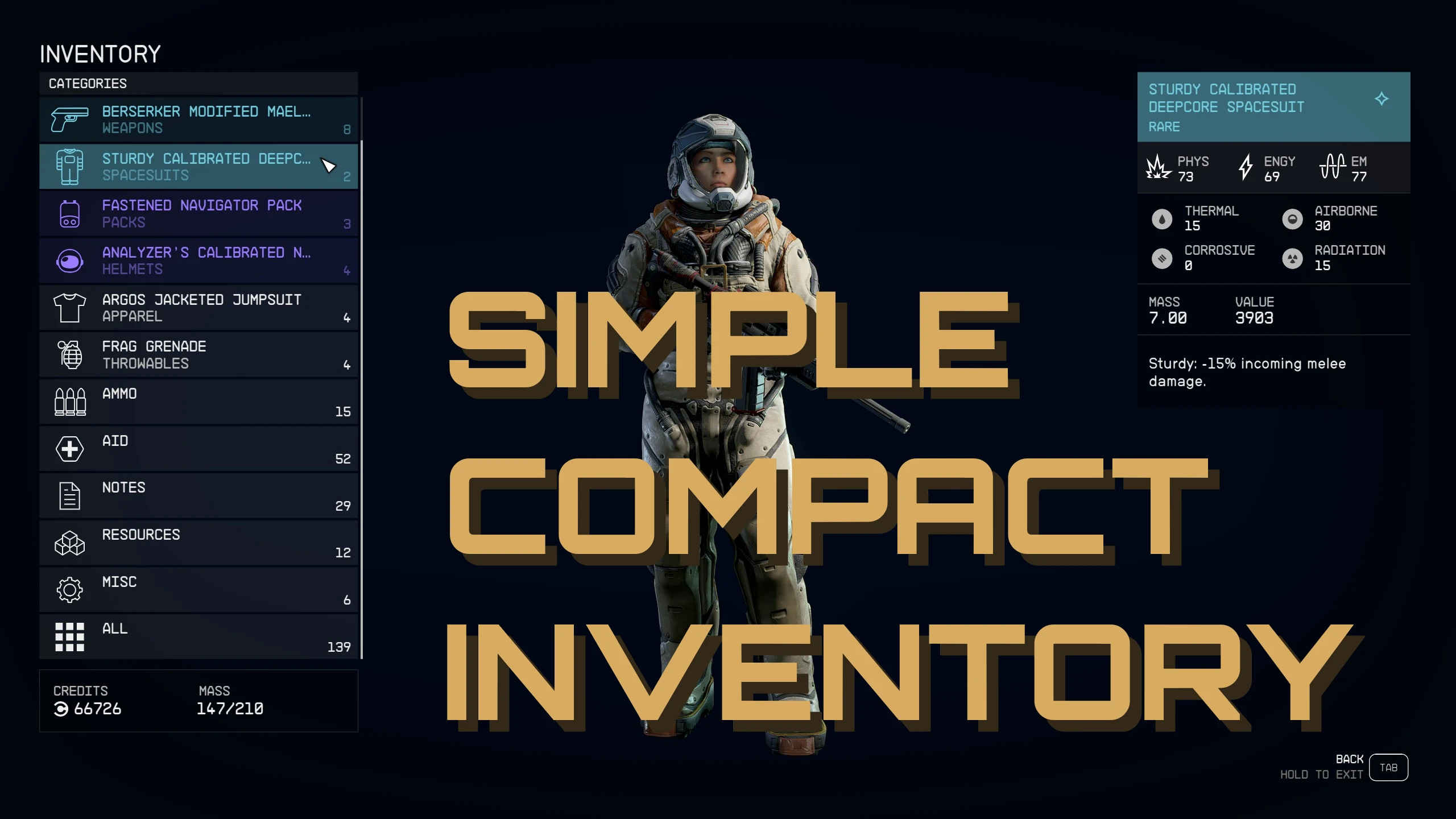
On the other hand, Stentorious’ Simple Compact Inventory increases your inventory’s viewable items to 12 and now includes an optional file to sort items by Value:Mass ratio.
This option was provided by TomLikesGuitar, who also published a separate mod that adds a very useful Value:Weight ratio sorting option.
In both cases, extract the Data folders into the main Starfield folder and then ensure StarfieldCustom.ini has:
[Archive]
bInvalidateOlderFiles=1
sResourceDataDirsFinal=
Lastly, McGuffin’s IconSortingTags adds new icons to the Starfield inventory and loot window, allowing users a better idea of what they own or are about to loot. The installation procedure is the same as above.
This is just the proverbial tip of the iceberg. We’ll likely be covering the best Starfield mods and tweaks for years to come; stay tuned!
Denial of responsibility! TechCodex is an automatic aggregator of the all world’s media. In each content, the hyperlink to the primary source is specified. All trademarks belong to their rightful owners, and all materials to their authors. For any complaint, please reach us at – [email protected]. We will take necessary action within 24 hours.
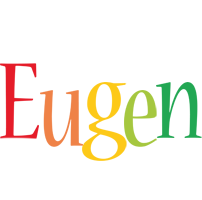
Eugen Boglaru is an AI aficionado covering the fascinating and rapidly advancing field of Artificial Intelligence. From machine learning breakthroughs to ethical considerations, Eugen provides readers with a deep dive into the world of AI, demystifying complex concepts and exploring the transformative impact of intelligent technologies.

