The Quest v68 update brings latency and visual upgrades to Quest 3, a range of further improvements to Quest 2 and Pro too, and a new app called Layout.
As with all Quest updates, v68 will “roll out” gradually, so it may take a few days or even weeks for your headset to get the v68 update.
Here’s everything Quest v68 includes:
Reduced OpenXR Latency (Quest 3)
Version 68 delivers “a new frame timing algorithm for OpenXR” on Quest 3 that Meta claims “will improve overall frame rate and prediction latency”.
In practice, Meta says this means you should see lower latency and less stuttering in OpenXR apps on Quest 3.
Content Adaptive Brightness (Quest 3)
Quest 3 is getting a new experimental option called Content Adaptive Brightness.
According to Meta, Content Adaptive Brightness “reduces contrast in darker scenes, improving the display experience”.
Based on the description, Meta’s Content Adaptive Brightness sounds similar to the adaptive brightness feature available on many LCD televisions. On these TVs, it works by dimming the backlight in darker scenes to achieve deeper blacks that are closer to true black than the murky grey typically achieved by LCD. Constant brightness changes can be offputting in content with greatly varying visuals though – we’ll be curious to see how well Meta’s algorithm handles this.
Higher Resolution Screenshots (Quest 3)
Version 68 increases the resolution of screenshots on Quest 3 from 1440×1440 to 2160×2160.
I’ve often captured a video instead of a screenshot on Quest to later extract out a frame, because of the low resolution of screenshots, so this is a welcome improvement.
Improved Apps & Updates Downloading
Version 68 allows multiple apps and updates to download at the same time, and adds a new Downloads tab to the Library where you can manage and prioritize all current downloads.
Previously only one app would download at a time and there was no centralized place to see this, so you’d have to look in Notifications.
Layout App
With v68 Meta is shipping a new first-party utility app called Layout.
Layout lets you measure real-world objects or visualize space for new objects you’re thinking of buying or making.
For example, you can visualize what space a TV of a certain size would take on your wall or measure the dimensions of your kitchen table.
It also includes a leveling tool you can use to figure out whether wall-mounted items are truly level.
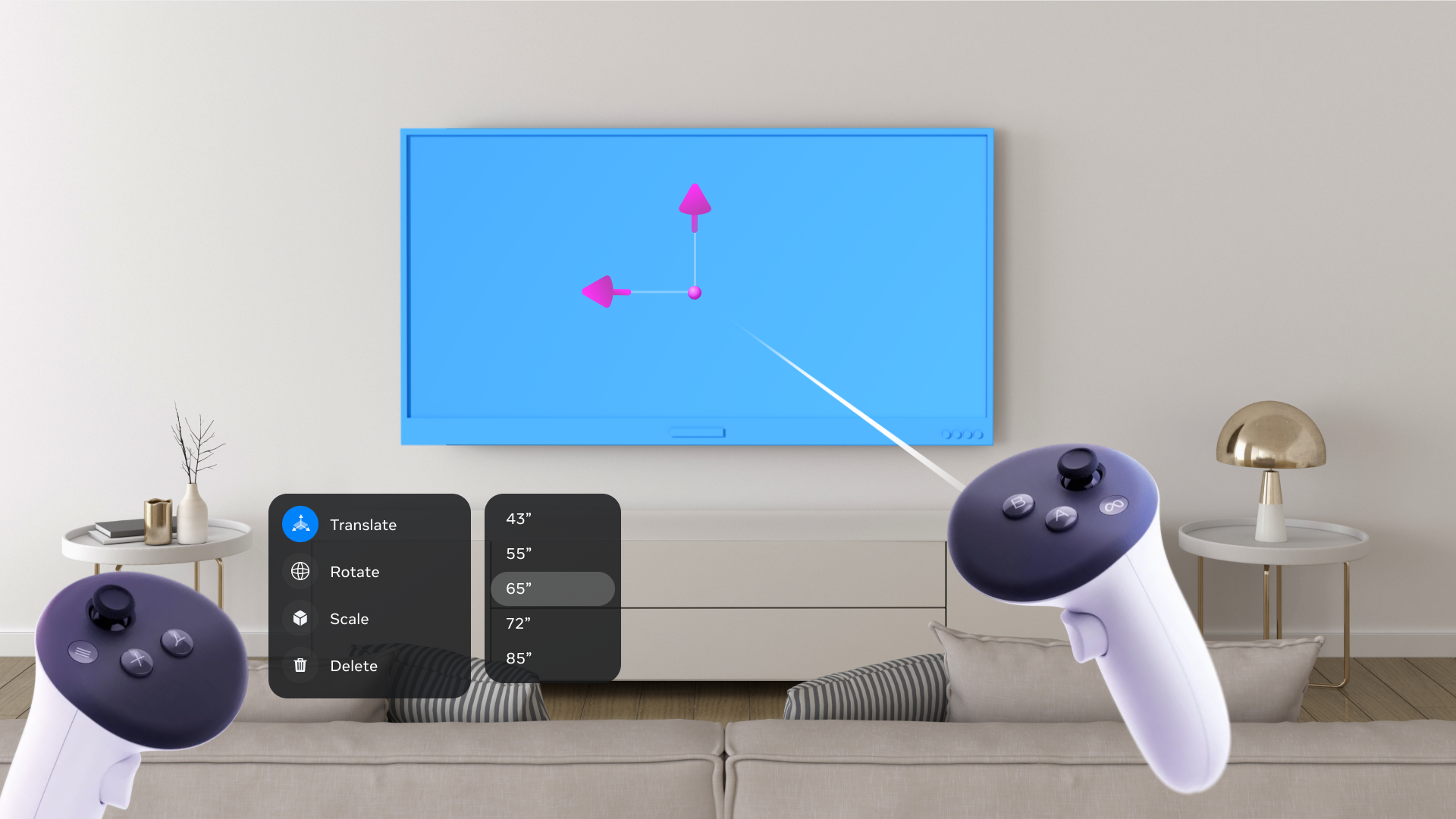
Meta says Layout will appear in your Library when you get v68.
Virtual Keyboard Improvements
Meta says it has made three improvements to the floating virtual keyboard on Quest in v68:
• When you start a search or chat, the keyboard will appear in a more optimal position and won’t overlap with other screens.
• You can easily reposition the keyboard in your space, bring it closer or move it to the side.
• The keyboard will reappear in different default locations based on what you were last doing and where you last positioned it.
Audio Balance Adjustment When Recording
With v68 you can now independently control the volume of app audio and your microphone for recording, live streaming, and casting, as two separate sliders.
Low Battery Alert
With v68 you’ll hear a new sound effect from the headset when you take it off if its battery is low, reminding you to put it on charge.
Cloud Backup Management
As a sub-update to v68, Meta is “rolling out” an interface to manage cloud backups for each app.
Oculus Quest’s Broken Cloud Saves Replaced With Automatic Cloud Backup
Oculus Quest’s broken cloud storage system is being replaced with Cloud Backup, on by default for all apps. The previous cloud storage system required each developer to specifically integrate it in their app – but most didn’t. In August the cloud storage system broke, preventing some apps from launching.
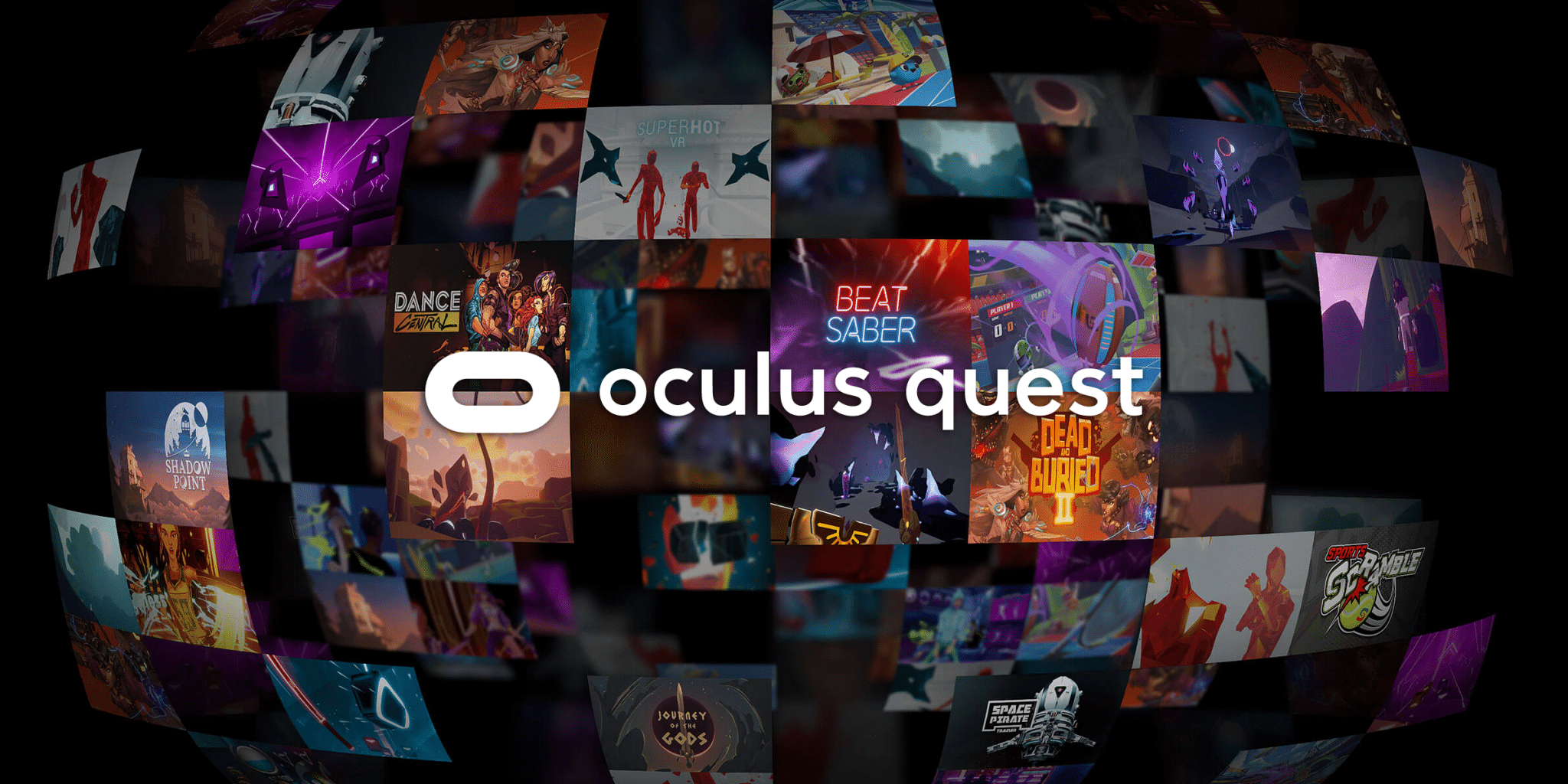
Currently Cloud Backup is available on Quest, automatically backing apps up and enabled by default, but there’s no interface to see and manage your backups.
In-Headset Touch Controller Pairing
Previously, you could only pair new Touch controllers, if you got a replacement for example, using the Meta Quest mobile app (now called Meta Horizon).
With v68 you can pair Touch controllers inside the headset, just like you already can with gamepads.

Maria Malik is your guide to the immersive world of Virtual Reality (VR). With a passion for VR technology, she explores the latest VR headsets, applications, and experiences, providing readers with in-depth reviews, industry insights, and a glimpse into the future of virtual experiences.

