In both our Quest Pro and Quest 3 reviews, we were pretty harsh on Meta’s own AirLink software (deservedly so), and I personally recommended people to use Virtual Desktop instead.
But now that Steam Link is here, is it the new best option for Meta Quest 3, Quest 2 and Quest Pro users, who want to play triple-A VR games for PC?
Let’s compare the most popular VR streaming options and help you make your choice!
Jump to:
Quick explainer: what are those things even for?
AirLink, Steam Link and Virtual Desktop are basically methods you can use to connect your VR headset to your PC, in order to play virtual reality games that are made for PC, and in many cases – only available on PC.Those notably include The Elder Scrolls: Skyrim VR, Fallout 4 VR, Half-Life: Alyx; games that are not available on the Quest otherwise.
Connecting your Quest headset with a PC allows you to play those, and way, way more PCVR games with it, so long as you also own a decently powerful computer.
The question is – which of those methods is the best one? Well, let’s check them out individually, consider each of their pros and cons, and make a conclusion.
Meta Quest AirLink
This is the default method, which Meta obviously wants you to use. It’s built into your Quest headset too.
On your PC’s end you need to download a program called Oculus Software, log into your Meta account, and your headset and PC should be able to easily connect afterwards.
The problem is, over the years I’ve had the Oculus Software constantly bug out, getting me stuck in infinite loading screens when I just want to play, or dropping the connection after a while. And I’m not alone, even recently colleagues have reported that similar issues still occur for them.
The Oculus Software gets updated all the time, which on its own is fine and normal, but those updates historically have a tendency to break something, and Meta’s own support team is often in the dark as much as the users are, when you try to reach out to them. So you inevitably end up looking up whatever problem you’re facing with the Oculus Software online, only to find other users like yourself seeking solutions, and finding none.
To be fair, when it works, AirLink is pure magic. So long as you have a fast and stable internet connection (which is a requirement for any wireless streaming option here), and the software happens to work flawlessly – you can connect your Quest to your PC in seconds, and play PCVR games with virtually no latency.
But again, the Oculus Software has proven to be unreliable, and can break seemingly at random, so even though it should have been, I’d argue that this is not the best PCVR option for Quest users out there.
Pros:
- Free and (theoretically) simple, built into your Quest
Cons:
- The Windows Oculus Software you have to use has a long history of breaking after updates, general unreliability
Meta Quest Link Cable

Like AirLink, this is another option from Meta itself, except it’s wired. So in case you want as little latency as possible, or your internet connection just isn’t good enough for AirLink, you can buy this very expensive Link Cable from Meta (which costs $79.99) and use it for PCVR.
Problem is, Link Cable obviously still requires you to use the aforementioned Oculus Software on your PC, once you connect your Quest with it with said cable.
So is it worth paying $80 for essentially the same experience? Unless you really have some terrible internet connection, I wouldn’t say so.
And don’t make the mistake of buying cheaper alternative cables that claim to do the same job. I’ve been through three over the years, and two of those flat out stopped working. Not to mention having to deal with cables at all feels archaic, when we have wireless options out there.
Pros:
- Arguably the option with the least amount of latency
Cons:
- Very overpriced ($79.99)
- You still have to use the unreliable Oculus Software
- Dealing with cables is limiting and archaic, considering we have wireless options
Virtual Desktop
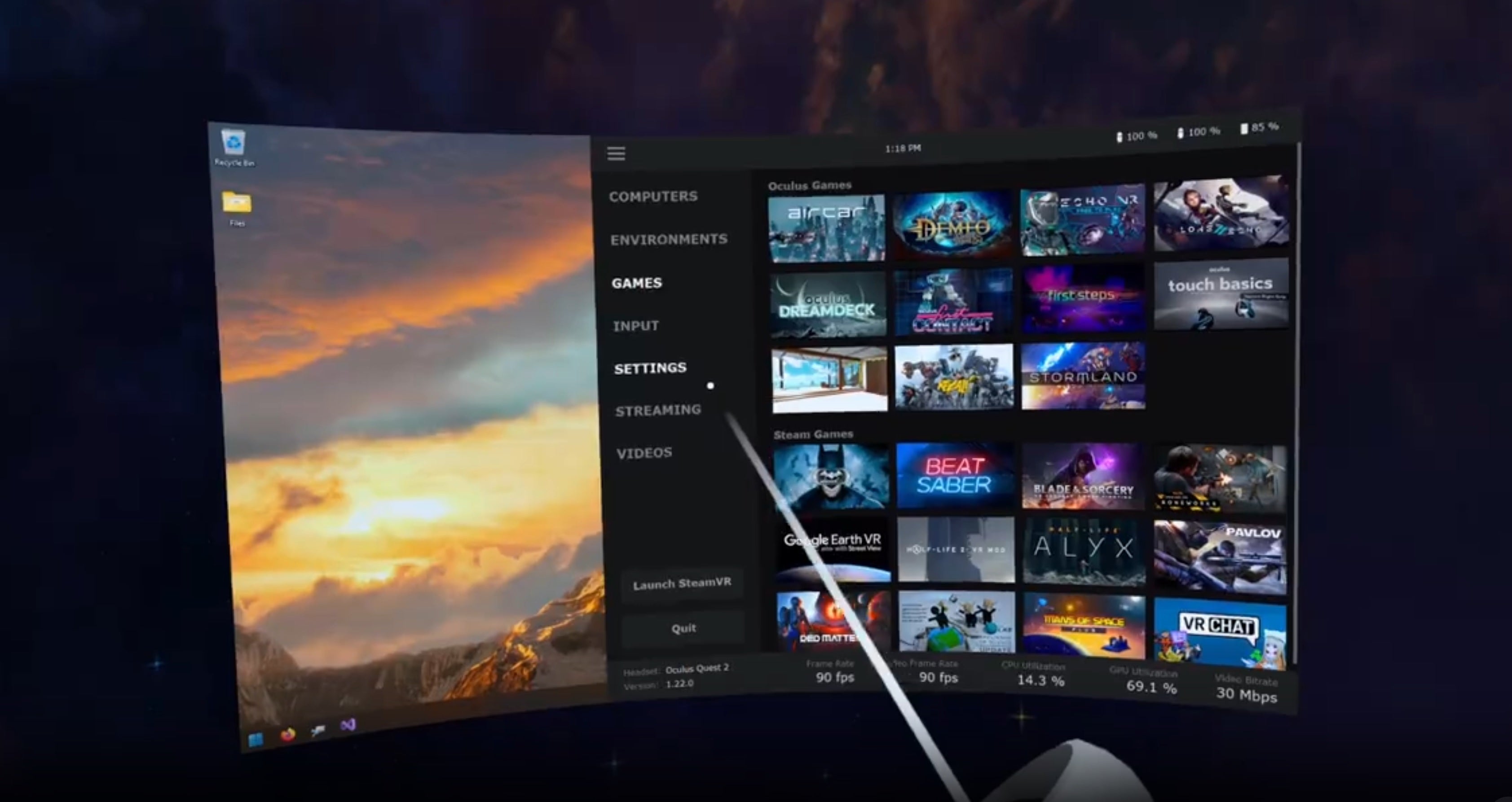
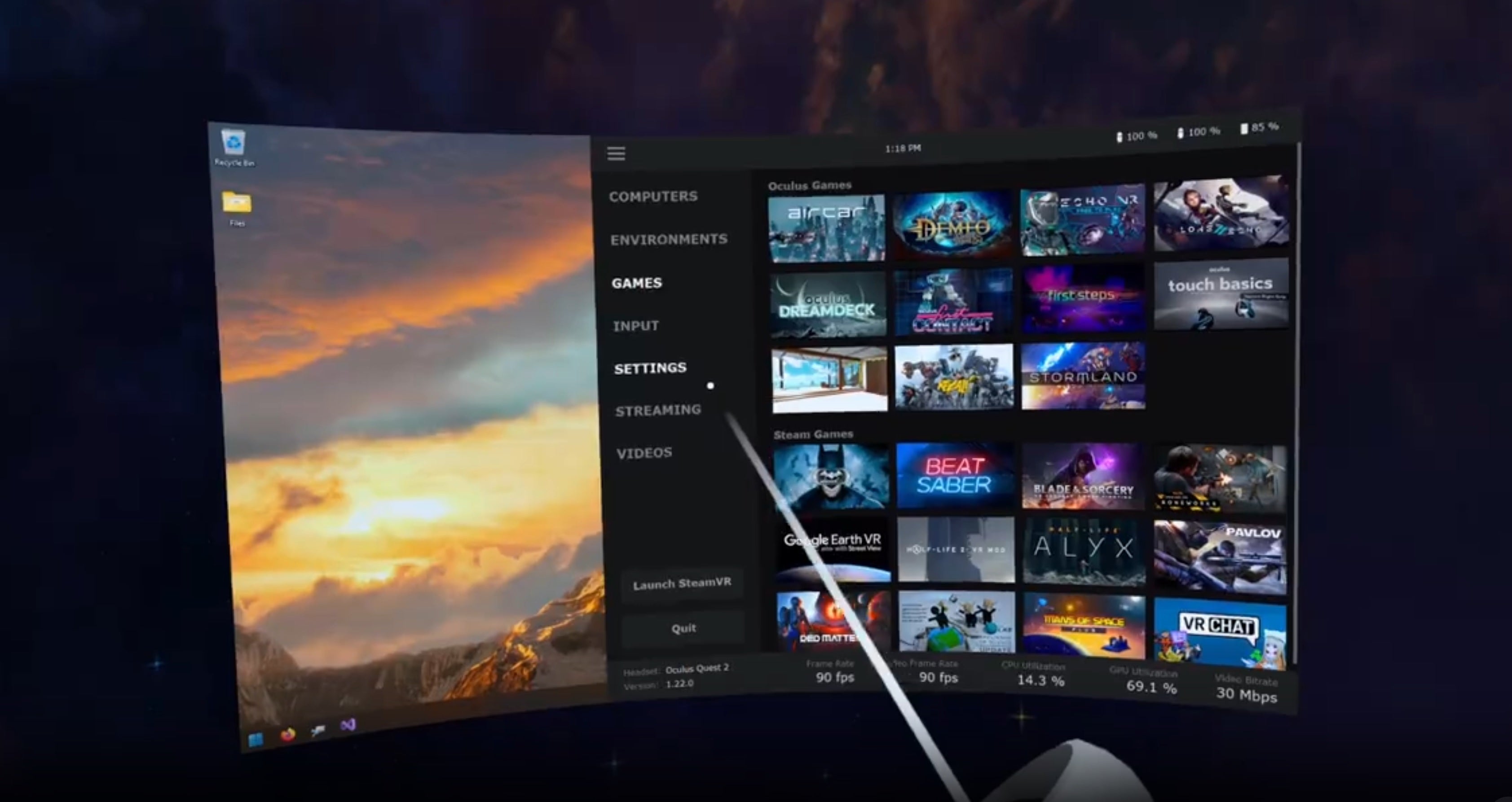
A couple of years ago, after constantly dealing with the Oculus Software breaking and not letting me just play my PCVR games without getting a headache, I decided to give Virtual Desktop a shot, and haven’t looked back since.
This is the only paid app on this list, but it’s well worth it, considering not only that it’s been consistently reliable over the years, but it has a ton of awesome features that elevate your PCVR experience.
Want to enable passthrough in PCVR? No problem. Want to enable it for apps and games that don’t even support it? You can do even that, by choosing a color that will be treated as passthrough (e.g. green). Want to customize everything to your liking, down to what streaming codec you’re using, what gamepad your Quest controllers emulate, and much more? You have the option.
Pros:
- Lots of options to make the most out of your PCVR experience (including passthrough and screen mirroring for non-VR games and productivity)
Cons:
Steam Link


This is the brand new Quest PCVR streaming option, and it’s coming from none other than Valve itself.
Let’s face it, you’ll likely be needing Valve’s SteamVR for any PCVR games you plan on playing anyway, might as well go with Valve’s new option, right?
Well, just download the free Steam Link app on your Quest, then launch Steam on your PC, and you’re good to go. Make sure your Quest and PC are connected to the same network, and Remote Play is enabled on your Steam client, or else you’ll get the “Computer Not Found” error, which I did initially.
If that’s all checked, connecting is instant, and you’re immediately going to find yourself in the familiar SteamVR environment, ready to play your PCVR games. However, I am getting occasional connection issues at launch, which at least seem to be easily resolved (by resetting the app).
I tested all the classics, including good ol’ Skyrim VR, and the results are fantastic in terms of latency – there is none. This is arguably the best, simplest new way to play PCVR games with your Quest, so hurray for Valve and Steam Link!
Pros:
Cons:
- Connection issues; sometimes you need to exit and reopen the Quest app for it to connect to your PC
Conclusion: which should you choose?
For casual users, I’d recommend trying AirLink first and foremost, and if it works as intended, and you’re happy with the experience – great, no need to go deeper than that.
However, consider this – if you instead use Steam Link or Virtual Desktop you will not only get better gaming performance, because they don’t bog down your PC’s processor as hard as the Oculus Software does, but they’re far more reliable too.
So it’s worth checking those out if you don’t want to use Oculus’ software, or you’re having a hard time with it, as many of us do eventually.
Steam Link is my new personal favorite option now that it’s out, and unlike Virtual Desktop, it’s completely free, so I recommend it wholeheartedly, albeit Virtual Desktop remains a close second.

Maria Malik is your guide to the immersive world of Virtual Reality (VR). With a passion for VR technology, she explores the latest VR headsets, applications, and experiences, providing readers with in-depth reviews, industry insights, and a glimpse into the future of virtual experiences.


