In today’s time, while working on a personal computer, you might need to record its screen for numerous reasons. Some common reasons could be work, gaming, education, personal purposes, and many others. In such cases, a screen recorder becomes a very useful tool. As there are multiple recording tools available in the market for recording the screen on Windows 10, it can become quite challenging to select the right tool.
But recently, IObit has launched iFun Screen Recorder, and with this online screen recorder, you can stop your quest for an ultimate recording tool. In this review, you will read about its features and how you can use this screen recorder. So, read on to know more.
Exceptional Screen Recorder and its Exciting Features
iFun Screen Recorder is an easy-to-use and free software. It is more than just a screen recorder because it comes with a built-in video editor, making video editing simple and hassle-free. This online screen recorder is available for Microsoft Windows 10, 8.1, 8, and 7.
Key Highlights of iFun Screen Recorder:
- You can easily record any particular area of your PC in HD video quality
- There is no time limitation for screen recording; therefore, you can even record long seminars, workshops, meetings, etc.
- With the help of it, you can record video, webcam and audio at the same time.
- It doesn’t leave a watermark on the recorded video, so you can use the video on the go
- It comes with an easy-to-use screenshot functionality
- iFun Screen Recorder has made sharing easy; now, you can share recorded content to Instagram, YouTube, Facebook, and another platform
Some Exciting Features of iFun Screen Recorder
Let’s see some of the outstanding features of this online screen recorder:
- Easy Screen Capture:
You can select any portion of the PC in order to start recording. It means you can capture even a small box or the complete screen display. This screen recorder supports different displays and captures everything easily.
- Webcam Recording:
This screen recording software comes with a facecam or webcam recording feature to make the recording experience more fun. You can record your face in the video with this feature. It is useful if you are making any tutorials, recording games, etc.
- Smooth HD Recording:
Unlike other screen recorders, with iFun Screen Recorder, you will not face any problem of lagging. It has an average of 8 percent CPU utilization, which means you can record videos in HD quality very smoothly.
- Screenshot While Recording:
You can take a screenshot of the screen even while recording it. It means you can record audio and capture the screen simultaneously. It is one of the best features that you won’t find easily on other online screen recorders.
Steps To Record Your Screen
Here is how to record screen on Windows 10 with iFun Screen Recorder:
Step 1: Set Up
Click on the drop-down arrow near the full-screen option and select the screen’s preferred section that you want to record and fix other settings.
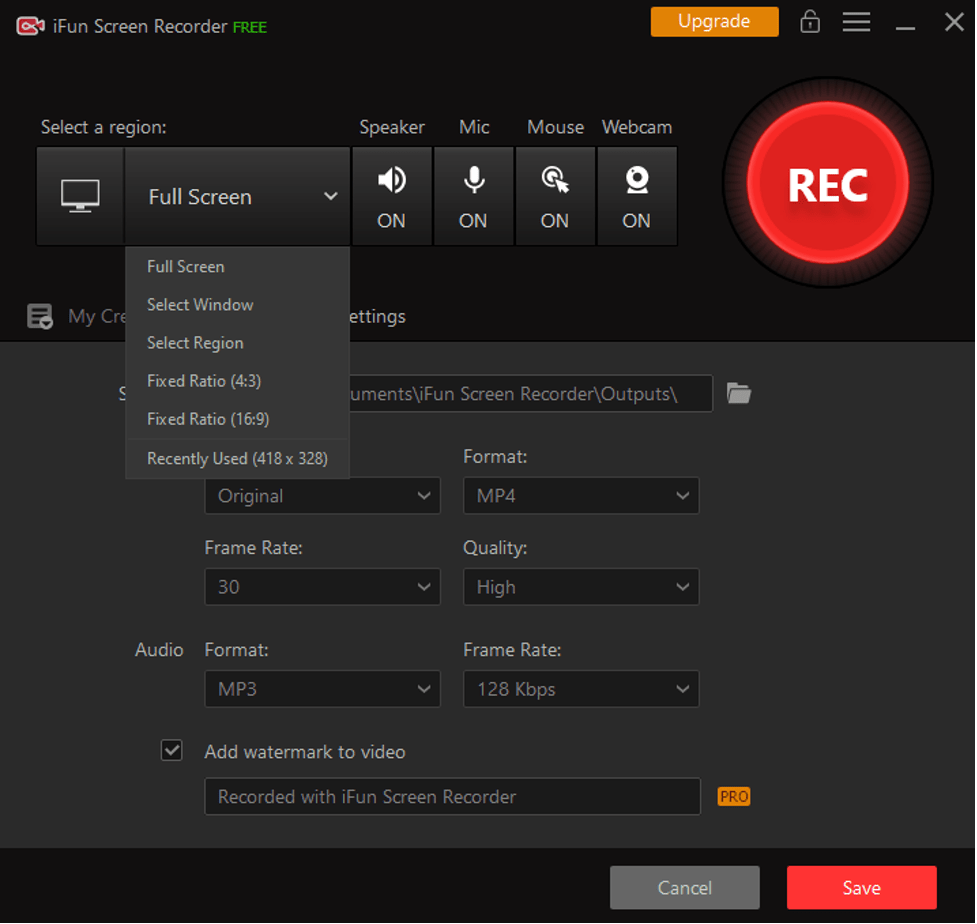 Step 2: Record
Step 2: Record
Click on the Record button to start the recording after a quick countdown.
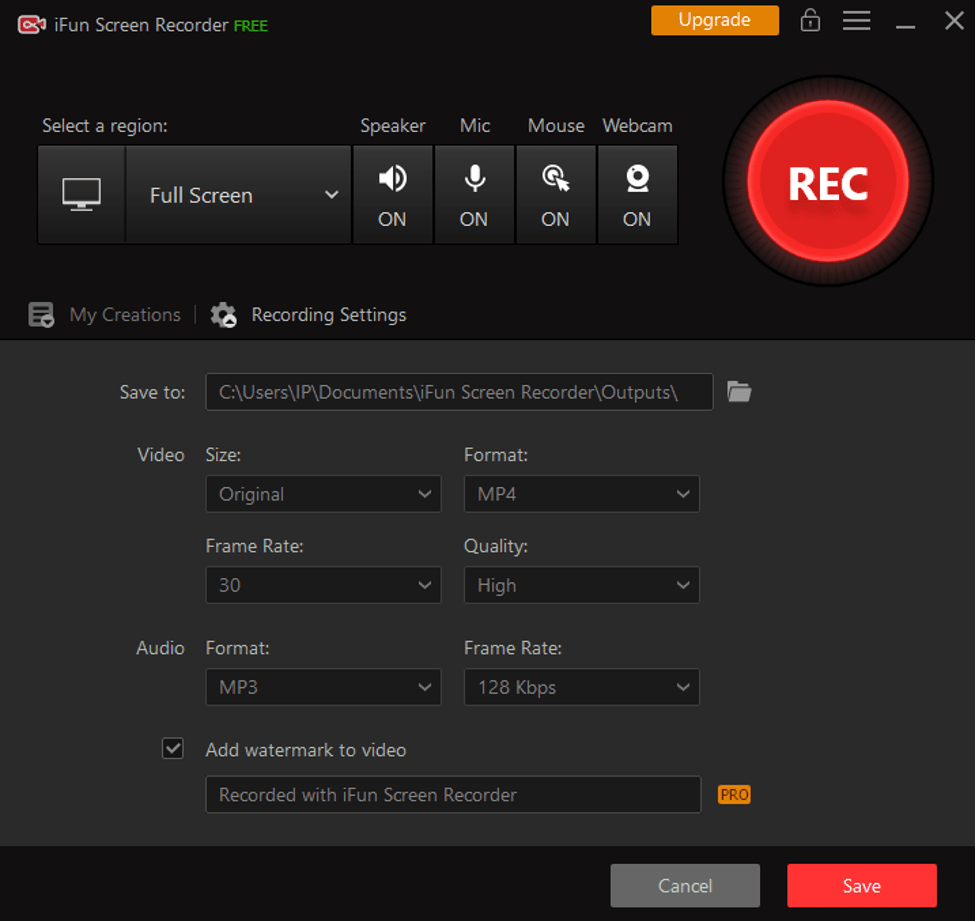 Step 3: Save
Step 3: Save
Save the video in the desired format and start editing the video. Once done, it’s ready to share.
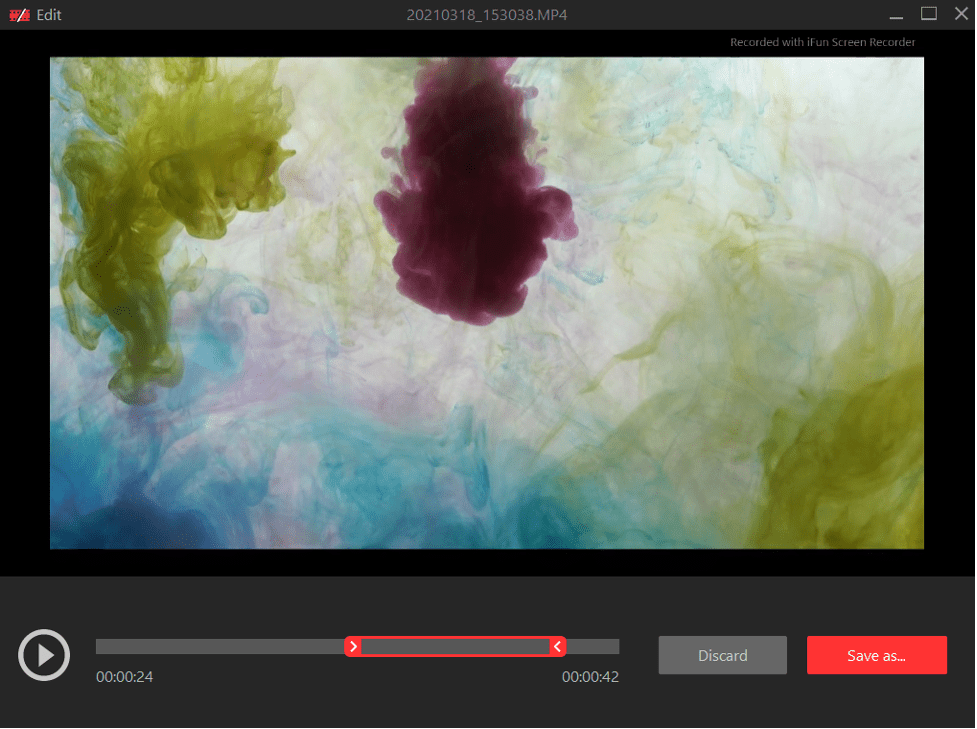 Some Closing Thoughts!
Some Closing Thoughts!
That’s all about the iFun Screen Recorder. In only three simple steps, you can record the screen of your PC. Indeed, it has some exciting features which make it a “must-try” screen recorder.

Talha Ali is your tech generalist, covering a wide spectrum of topics within the ever-evolving world of technology. With a curiosity for the latest innovations, industry trends, and breakthroughs. Whether it’s hardware, software, emerging technologies, or the intersection of tech with daily life, Talha’s articles provide readers with a well-rounded perspective on the dynamic landscape of the tech industry.

![[2021] iFun Screen Recorder Review: Read This Before Using [2021] iFun Screen Recorder Review: Read This Before Using](https://techcodex.com/wp-content/uploads/2021/04/iFun.png)