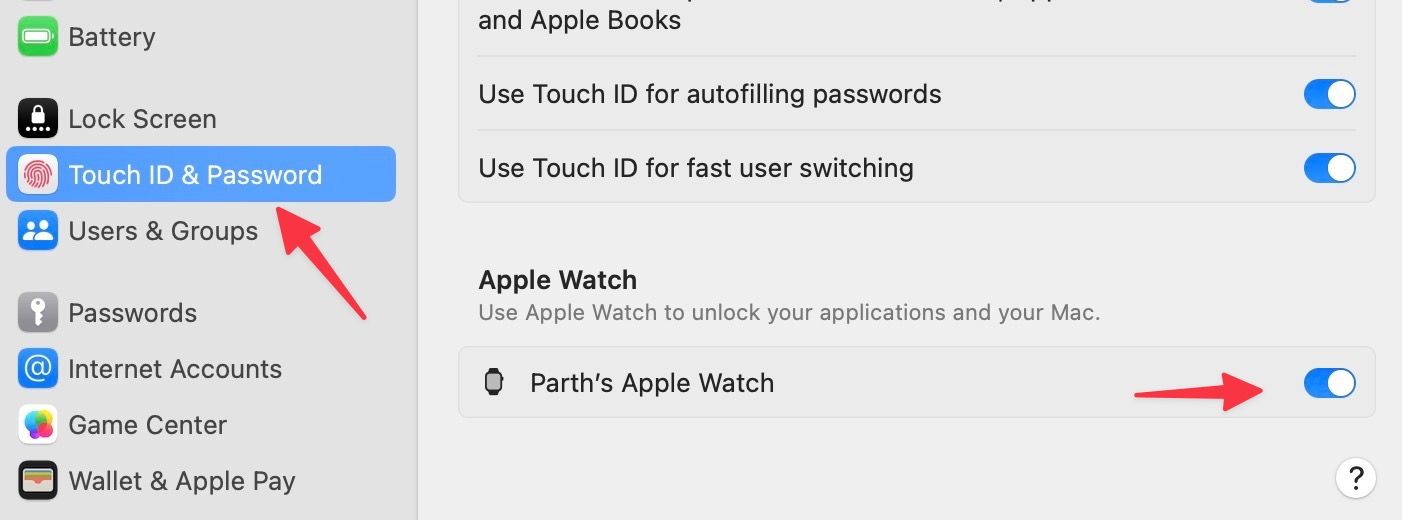Summary
- Customize notifications for specific apps and change the way you view apps on your Apple Watch for a better experience.
- Set up a portrait watch face and make text larger to enhance readability on the small display.
- Utilize features like double tap gestures, changing haptics, setting passcodes, and tweaking notifications to optimize your Apple Watch.
With its never-ending fitness and health features, tight integration with iPhone and Mac, robust software support, rich app library, and range of variants and models, the Apple Watch is easily one of the top smartwatches. It’s a no-brainer purchase for iPhone users, and we aren’t surprised to see Apple’s wearables topping the sales chart every quarter.
The watchOS operating system is the heart and soul of the Apple Watch. It’s packed with nifty tricks to get the best out of a small display on your wrist. Whether you are a new Apple Watch user or an existing one, check the top tricks to use it like a pro.
Apple Watch Series 9 review: Still my favorite wearable
It might not work with Android, but Apple continues to place its claim on my wrist
1 Set custom notifications for apps
By default, Apple Watch mirrors your iPhone notifications to your wrist. However, you can tweak notification settings for specific apps. For example, you can receive alerts for a work calendar and turn off alerts for an app.
-
Open the
Watch app
on your iPhone. -
Tap
Notifications
. -
Tap an app, for example,
Calendar
.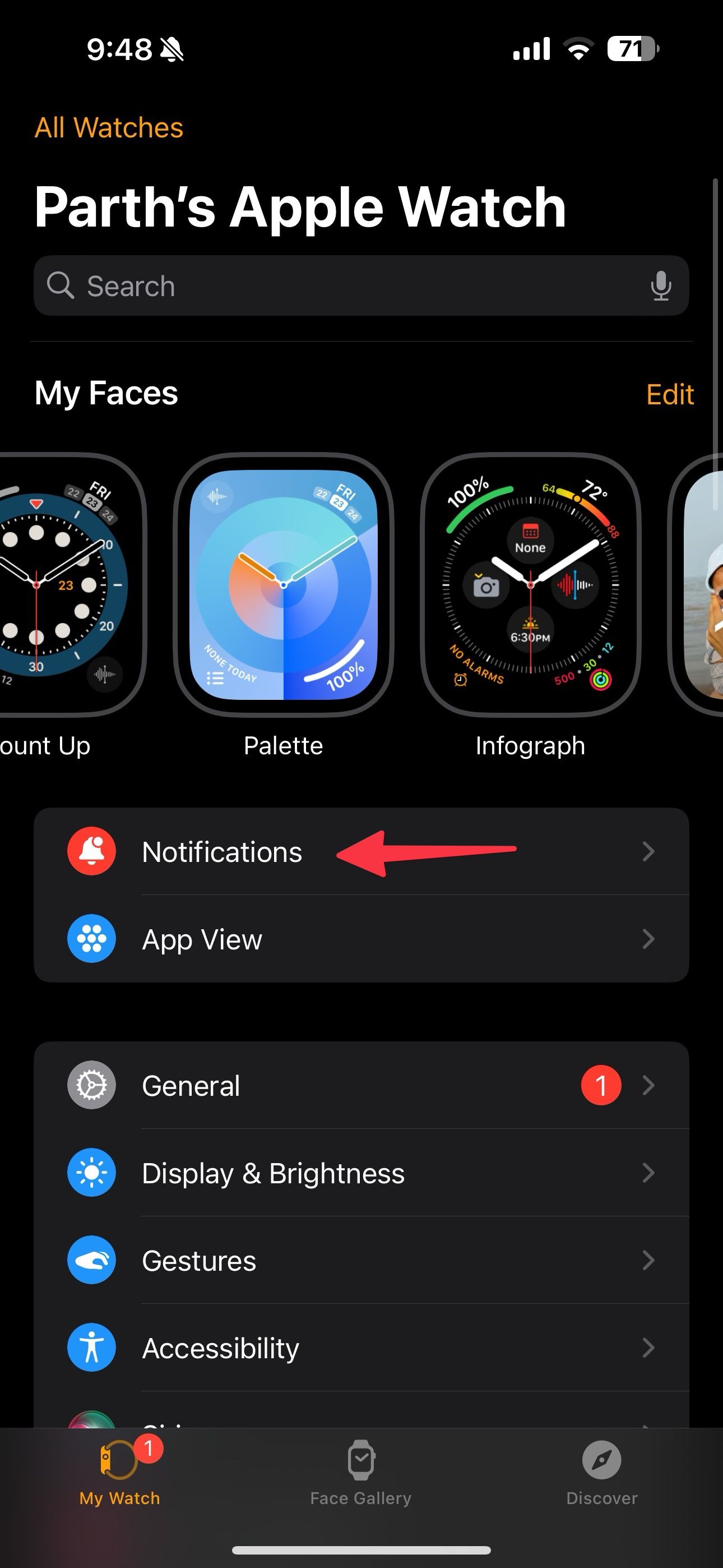
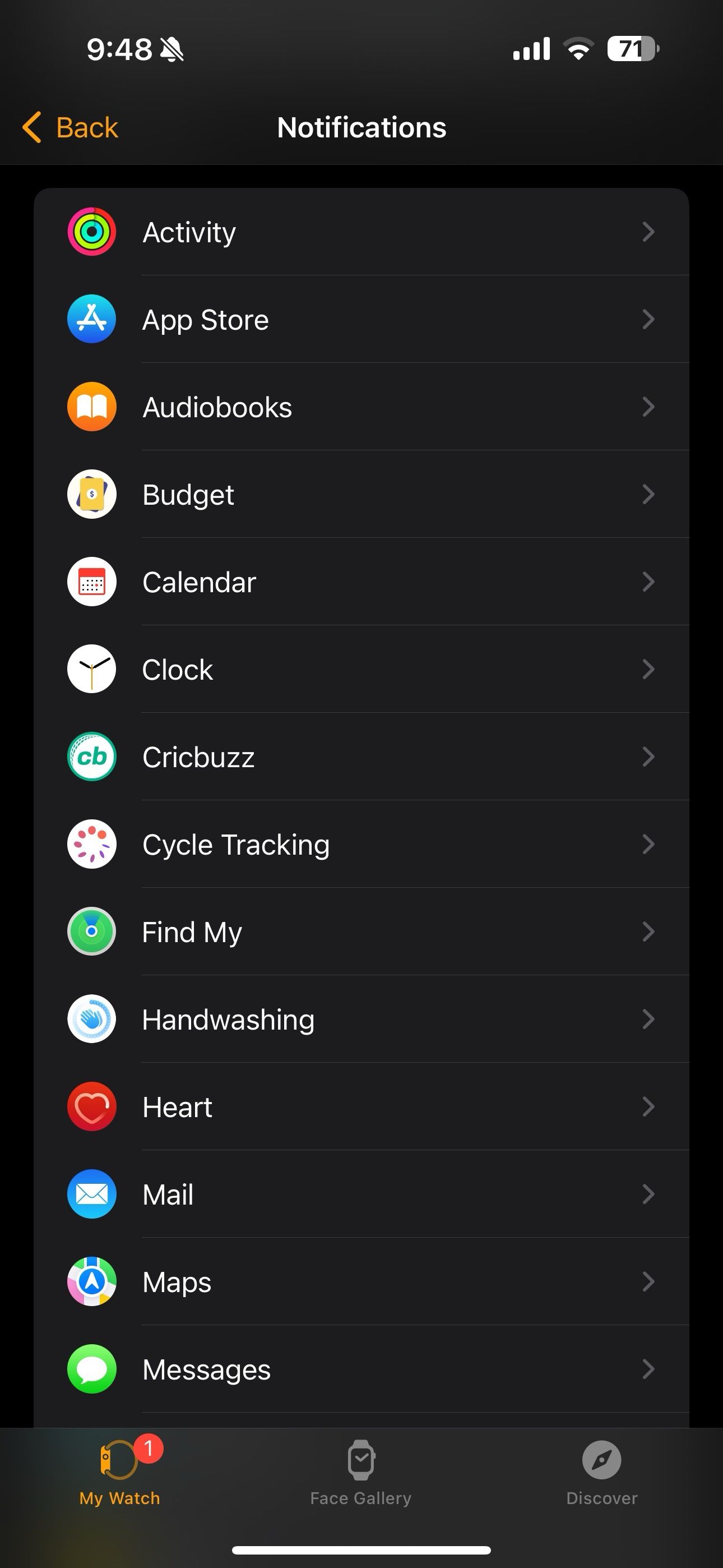
-
Tap
Custom
and check the available options at the bottom to tweak notification settings. You can turn off notifications for events, invitations, and responses and select a custom calendar for getting alerts.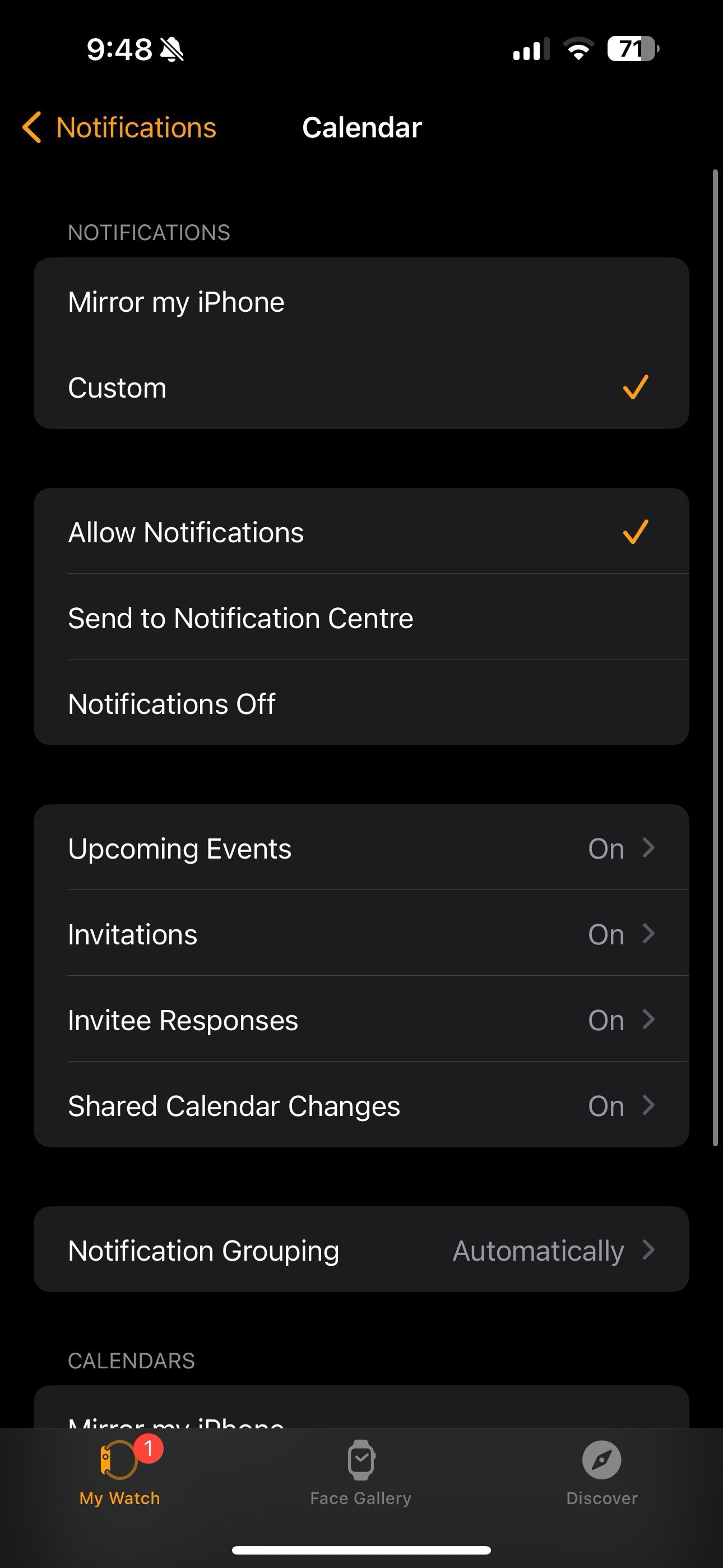
2 Change app view arrangement
Apple Watch uses Grid View to showcase the default and installed apps. You can change it to List View for better readability or change the arrangement to keep your relevant apps at the top.
-
Open the
Watch app
and tap
App View
. -
Tap
Arrangement
. -
Drag and drop apps to your preferred position and go back to save changes.
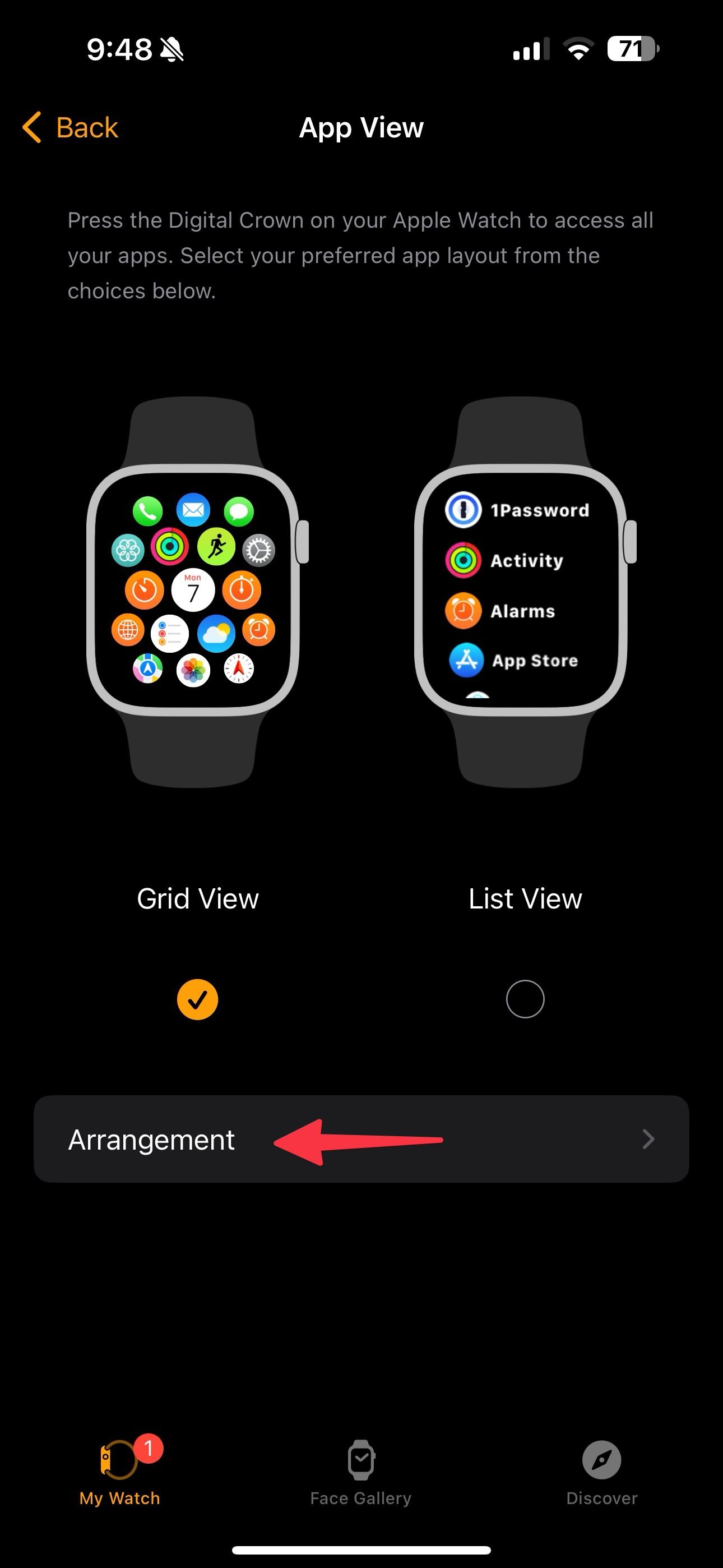
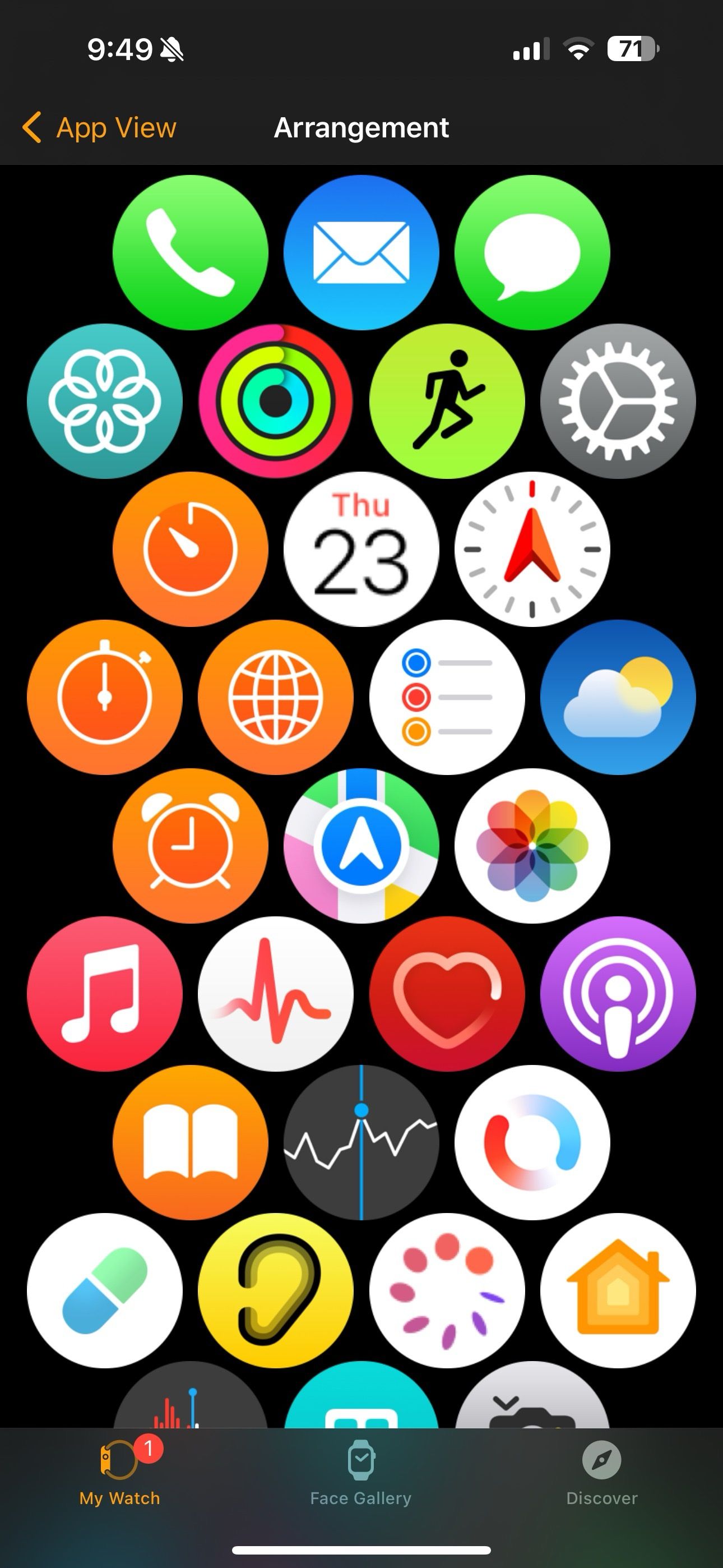
3 Set up a portrait watch face
Portrait watch faces automatically recognize faces in the images and highlight the subject to deliver a better effect. Let’s check it in action.
-
Launch the
Watch app
. -
Select
Face Gallery
and scroll to
Portraits
. -
Tap
Choose Photos
. You can select up to 24 photos.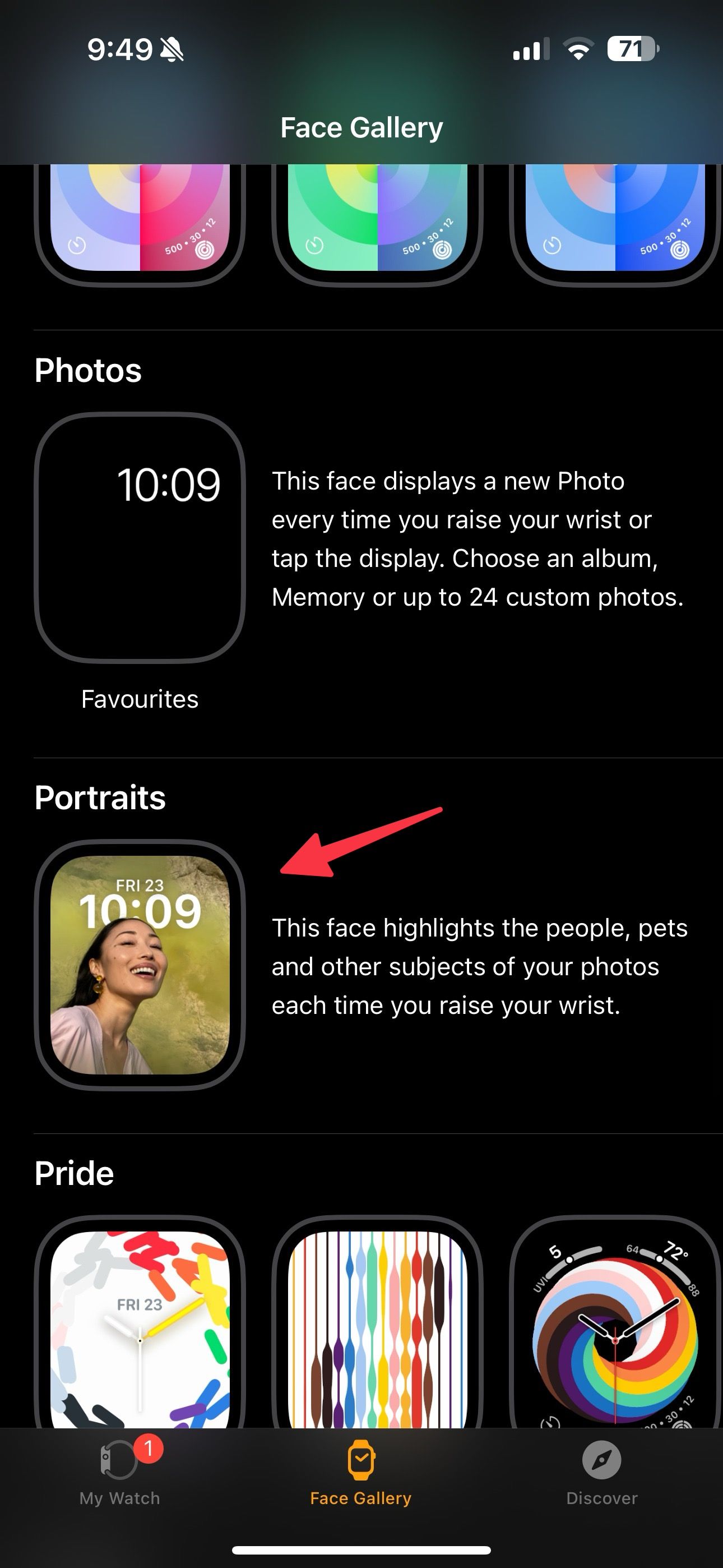
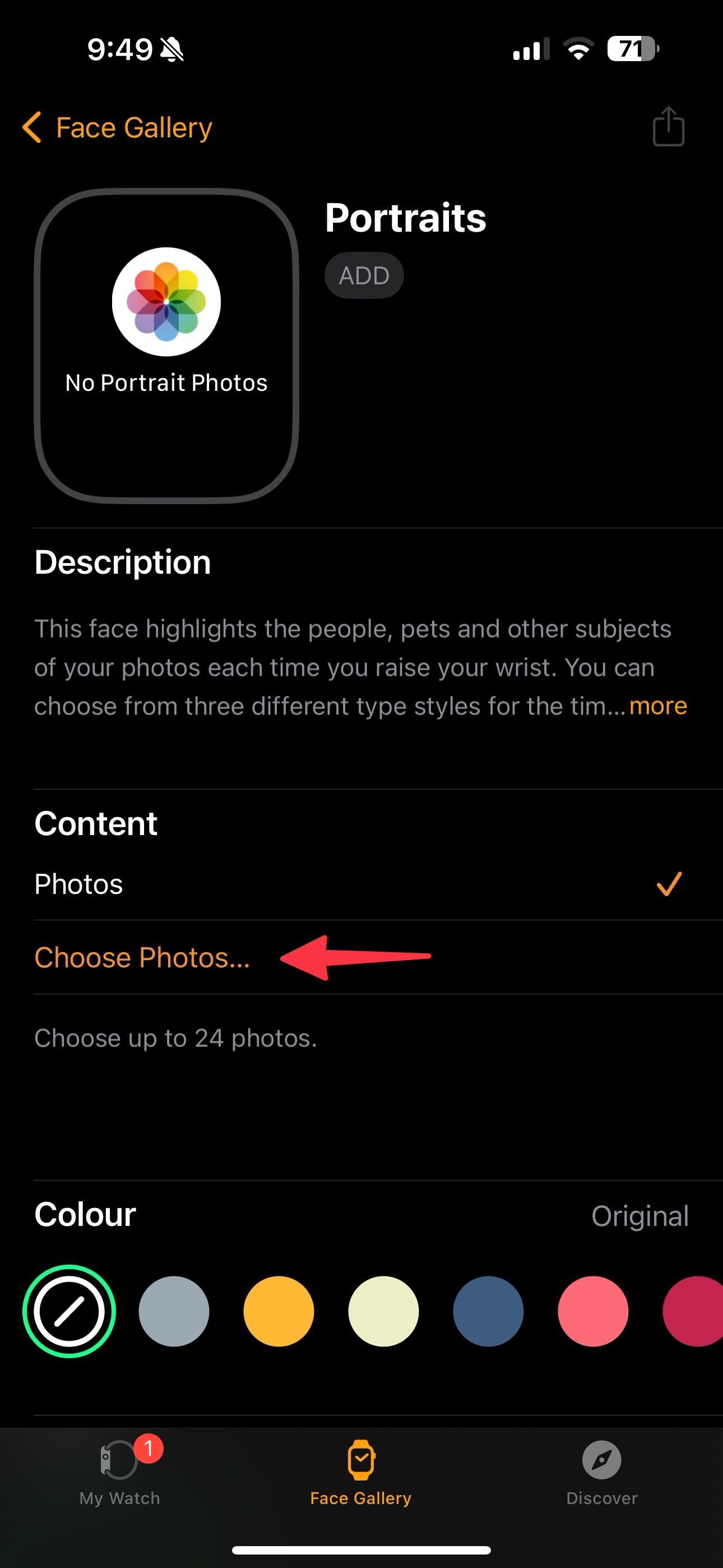
-
Tap
Add
and check your new watch face with portrait mode on your wrist.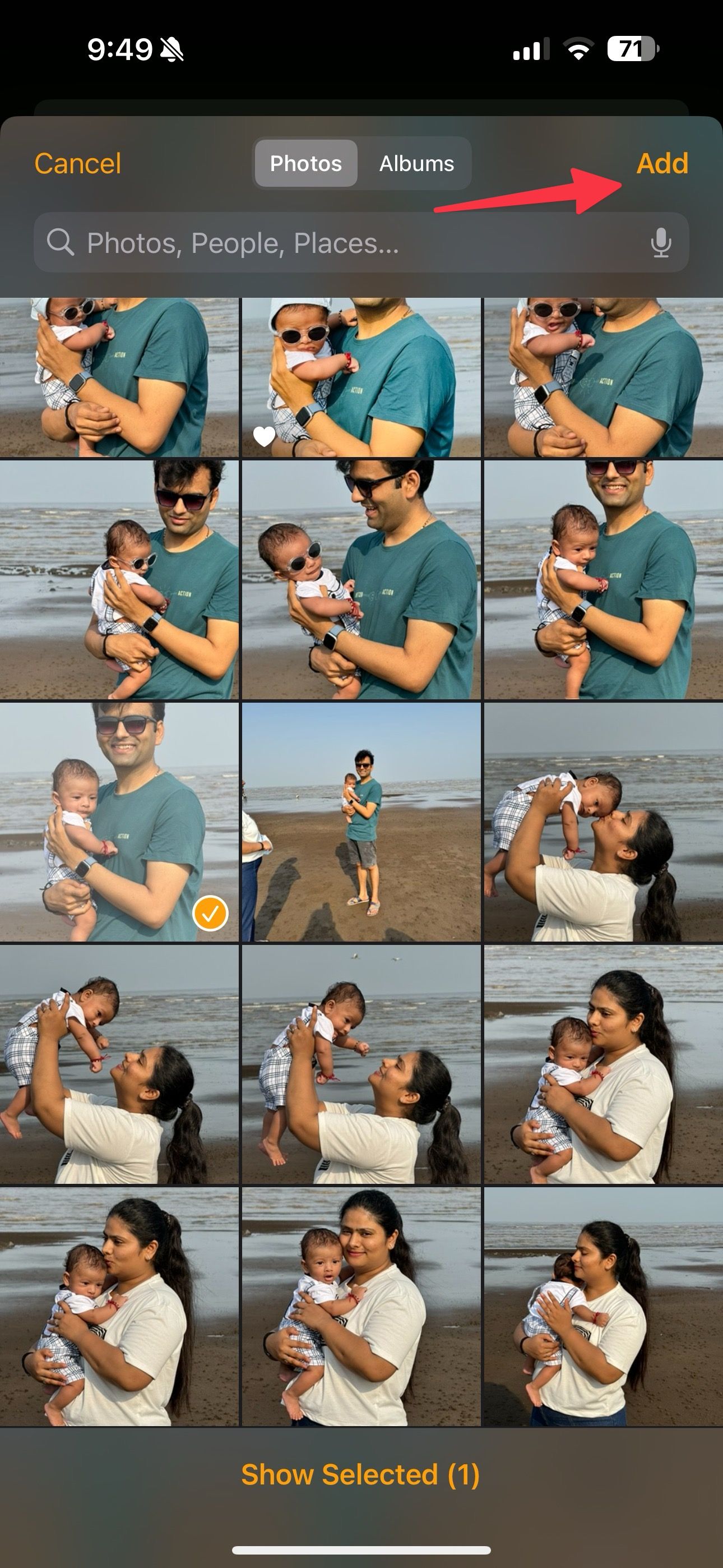

4 Make the text larger
If you have a 41mm Apple Watch, the default text size may be too small to see. Here’s how to make text larger in watchOS.
-
Go to the
Watch app
and tap
Display & Brightness
. -
Use the
Text size
slider to increase text on the Apple Watch.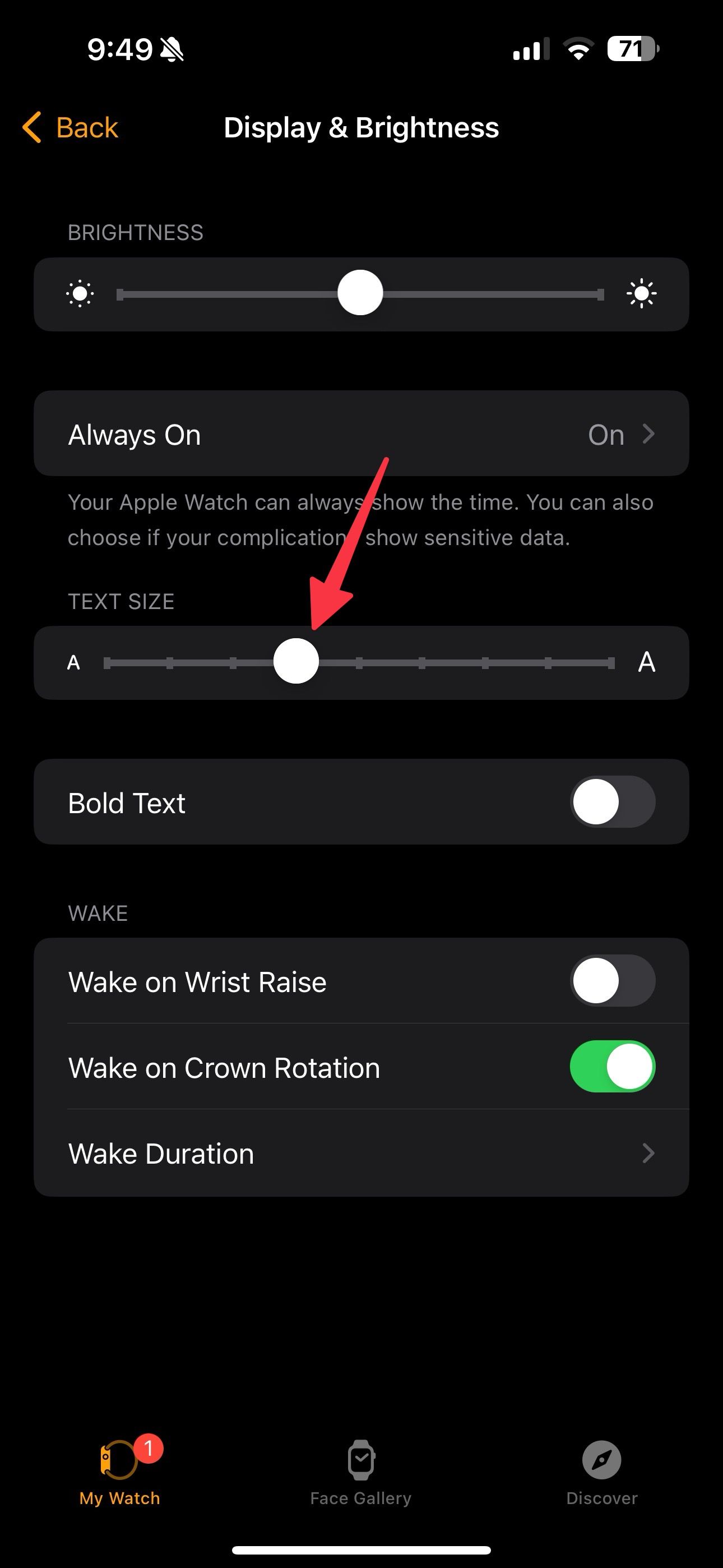
5 Use the double tap gesture
This option is exclusive to the Apple Watch Series 9. Tap your index finger and thumb together twice to answer a call, reply to a message, control music, and more. Here’s how to activate and customize it.
-
Open the
Watch app
and tap
Double Tap
. -
Turn on the toggle, change the playback function if you prefer, and try it once.
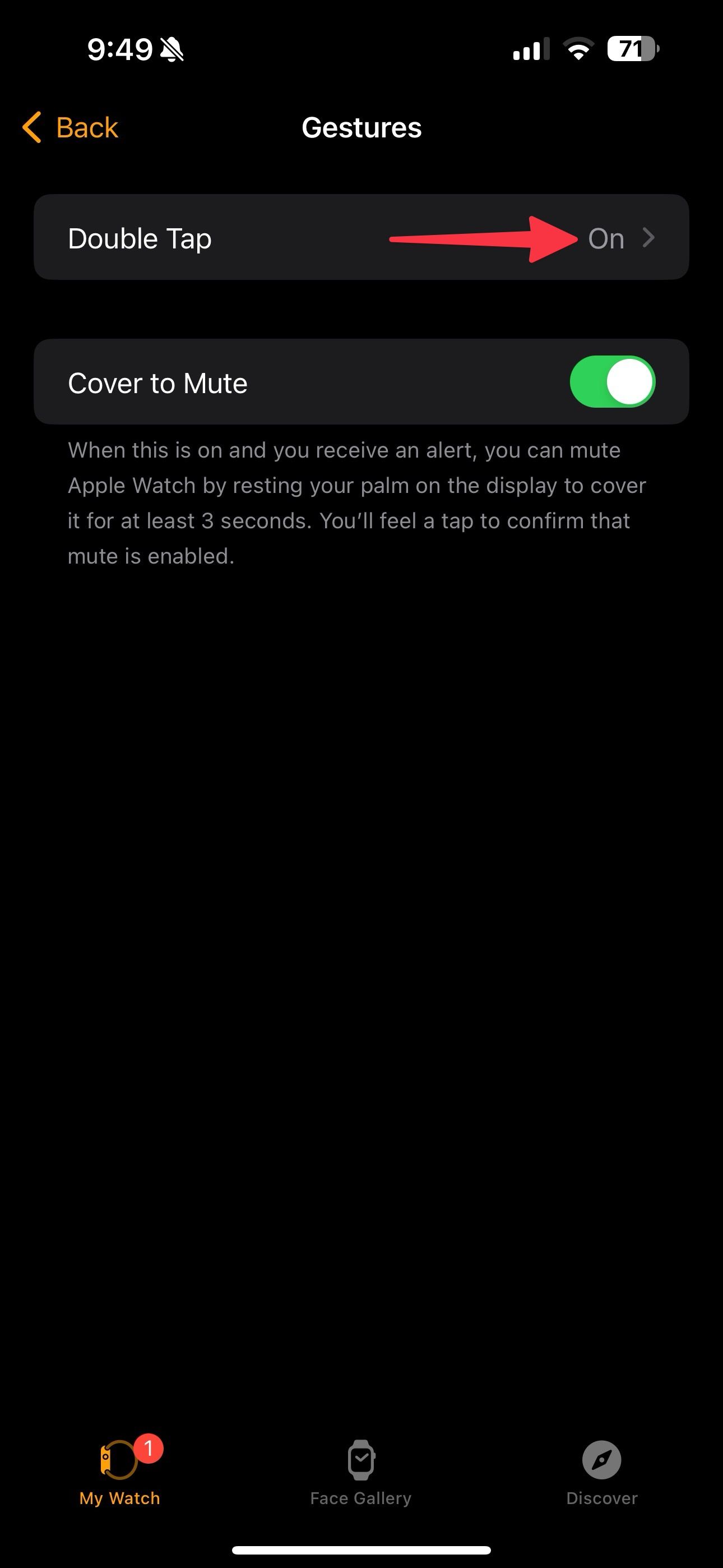
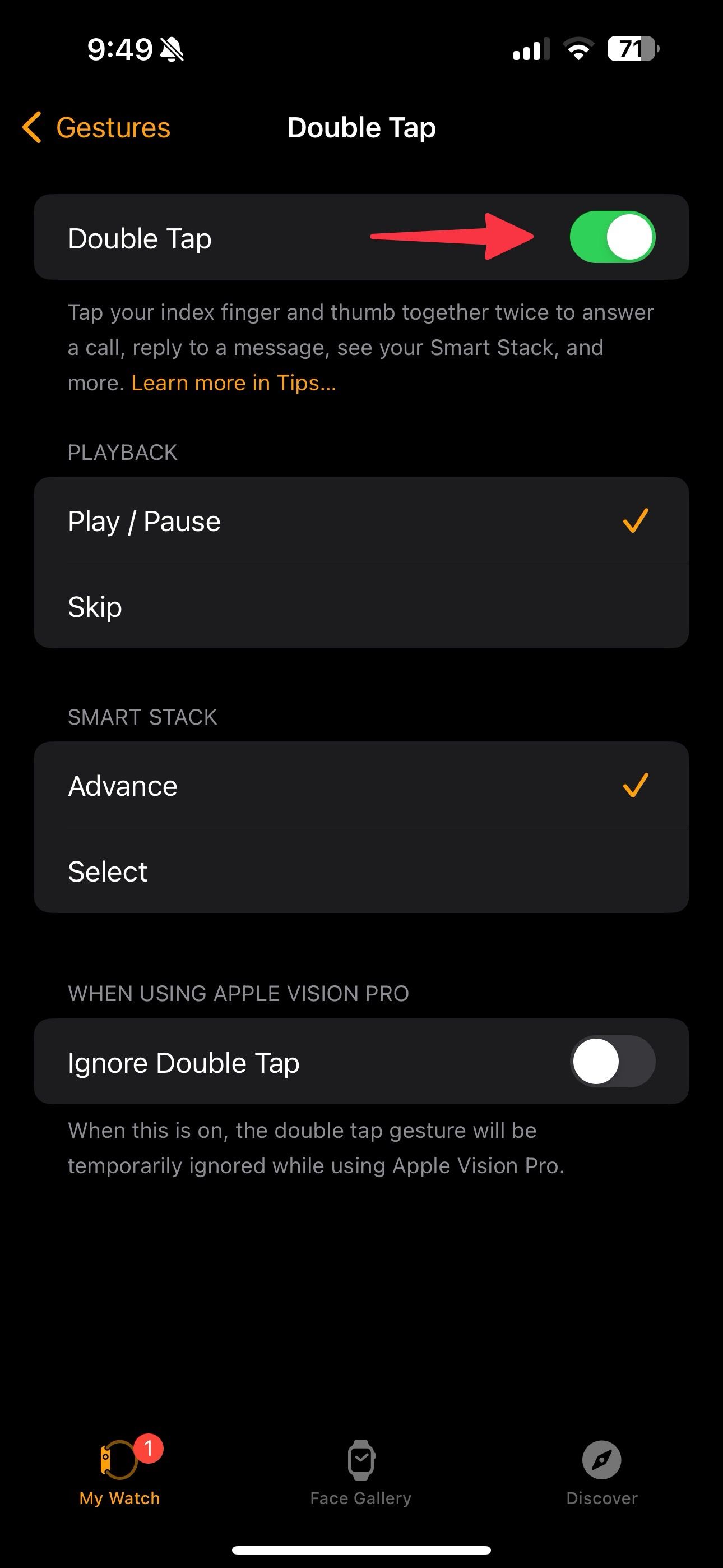
6 Change haptics
The default haptics pattern on watchOS is short, and you may miss important alerts on busy days. Change it to Prominent for stronger haptics.
-
Open the
Watch app
and go to the
Sounds & Haptics
menu. -
Tap
Prominent
and check it in action.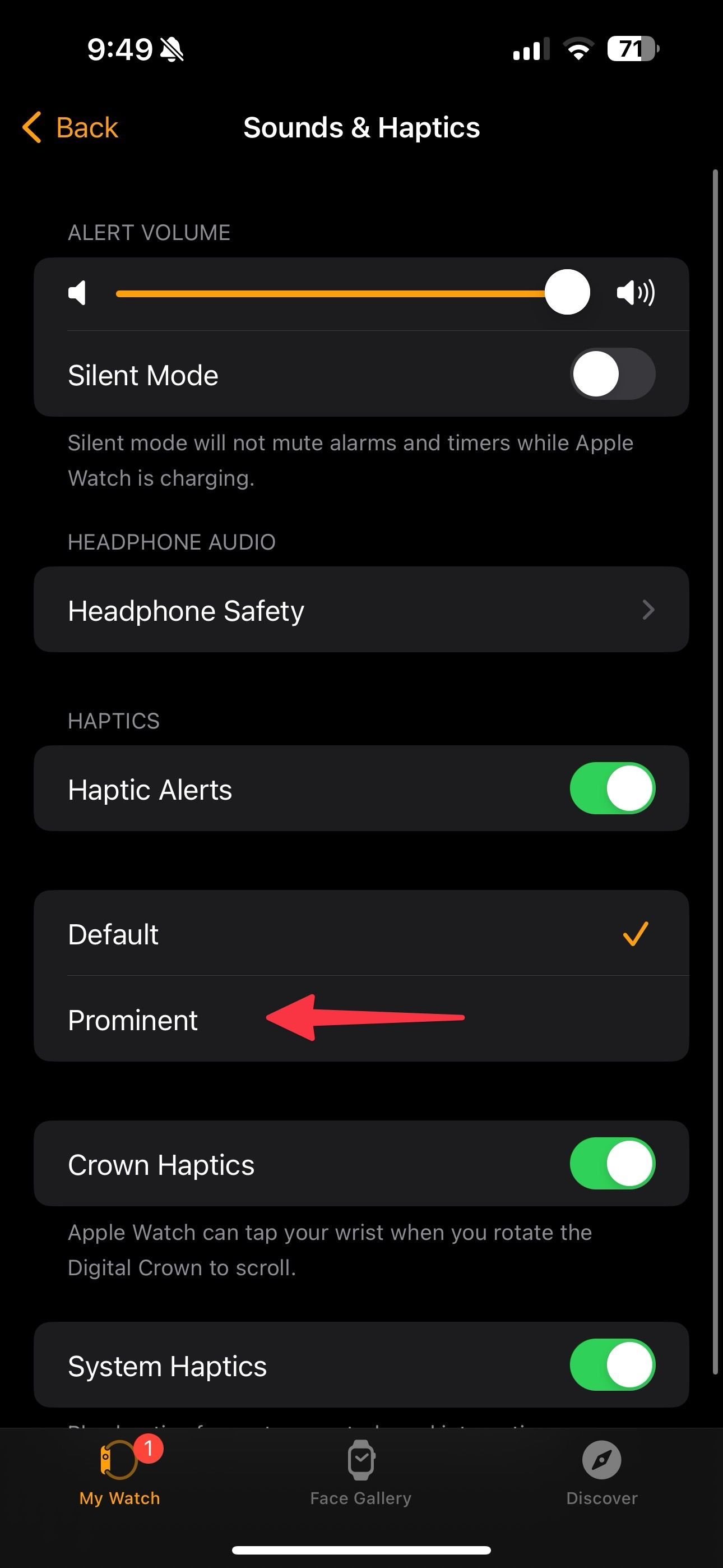
7 Set a passcode
Turn on the passcode on your Apple Watch to avoid unauthorized access to your wearable. When you activate the passcode, wrist detection locks your Apple Watch when you are not wearing it.
-
Go to the
Watch app
and tap
Passcode
. -
Tap
Turn on Passcode
. - Enter a four-digit PIN on the Apple Watch. Confirm the same.
-
Turn on the
Unlock with iPhone
toggle to automatically unlock your Apple Watch with your phone.
8 Tweak Activity notifications
By default, watchOS turns on all notifications from the Activity app. While some alerts are useful, other notifications can disturb you unnecessarily. For example, stand reminders can be irritating when you are in a long meeting or a class. Special Challenges is another irrelevant alert type for some.
-
Open the
Watch app
and scroll to
Activity
. -
Tweak notification settings from the following menu.
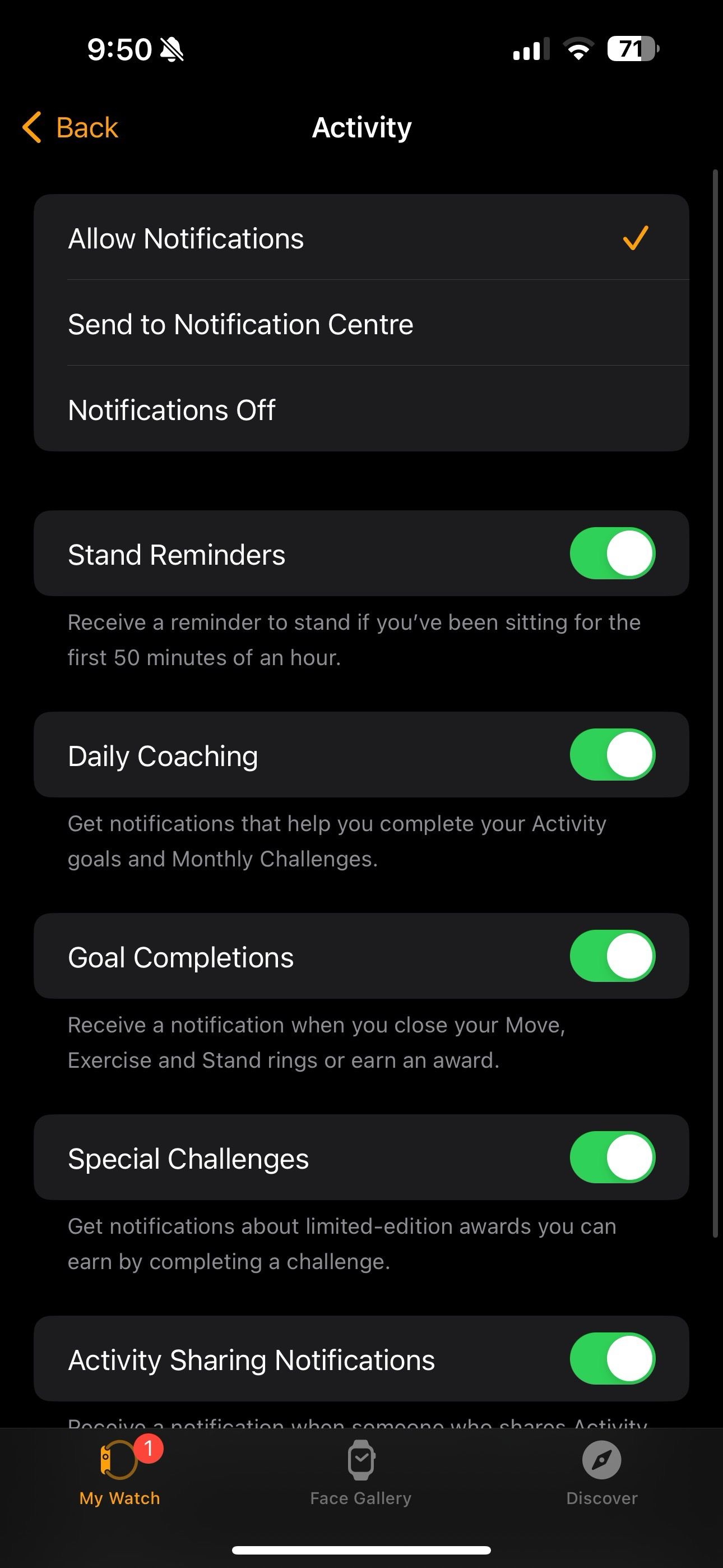
9 Set up ECG
If your Apple Watch supports ECG, activate it using the Health app on your iPhone. ECG stands for Electrocardiogram, which measures the heart’s electrical impulses to detect abnormalities and diagnose many heart diseases.
-
Launch the
Watch app
and scroll to
Heart
. -
Tap
Set up ECG
. -
It opens the same in the Apple Health app. Enter your date of birth and tap
Continue
to follow the on-screen instructions.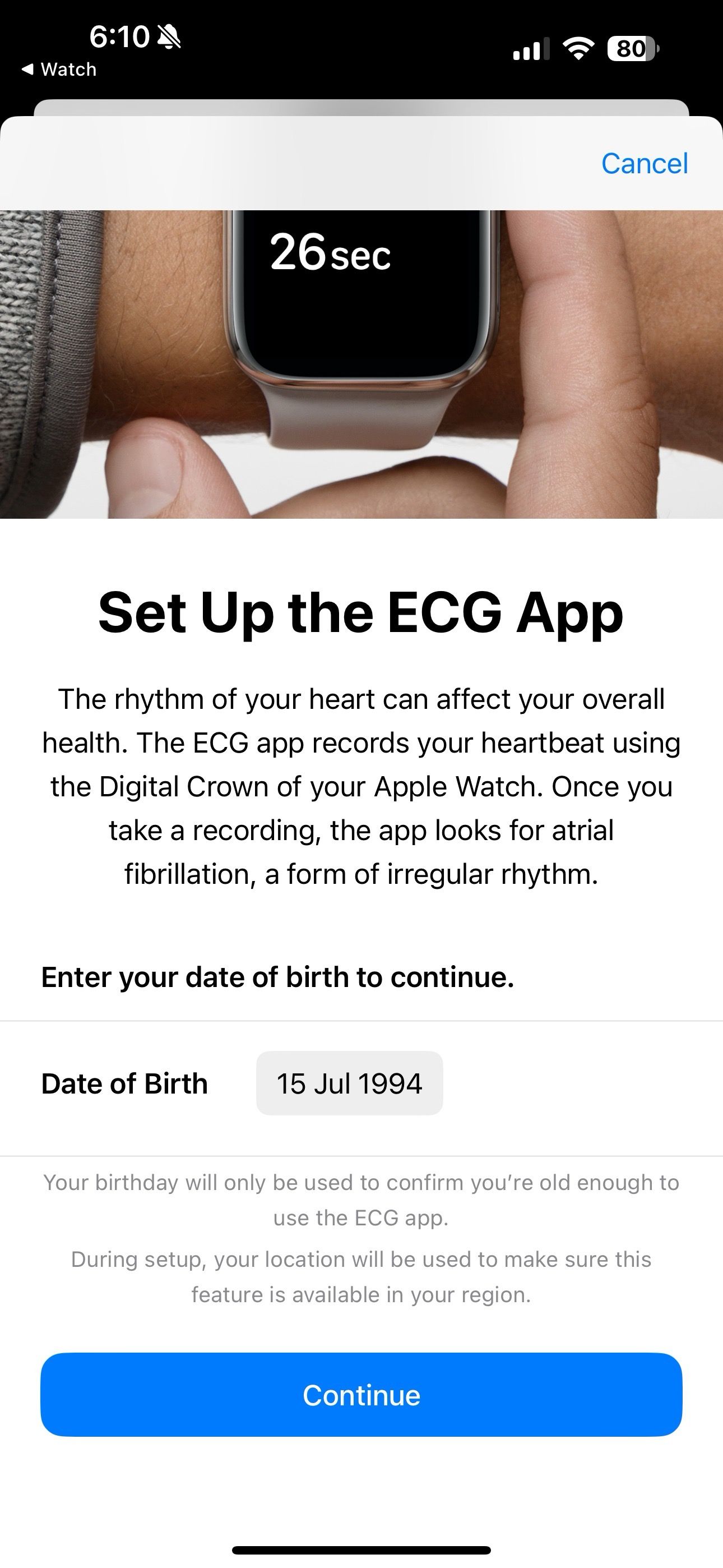
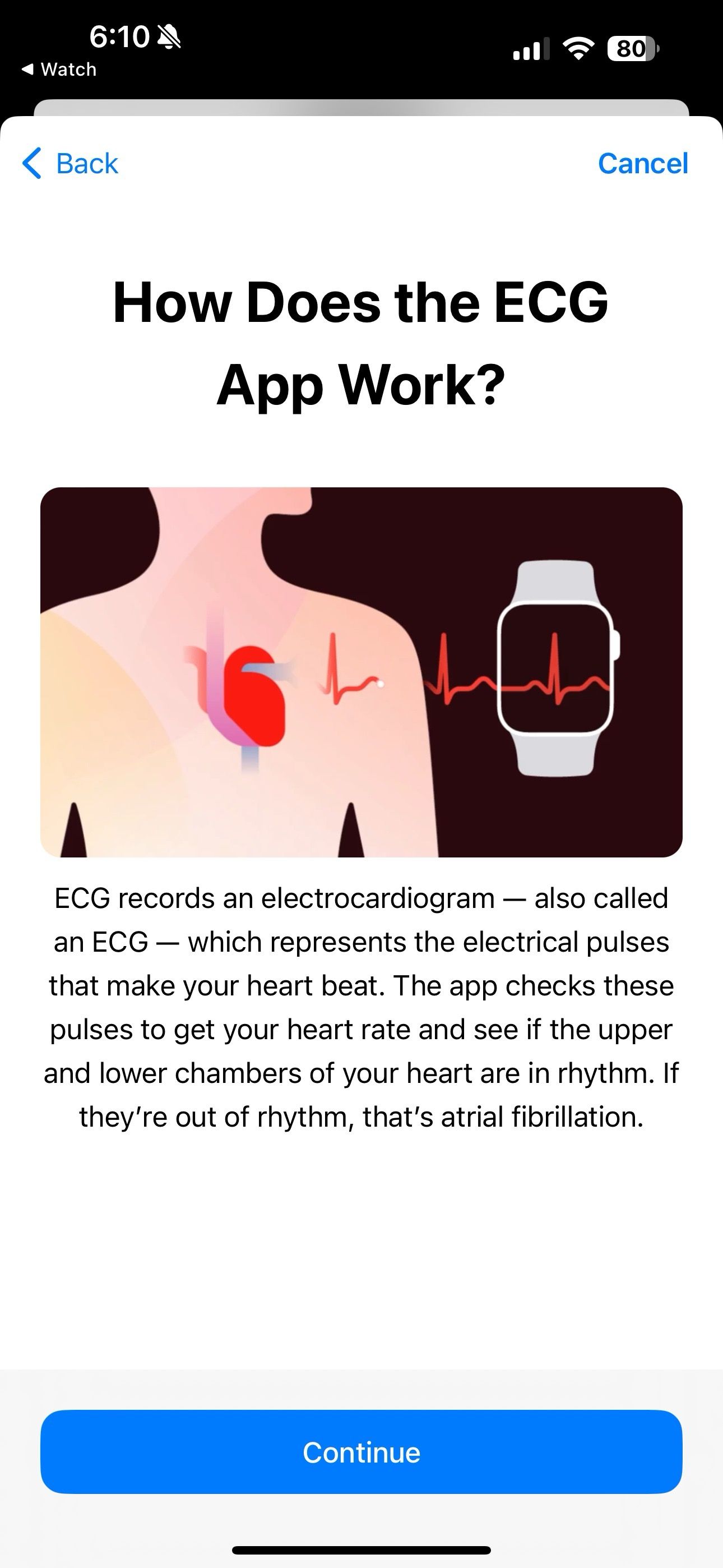
-
Open the
ECG app
on your Apple Watch. Hold your finger on the crown and wait 30 seconds to measure your ECG.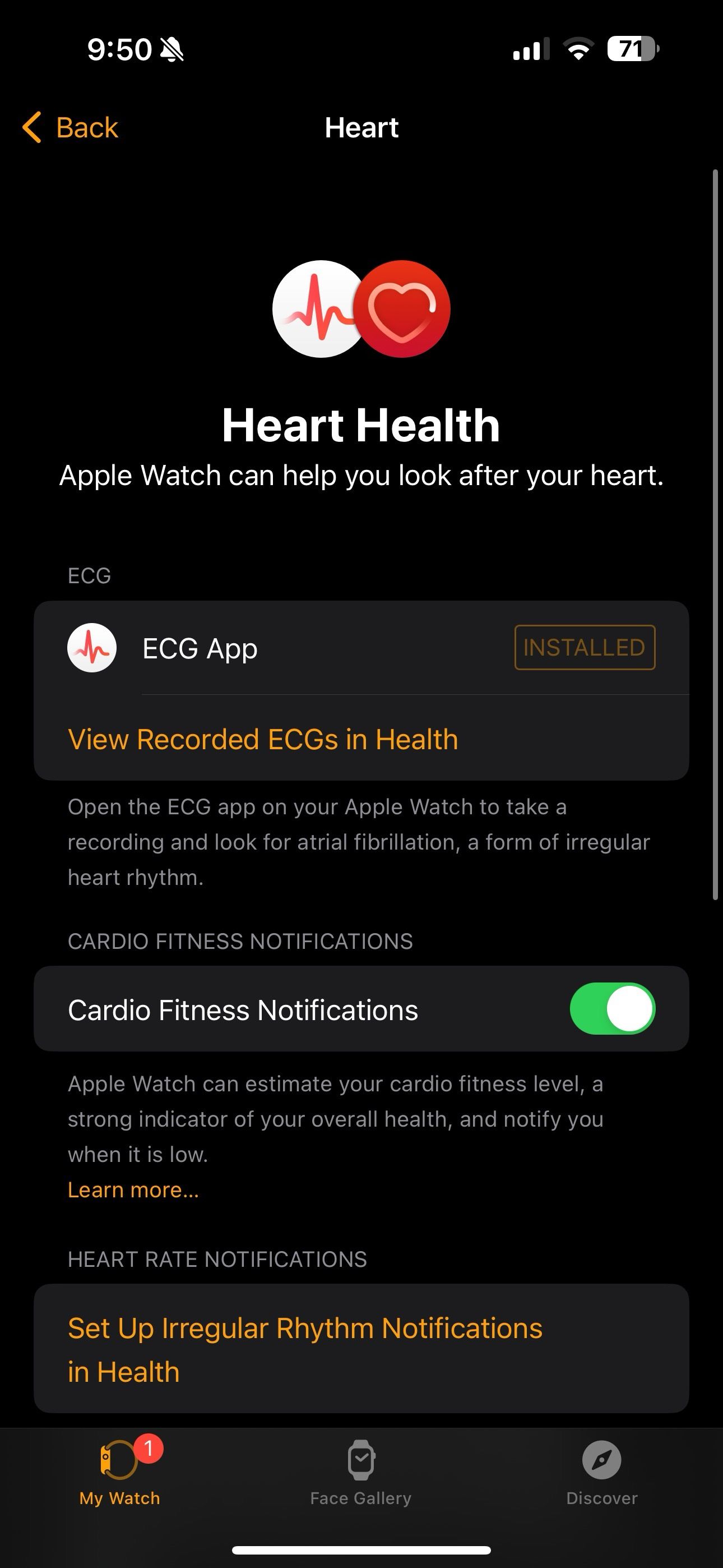
10 Hide Apple Watch apps
Do you want to hide several apps on your Apple Watch? Follow the steps below.
-
Launch the
Watch app
and scroll to an app you want to hide. -
Tap it and turn off the
Show App on Apple Watch
toggle.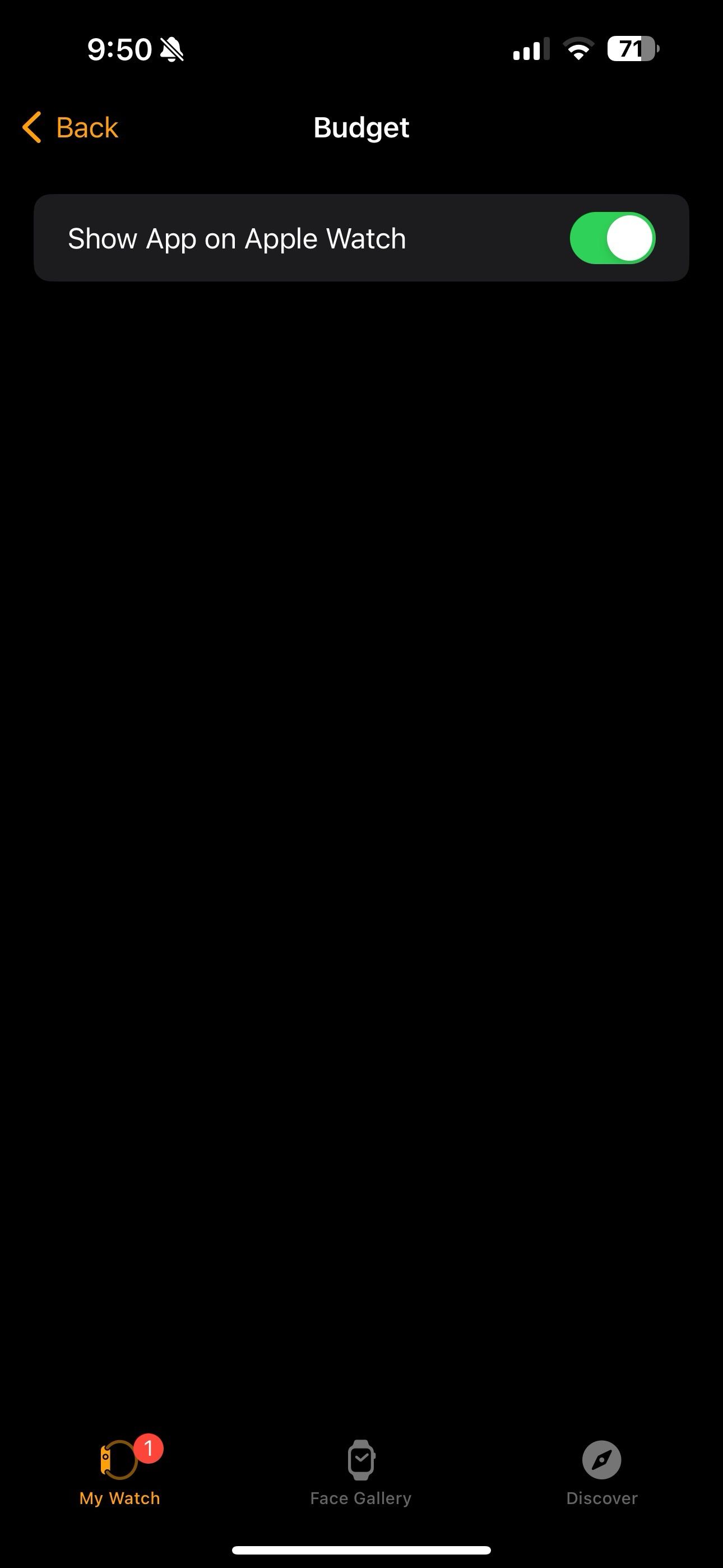
11 Use Apple Watch as camera remote
This feature can be handy in specific situations. The Camera app on the Apple Watch acts as a remote to control your iPhone camera. Launch the Camera app, check the live feed on the iPhone camera, and tap the shutter button to snap a picture.
You can also long-tap the shutter button to record a video with the iPhone camera. There is also an option to snap a live photo.
12 Find your iPhone using the Watch
Did you misplace your iPhone somewhere? Here’s how to find it using your Apple Watch.
-
Press the
side button
to open the Control Center. -
Tap the
phone icon
to ring your iPhone. -
Check the directions on your Apple Watch to find your device in no time.
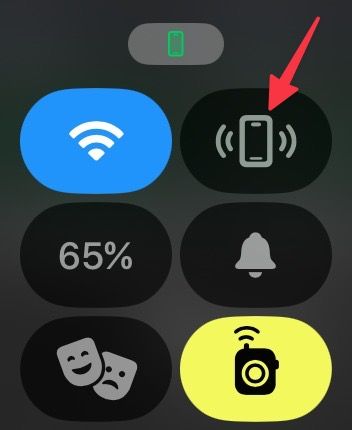
13 Set custom replies
watchOS enables smart replies for your incoming messages. You can set several custom replies.
-
Open the
Watch app
and scroll to
Messages
. -
Tap
Default Replies
. -
Tap
Add reply
. -
Enter your replies and tap
Done
.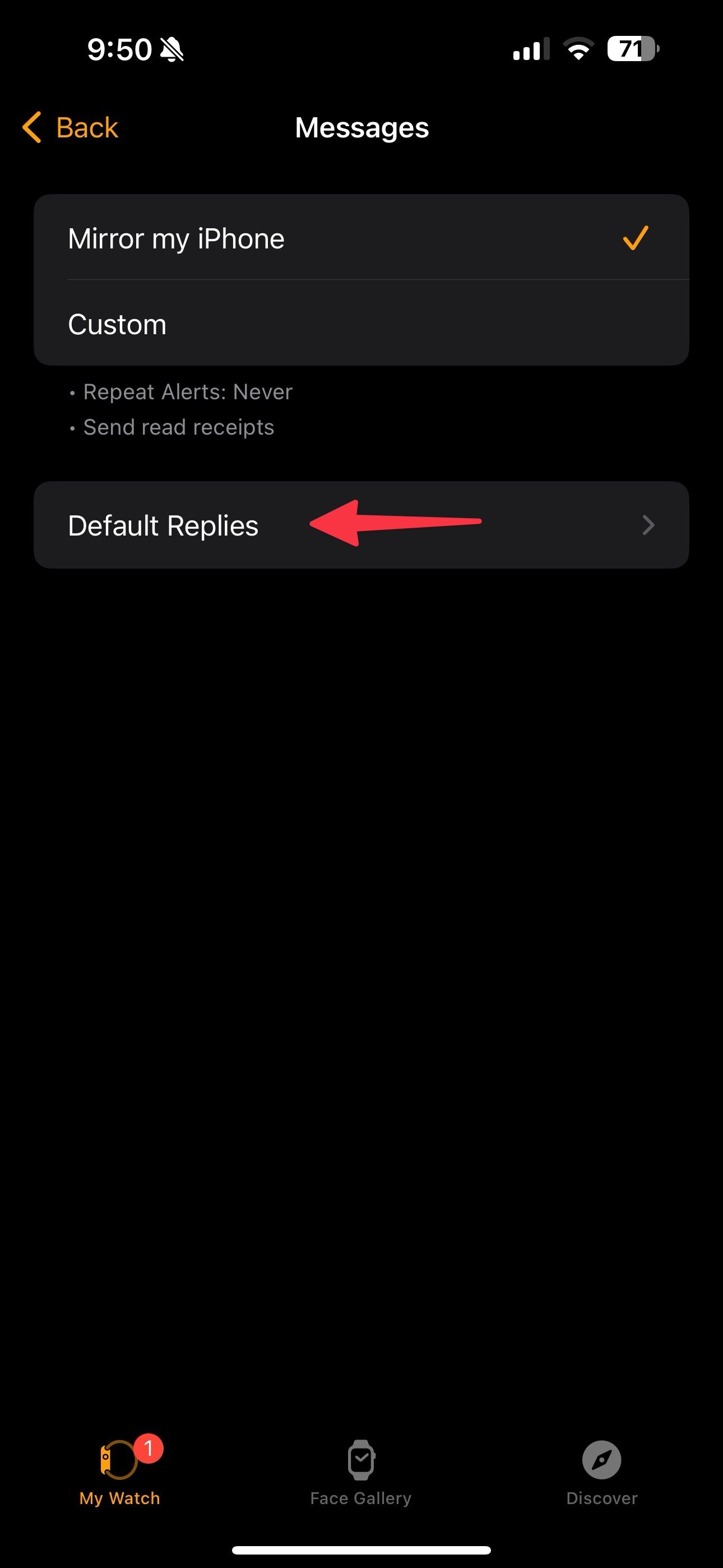
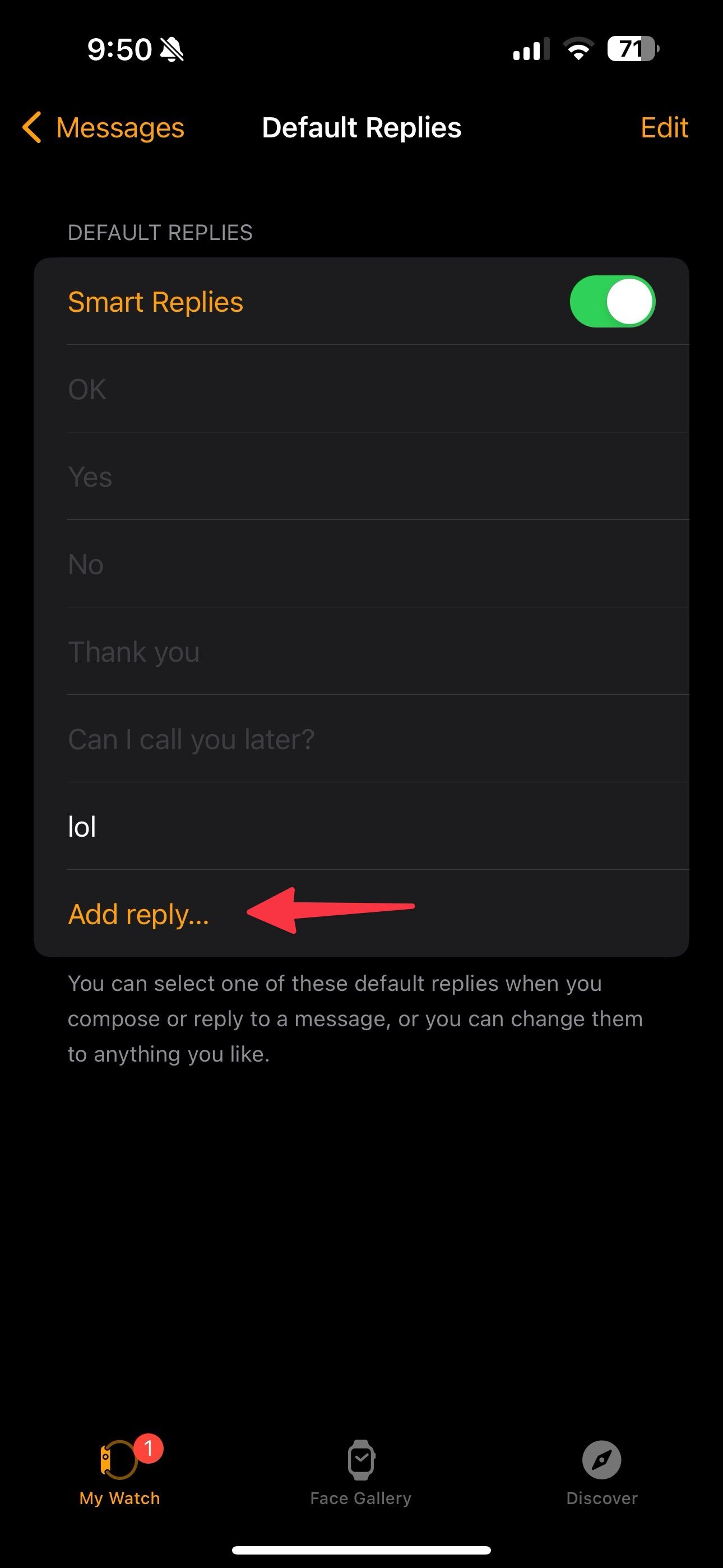
14 Use the Apple Watch to unlock a Mac
If you have a Mac, you can use the Apple Watch to unlock the device and access supported apps. Here’s how.
-
Open
System Settings
on Mac. -
Scroll to
TouchID & Password
. - Find your Apple Watch and turn on the toggle.
-
Enter your Mac password for authentication and select
Unlock
.
From now on, when you open a locked app, check the notification on your Watch and double-click the crown to access the app.
15 Calculate tips and split bills
The watchOS Calculator app has a neat tip and split bill function. Instead of pulling out your iPhone, calculate the same on your wrist.
-
Open
Calculator
on your Apple Watch. -
Enter your bill amount and tap
Tip
. - Use the crown to tweak the tip percentage.
-
Enter the number of people and check the bill amount for each individual.
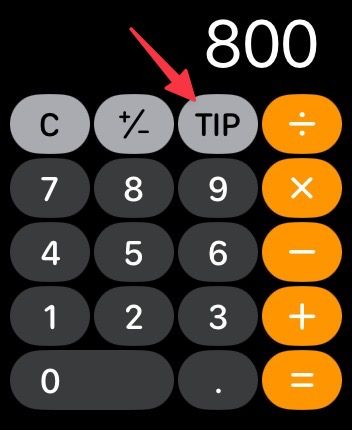
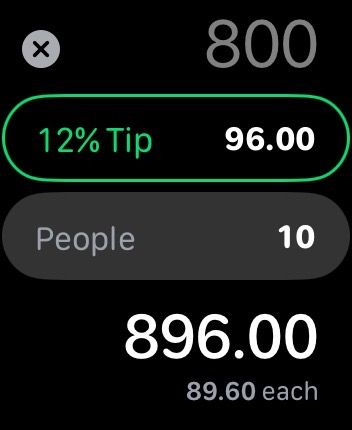
Complete your watchOS setup
These are our cherry-picked tips for your Apple Watch. What are you waiting for? Go ahead, apply relevant ones, and elevate your Apple Watch experience in no time. While watchOS is rock solid most of the time, it can still experience issues. If you frequently run into glitches, reset your Apple Watch to squeeze bugs and start from scratch.

Jessica Irvine is a tech enthusiast specializing in gadgets. From smart home devices to cutting-edge electronics, Jessica explores the world of consumer tech, offering readers comprehensive reviews, hands-on experiences, and expert insights into the coolest and most innovative gadgets on the market.